Your Computer Has Been Blocked - Error 268d3
Whenever you download any program, always be sure to check its authenticity before installing it into your PC. It is because hackers tend to attack your computer by finding uncommon ways.
Same as in the case of Error 268d3 which appears as a pop-up on your browser claiming that your computer is blocked. It shows you a long message, also alerts that your computer is in infection from spyware, virus and malware.
Moreover, the message has a phone number which an infected user must call and take assistance from the online support team.
The sudden pop-up and message displays in such a way that nothing major happens and user gets tensed.
But, all of this is fake!
Error 268d3 pop-ups like regular ads on the browser. Suppose you are online and accessing browser, suddenly redirects to a website and Error 268d3 computer blocked pop-up appears.
If such redirections are constantly happening on your browser, 268d3 pop-up error keeps on coming then it is possible that your computer has an adware program installed in it.
According to cybersecurity experts, this error is an adware virus malicious enough to cause harm to your computer.
What is Error 268d3 Pop-up Ads?
This error is nothing more than a tech support scam. The error alert is shown in such a way that it would trick users into calling technicians, who then will suggest the caller to download some software which in return would install another adware virus.
Error 268d3 scam is absolute and in no way is related to Windows or Microsoft OS.
The error 268d3 warning integrate itself into your browser to track your browsing pattern, search queries, IP address, visited sites, etc. Once this information is collected, new malicious ad pattern starts displaying on your browser.
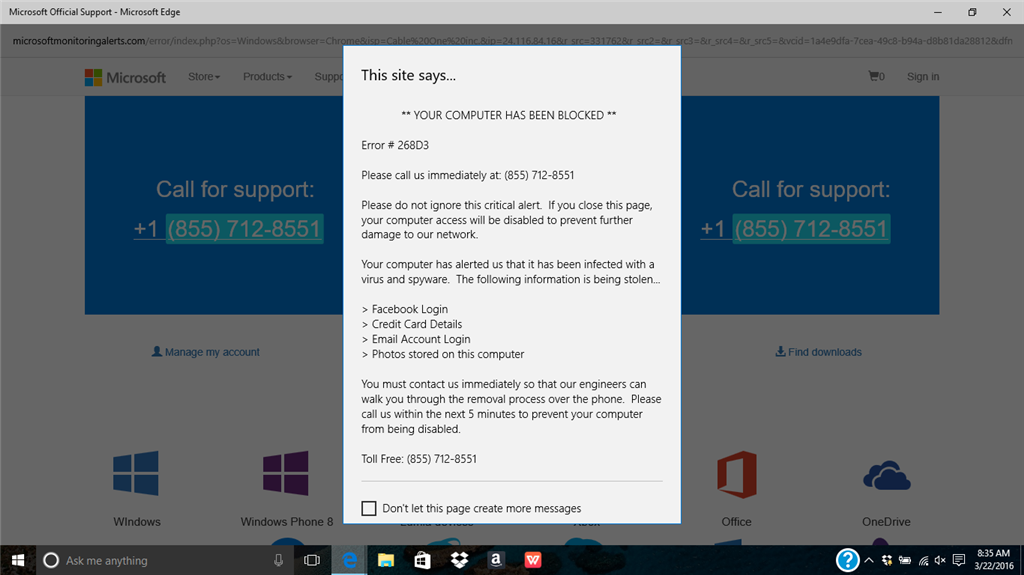
If you call the given phone number, you do talk to a technician; however, the people sitting on an online support desk are themselves responsible for displaying unwanted ads and tech-support scams.
There are countless hoaxes and scam similar to this one. Above that, we have a list of top three variants of 268D3 error.
- Error 268d3x8938
- Error 268D3-XC00037
- This Computer is BLOCKED
It is found in most of the Windows 10 cases, upon redirection error 268d3 Windows 10 pops-up while in the background Microsoft’swebsite opens.
No matter how convincing it may look, but as a piece of advice from cybersecurity experts, one shouldn’t contact the group of attackers, so-called online support people.
Signs of Error 268d3 in your computer
- Unexpected redirects to those phishing websites that pretend as a legitimate Microsoft support page. On the other hand, the pop-up on that page says “YOUR COMPUTER HAS BEEN BLOCKED”.
- Then, the website popping up the error code demands your passwords, credit card details, and similar personal information.
- The last and the most important is continuously inserting and enabling JavaScripts for displaying repetitious pop-ups.
Fortunately, the error scam mutates; therefore, there are chances we could disable it and remove error 268d3 pop-up ads.
Important: If your computer has Error 268d3 adware program in your computer then you can disable this scam alert by ending a task named bosodm.exe from the Task Manager.
To do so, we have given a complete procedure under adware manual removal guide.
Scammers via this scam have two important aims, first to insert adware and viruses as much as possible. Second, is to trick users into buying their own software and products like antimalware and antispyware.
In both the cases, if scammers are successful then they would earn an illegal profit. First by selling their products that would not guarantee the security of your computer. Second from PPC on the ads.

Variants of Error 268d3
As we had already mentioned, there are three different variants of this adware. Here in this segment, we will describe each one of them as follows:
- Error 268d3x8938: It can appear on any browser and the pop-up always state that the message is from Microsoft especially in Windows 10 computers. Below is the alert message;
IM2
- Error 268D3-XC00037: It is another variant due to the infection from spyware and virus. Also, responsible for stealing personal information and banking details. It is another fraud message usually not causing any risk but might trick users into revealing their information.
- This Computer is BLOCKED: This variant leads to illegal windows registration keys, pirated software on devices, via internet virus spreads all over your computer and the system gets hacked.
Usually, such PUPs spread due to the installation of shareware or freeware applications. Hence, we recommend installing the applications using the Custom method rather than choosing default or standard installation method.
Below we have a few manual methods to remove adware from your computer in addition to the features of Malware Crusher, a robust vigilant tool that prevents the entry of adware, spyware, malware and viruses.
Error 268d3 Pop-Ups removal guide walks you through a process to prevent the infiltration of malicious programs. There are two methods to eliminate any adware
Prevent Error 268d3 Adware, Pop-ups Automatically
You see ads but aren’t sure about the legitimacy. In that case, you need an automatic scan of Malware Crusher, to prevent any ad program from collecting your information.
It is an antimalware tool with different malware removal capabilities like;
- It performs a Deep scan, detects malicious software, files and browser extension within your system.
- The Quarantine feature of the tool removes all infected files from your computer in addition to keeping a record of all deleted malicious program.
- Malware Crusher also creates a shield against Ransomware, Adware, Malware, Browser Hijackers, Viruses, Extensions and Trojans from entering into your system.
- Gives a warning and notification on detection of threats and blocks malicious ads while browsing. Eventually, prevents redirect to any third-party website.
- Malware Crusher tirelessly visits all domains, URLs and web pages to secure your online presence from fraudulent entities.
To get rid of the fake malevolent adware, you must download Malware Crusher, install it and perform a quick full scan. It automatically removes all the malicious threats including adware by fixing your computer in less than 5 minutes.
The automatic method no doubt is the best option to remove Error 268d3 Pop-Ups installed malicious codes and programs on your computer.
On the other hand, manual methods are stepwise techniques whose execution needs technical knowledge and more time. Moreover, executing steps by yourself may not give you the desired result.
Manual Preventive Methods To Remove Error 268d3 Adware
- Press Ctrl + Shift + ESC together to open Task Manager. Look for suspicious files, right click on it and click End Task.
- Now, press Windows key + R to open RUN box window. Type appwiz.cpl on it, this opens Programs and Features window.
- Select each suspicious program and uninstall it one by one. Once the uninstallation is complete, restart your computer and again redirect yourself to Programs and Features window to check whether the application is present or not.
- When convinced, press Windows key + R to open RUN box window. Type regedit on it, hit OK and then click Yes.
- Go through HKEY, HKLM, etc. files and find all suspicious files related to adware and delete them.
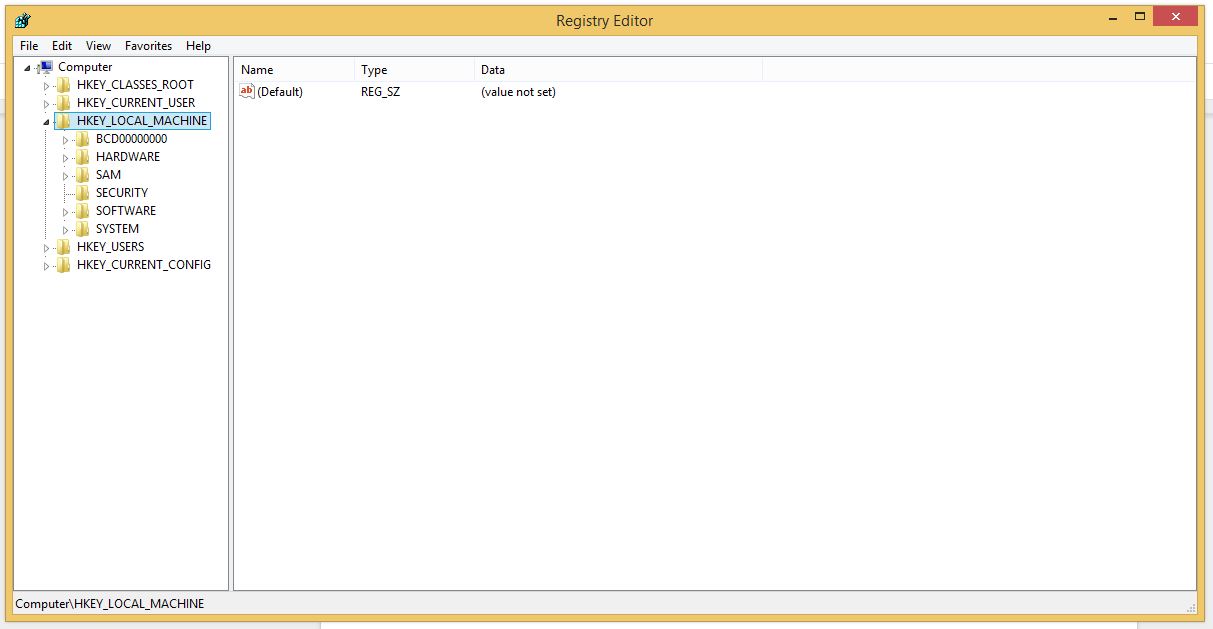
- You can also remove malicious extensions and delete Error 268d3 Pop-Ups from your Chrome and Firefox.
1. Click on the Customize and control menu icon at the top right corner of Google Chrome.

2. Select "More tools" from the menu.

3. Select "Extensions" from the side menu.

4. Click the remove button next to the extension you wish to remove.

5. It will confirm again, click “remove” and the extension is finally out of the system.

Now that we have successfully eliminated the malicious browser extension, we need to create a robust firewall to avoid any such thing that makes our system and privacy vulnerable to various online threats.
1. Click on the “menu” button at the top right corner.

2. Select “Add-ons” from the menu.

3. Click the “Remove” button next to the extension you wish to get rid of.

Now that we have successfully eliminated the malicious browser extension, we need to create a robust firewall to avoid any such thing that makes our system and privacy vulnerable to various online threats.
The manual method might not work in some instances as the malware might have advanced into its second phase by modifying system files to stay hidden from the regular antivirus program and users.
The best way remaining now is to eliminate the threat by using an advanced antimalware program, i.e., Malware Crusher.

Tips to Prevent virus and malware from Infecting Your System:
- Enable your popup blocker: Pop-ups and ads on the websites are the most adoptable tactic used by cybercriminals or developers with the core intention to spread malicious programs.
So, avoid clicking uncertain sites, software offers, pop-ups etc. and Install a powerful ad- blocker for Chrome, Mozilla, and IE
- Keep your Windows Updated: To avoid such infections, we recommend that you should always keep your system updated through automatic windows update.By doing this you can keep your device free from virus.According to the survey, outdated/older versions of Windows operating system are an easy target.
- Third-party installation: Try to avoid freeware download websites as they usually install bundled of software with any installer or stub file.
- Regular Backup: Regular and periodical backup helps you to keep your data safe in case the system is infected by any kind of virus or any other infection.Thus always backup important files regularly on a cloud drive or an external hard drive.
- Always have an Anti-Virus: Precaution is better than cure. We recommend that you install an antivirus like ITL Total Security or a good Malware Removal Tool like Download Virus RemovalTool
