Friv Launcher - Game Launching Platform
Friv is a game launcher which presents you a wide choice of flash games for the computer. In case, you are a passionate gamer and have it in your computer then you must know friv launcher is malicious as it is categorized as adware.
Friv 2018 is the latest edition of the game launcher whose ads appear on your browser with a sole intention of gaining profit.
Once the adware installs an add-on or extension to browsers, it works as a BHO (designed to expand the functionality of the browser)
The launcher's code gets installed on your computer from third-party websites or apps. Once inside the Windows system, friv games adware sets on your browser, manipulate search results and bombard your browser window with tons of malicious ads.
How Friv launcher infiltration affects my computer?
When you visit a web URL www.friv.com, your first attention must go to the web address bar which loudly says you do not proceed further as the website is NOT SECURE.
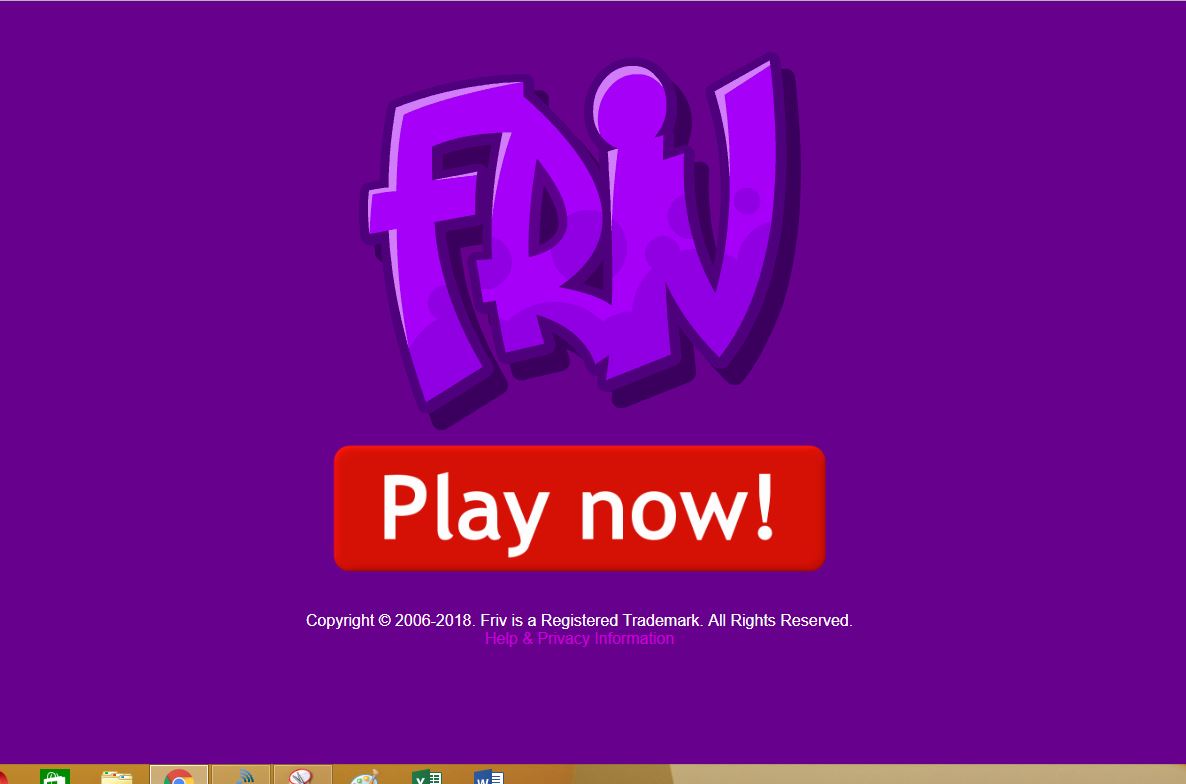
The primary task of adware is to display advertisements. Since it is a game launcher, you may start seeing game related ads and pop-ups on a regular basis. Even more, these ads appear on legitimate and informational web pages.
Once infiltrated, the adware gathers your IP address, visited web URLs, web pages, browser information, search queries, etc.
Also tracks your personally identified data, misuse it and can lead to serious privacy issues or even theft.
Besides, the launcher conceals underlying content and worsen your internet browsing experience. Some of the friv games play launcher ads redirects to dubious websites containing malicious content which can further risk to the entry of other malware and viruses into your computer.
There are many adware game type programs similar to Friv for example, Storm Alerts, Sale Planet, Book Source, etc. All these adware falsely claims to increase your web browsing experience but tricks users to install them.
Their main motto is to generate revenue for the developers and causing unwanted malicious browser redirects.

Other consequences of Friv launcher
-
It consumes high CPU power and decreases the overall performance of your computer.
-
The computer boots up for no reason and freezes while you are working.
-
Slow internet browsing speed causes the internet to stop unexpectedly.
-
Fake alert messages and notifications of updating your system pop-ups.
-
It commences to irrelevant web search redirections and highly affects your web browsing experience.
-
Steals your browsing information, personal data, IP addresses, banking details, passwords and login credentials.
-
Also changes your Windows Registry editors, remain undetected from antivirus tool.
-
Download executable files (.exe) automatically from unknown sources and unsecured websites.
-
Send emails and maintain your online presence on Social media though you aren’t logged in.
Therefore, we always recommend all our users to follow Custom Advanced or Automatic Installation while downloading any freeware or shareware.
The pop-up ads easily get into the computer without your permission, additionally cause annoyances and harm your processor. Since the adware has locked itself onto your system, it requires implementation of a complex removal process.
Friv launcher removal guide walks you through a process to prevent the infiltration of malicious games and ads. There are two methods to eliminate any adware:
-
Manual Removal Guide
-
Automatic Removal Guide
The automatic method no doubt is the best option to easily remove (uninstall) adware launchers and installed friv games of girls and boys from your computer.
On the other hand, manual methods are stepwise techniques whose execution needs technical knowledge. Moreover, executing steps by yourself may not give you the desired result.
Manual Adware Removal Guide - Detailed Explanation
In this removal guide, our main focus is to get rid of the free game launcher. This could be only possible if you implement each step correctly.
Stop all suspicious background processes
-
Press Shift + Ctrl + Esc to open Task Manager Window.
-
Search all suspicious programs, apps and background processes.
This process stops the adware program unless it doesn’t start again. It means you have to end task repeatedly every time you see it running.
Hence, let’s try uninstalling all the programs related to the all new and old editions of friv 5, friv 4, and friv 3.
Uninstall suspicious tools from Windows OS
We were successful in ending all unwanted processes, but the danger from Adware is still stagnant. Therefore, uninstalling all suspicious programs from your respective Windows is a better option.
From Windows 7
-
Click Start > Control Panel > Programs > Uninstall or Change a Program.
-
Search all unwanted and suspicious programs from the list.
-
To delete, select the program and click Uninstall present at the top of the list.
From Windows 8/8.1
-
Click on File Explorer (folder type looking icon) present in the taskbar.
-
A window named This PC opens. Click on Computer > Uninstall or Change a Program.
-
Select the unwanted program and click Uninstall.
From Windows 10
-
Click Start button > Settings > Systems > Apps & features from the left pane.
-
Select the suspicious app and program, hit Uninstall button one by one to permanently remove it.
The process of uninstalling any program from your Windows computer is lengthy. Moreover, finding a suspicious and unwanted program is difficult as it hides in your computer with some other name. (which looks useful but you can’t question its legitimacy though it is fake)
Offline methods like ending task manager process and uninstalling program are not of use until unless you don’t remove its online presence, if originally present.
Thus, let’s learn a few online removal methods to eliminate malicious extensions from the web browser.
Remove malicious extension from web browsers
If you think that removing the friv games from your computer helps you to free yourself from the launcher, then you are wrong. You must remove malicious extensions which you can see with your naked eyes.
1. Click on the Customize and control menu icon at the top right corner of Google Chrome.

2. Select "More tools" from the menu.

3. Select "Extensions" from the side menu.

4. Click the remove button next to the extension you wish to remove.

5. It will confirm again, click “remove” and the extension is finally out of the system.

Now that we have successfully eliminated the malicious browser extension, we need to create a robust firewall to avoid any such thing that makes our system and privacy vulnerable to various online threats.
1. Click on the “menu” button at the top right corner.

2. Select “Add-ons” from the menu.

3. Click the “Remove” button next to the extension you wish to get rid of.

Now that we have successfully eliminated the malicious browser extension, we need to create a robust firewall to avoid any such thing that makes our system and privacy vulnerable to various online threats.
You must have understood now that you can quickly go to the list of extensions, but it is you who should know which extension is fake!
 Note* Perform the given steps to SECURE your System Now!
Note* Perform the given steps to SECURE your System Now!
Remove Search.umaxsrch.com from your Windows (HARMFUL!!)
STEP 1: Click to Download Malware Crusher
STEP 2: Install Malware Crusher
STEP 3: Scan and Remove all malicious Programs.
However, if it becomes difficult for you to judge extensions by yourself, we recommend you to reset your browser settings.
Reset browser settings
Before you set your browser to default, delete your search history including passwords and log-in credentials.
Reset Google Chrome
-
Click three dots on Chrome Window.
-
Select Settings, scroll down to the bottom of the page and click Advanced.
-
Again scroll down to the end, click Restore settings to their original defaults > Reset Settings.
Reset Mozilla Firefox
-
Open Firefox Menu (in the right corner of the Window)
-
Select Help > Troubleshooting Information > Refresh Firefox > Finish.
-
You can also try Safe Mode to disable the add-on.
Reset Internet Explorer
-
Click Gear-icon on the right corner of IE.
-
Select Internet Options > Advanced and select options, click Reset.
The processes are too-lengthy, needs technical knowledge to remove adware from your Windows OS manually. Though you can execute each step manually, locating malicious files related to the launcher is a difficult task.
Thus, a permanent solution is needed which can fight 24x7 whether you access your system or not. Hence we suggest you go through the auto process with Malware crusher.
Remove Friv Launcher With Automatic Removal Method
You see ads but aren’t sure about the legitimacy. In that case, you need an automatic scan of Malware Crusher, to prevent any ad program from collecting your information.
It is an antimalware tool with different malware removal capabilities like;
-
It performs a deep scan, detects malicious software, files and adware within your system.
-
The Quarantine feature of the tool removes all infected files from your computer in addition to keeping a record of all deleted malicious program.
-
Malware Crusher becomes fiercer in detecting key loggings, remote connections and saving your session data from being recorded.
-
Malware Crusher also creates a shield against Trojan, Worm, Ransomware, Adware, Malware, Spyware, Rootkit and Browser Hijackers from entering into your system.
-
Malware Crusher tirelessly visits all domains, URLs and web pages to secure your online presence from fraudulent entities.
To get rid of the fake search engine, you must download Malware Crusher, install it and perform a quick full scan. It automatically removes all the malicious threats including adware by fixing your computer in less than 5 minutes.
7 tips to avoid malicious ads from Friv Launcher
-
Always download the game apps from the Google Play Store or Apple Store (if you are an iOS user).
-
Install updates from the official downloaded store.
-
Never install a free game launcher that offers advanced functionality.
-
Never install games via ads because such games may contain adware.
-
Avoid adding violent games as their developers take you to those social media pages which are banned from the internet.
-
Avoid visiting adult-themed, gaming, gambling links promoted by third-party apps on Google Play Store on your mobile phones.
-
Install update adware removal tool regularly.

