Adaware Web Companion - A Browser Hijacker!
Adaware Web Companion is categorized as an unwanted malicious program by the cybersecurity experts which distributes via malvertising (malicious advertising).
Origin!
This malicious program originated from a tool named Web Companion which claims to protect the internet surfers from malicious and unwanted programs.
On the contrary, this installs browser hijacker and infects users with malware such as adware and viruses. Hence, many people want to uninstall the infamous software but face problem while removing it.
To solve this problem, we have prepared a free manual guide to remove adware web companion from your computers.
What is Adaware Web Companion?
Adaware Web Companion disturbs you with pop-up and intrusive advertisement whenever you visit web pages. It installs few unwanted extensions which modify search engine and homepage to yahoo.com, yandex.ru and bing.com.
The only purpose of such unwanted application is to make a profit through advertising while spoiling your internet browsing experience.
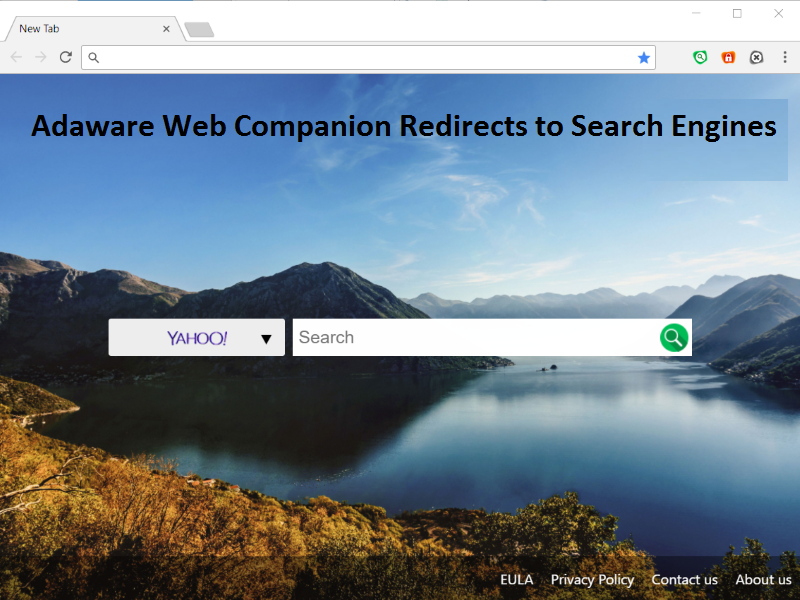
In order to earn money, it increases web traffic and slows down your computer. Adware Web Companion installed itself forcibly redirects you to shady web pages by changing browser settings.
It displays ads, pop-ups and replaces your search results with advertising links sponsored by third-party companies.
The redirects and ad pop-ups are considered as an attack on a user’s browser to infect the system and its functioning. These attacks are purposely injected into the web browser where the continues interruption by pop-ups and redirects are called as adware attack.
Is Adware Web Companion Safe?
No, it is not safe!
Most of the advertisement leads you to those suspicious domains that are infected with malware. More than that, Adaware Web Companion tracks your personal data like IP address, browser history and search results.
Adaware web companion virus also delivers fake virus alerts, force you to install Web Companion free tool developed by Lavasoft.
First, the data is stolen then it is misused by third-party companies to generate revenue. This itself is conclusive enough to motivate all of us for removing Adaware Web Companion.

The Purpose
Web Companion uses doubtful distribution methods like Bundling (A known way through which browser hijacker installs into your system) - an infiltration technique. The only aim is to change browser settings and internet settings.
The developers or creators of Ad-Aware Web companion admits that this program is distributed via a popular marketing method, called bundling.
Web Companion also distributes via downloaders usually located on file sharing and torrent websites. Thus, always be careful while installing anything from the internet.
The Common Symptoms:
-
The operating system may crash and the computer would boot up for no reason.
-
Slow internet browsing speed might cause the internet to stop unexpectedly.
-
It causes the occurrence of fake alert messages and notifications.
-
It leads to irrelevant web search redirections and highly affects your web browsing experience.
-
It collects your browsing information and data such as IP addresses, banking details, passwords, etc.
-
It displays advertising banners on the web pages you are visiting.
-
It installs other adware programs without the user’s knowledge.
-
Automatic download of executable files from unknown sources and unsecured websites.
-
It posses the ability to modify the ‘new tab’ functionality to process the changed search portal page.
Things to Remember:
- Always pay attention while installing software as it comes with additional installs (optional) such as Adaware Web Companion.
- Watch out carefully when you agree to install.
- Opt for custom installation always and deselect everything that doesn’t appear to be familiar. Especially, an optional software that you never intended to download.
- Do not install any software that you don’t trust.
The instructions given below are purely for the Windows users.
Information
As there are a lot of steps mentioned along with some programs, this malware removal guide may look a bit immense. This guide is detailed just to provide a clear and easy brief about the instructions which a non-technical person can also understand.
Note: Perform these steps in the mentioned order and also, follow the prescribed software for the same.
Follow these steps to remove Ad-aware Web Companion redirect:
REMOVAL STEP 1:
Follow the steps to uninstall "Ad-aware Web Companion" browser extension installed by the hijacker.
1. Click on the Customize and control menu icon at the top right corner of Google Chrome.

2. Select "More tools" from the menu.

3. Select "Extensions" from the side menu.

4. Click the remove button next to the extension you wish to remove.

5. It will confirm again, click “remove” and the extension is finally out of the system.

Now that we have successfully eliminated the malicious browser extension, we need to create a robust firewall to avoid any such thing that makes our system and privacy vulnerable to various online threats.
1. Click on the “menu” button at the top right corner.

2. Select “Add-ons” from the menu.

3. Click the “Remove” button next to the extension you wish to get rid of.

Now that we have successfully eliminated the malicious browser extension, we need to create a robust firewall to avoid any such thing that makes our system and privacy vulnerable to various online threats.
Also, Read: Beware of RayBan Virus Scam on Facebook and Instagram
Make Sure: Read all the given instructions carefully. There are malicious programs which may try to hope in which you may not notice.
REMOVAL STEP 2:
Use Malware Crusher to remove the Web Companion.
'Malware Crusher' is one of the best and most commonly used anti-malware software which costs you nothing in comparison to other anti-malware software's. The tool is capable of removing various kind of mishaps from your machine because of its following removal capabilities:
-
It’s a real-time protection feature, performs a deep scan, detects malicious software, infected encrypted files within your system.
-
The Quarantine feature of the tool removes all infected files from your computer in addition to keeping a record of all deleted malicious program.
-
Malware Crusher also creates a shield against Ransomware, Adware, Malware, Browser Hijackers, Viruses, Extensions and Trojans from entering into your system.
-
The 24X7 online protective shield works as an anti-exploit technology and blocks the ransomware component before they hold files as a hostage.
-
Malware Crusher tirelessly visits all domains, URLs and web pages to secure your online presence from fraudulent entities.
-
Malware Crusher becomes fiercer in detecting keylogging, remote connections and saving your session data from being recorded.
Important: Malware Crusher is free and is recommended as the most impactful tool when it comes to fighting against malware.
Follow the mentioned steps to scan and remove Web Companion and other malicious programs from your computer completely.
'Download' Malware Crusher by clicking on the link given below.
'Click to Download-Malware Crusher'
This link will open a new tab from where you can download Malware Crusher.
Now install the downloaded Malware Crusher setup by double-clicking on the downloaded file.
1. Install Malware Crusher
Install Malware Crusher setup. Once the installation process is complete, it starts downloading and installing the updates from the server.

2. Let Scan Run
Once the update is finished, it scans your computer to detect the virus and other malicious threats.

3. View & Remove The Detected Threats
After scanning is complete the found threats will appear on your screen as shown below. You can also view the log of the detected items by clicking view log button.

Click on the Remove Now button to get rid of all the malicious programs.
A system reboot might be required once the scan is complete. Finally, click on the Okay, I understand button to initiate the cleaning.

4. Creating Restore Point
Malware Crusher will create a restore point before cleaning the found threats (in case you need to reverse the actions).

5. Congratulations! Threats Removed Successfully
Malware Crusher has successfully scanned and removed all the malicious programs on your computer. Click the Finish Button to close Malware Crusher and make sure that you scan your system once a week with Malware Crusher to Keep it Safe.

6. Restore The Removed Items.
You can restore the cleaned items by selecting desired items and clicking the Restore button. In case if you click on the Delete button the backup will be deleted.

Conclusion :
We believe now your system is free from Adaware web companion. In case, if you are still facing any issues, repeat the above-given steps to make sure your system is clean and free of infections.
Thus, it is better to take precautions with Malware Crusher before it gets too late.

INSIGHT
What is a Browser Hijacker?
A malware program that modified the web browser without the permission of a user is known as a Browser Hijacker. It changes the browser settings and redirects the user to some other unintended websites. These websites are usually are infectious and malicious. Hence, browser hijacking is pursued through a browser hijacker.
Key Points
- Always pay attention while installing software as it comes with additional installs(optional) such as Name of hijacker browser hijacker.
- Watch out carefully when you agree to install.
- Opt for custom installation always and deselect everything that doesn't appear to be familiar. Especially, an optional software that you never intended to download.
- Do not install any software that you don't trust
Note*We always recommend you to use Malware Crusher to get rid of Browser Hijacker
Tips to Prevent virus and malware from Infecting Your System:
- Enable your popup blocker: Pop-ups and ads on the websites are the most adoptable tactic used by cybercriminals or developers with the core intention to spread malicious programs.
So, avoid clicking uncertain sites, software offers, pop-ups etc. and Install a powerful ad- blocker for Chrome, Mozilla, and IE
- Keep your Windows Updated: To avoid such infections, we recommend that you should always keep your system updated through automatic windows update.By doing this you can keep your device free from virus.According to the survey, outdated/older versions of Windows operating system are an easy target.
- Third-party installation: Try to avoid freeware download websites as they usually install bundled of software with any installer or stub file.
- Regular Backup: Regular and periodical backup helps you to keep your data safe in case the system is infected by any kind of virus or any other infection.Thus always backup important files regularly on a cloud drive or an external hard drive.
- Always have an Anti-Virus: Precaution is better than cure. We recommend that you install an antivirus like ITL Total Security or a good Malware Removal Tool like Download Virus RemovalTool
