What is RadioRage?
RadioRage is a malicious Google Chrome extension promoted as an original toolbar application that claims to enhance a user’s web experience by providing several different types of searches, links to your favorite music sites, and the facility to listen to any web radio station via the installed toolbar on your computer.
Now that sounds useful, isn’t it? Now let’s talk about the things which you have certainly missed, and yes, it is significant.
The browser extension is nothing but a Potentially Unwanted Program (PUP), or you can also call it a backdoor for other malware and threats. It authorizes the installation of malware without the user’s consent.
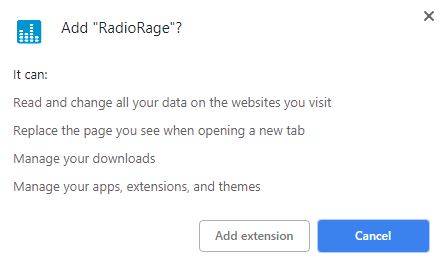
The very first screen says that adding this extension can change your homepage and also the search engine of your browser.
Whereas no such thing is required to run a program.
Followed by the invasion, browser extension will take over the web browser and make specific changes to it like it would set the default search engine, new tab URL, and homepage to http://RadioRage.com/.
This Potentially Unwanted Program is also categorized as Browser Hijacker. Also, these changes are permanent and resetting the browser will not get you back the original settings.
Every time you go online, you would end up being redirected to a third-party website, or you would see advertisement banners on your screen either it would be of some discount coupons or some bogus security alerts.
With each click on pop-up ads, there are high chances that the cyber attackers are earning money via PPC and also injecting viruses and malware on the system.
Therefore, it is necessary to remove RadioRage Extension from your browser on your computer. For this, we had prepared a removal guide that walks you through an automatic and manual removal process.
Should you be scared of adware?
Although RadioRage adware might not damage any files or Windows system, it will certainly annoy you with the regular notification and ad banner.
As it is a malicious program and the longer it stays on a computer, the more it weakens the firewall of the system making way for other malware.

How does “RadioRage” extension install on a system?
- Social Clickjacking: Creators of such infections use online media such as Social Network and tempting advertisements to provoke or let us say in fooling the users to click on the ads, i.e., Update your flash player or win an iPhone.
- Spam emails: These hijackers can get into your computer through malicious email attachments, and download links present the body of the mail. This emails usually appear to be from a reputed organization, i.e., Banks and insurance companies.
- It can infect the computer through third party websites or malicious websites.
- It can also trick you by fake security alert or system updates.
- Torrents & P2P File Sharing: Torrents and files shared on P2P networks have a high probability of being a carrier to such infections.
- It can also infect the computer through portable storage devices like a USB stick, portable hard drive or through a disk.
- Bundling: The quickest and the most relaxed way of infecting a user’s PC with any malware is through freeware software’s, and in this case, the user is equally responsible for authorizing the installation of such malicious program without reading the terms and conditions.
Unfortunately, some freeware programs do not disclose that a malicious program will also be installed with it.
Common Symptoms of “RadioRage” Extension
- Unstable behavior of the browser, i.e., frequent crashes.
- Default home page and the search engine of the browser is changed to some third-party website.
- Poor system performance, slow response time as the advertisement would pop out of nowhere on the screen even when the browser is disabled.
- Slow internet browsing speed or internet would stop unexpectedly.
- New icons are added, or suspicious programs appear on the desktop screen out of nowhere.
- A few specific system setting and browser settings are disabled or changed.
- New tabs open in browser to display ads or search results would always end up with displaying advertisement banners.
While installing a freeware program or a game, always make sure you go through the license agreement section and read all the terms and conditions. We also recommend going through a custom installation process as it discloses other attached programs.
Step-by-step instructions to remove third-party programs installed with RadioRage Toolbar Extension:
- Press Ctrl + Shift + Esc simultaneously. This will get you the Windows Task Manager. Here, make sure that you are looking into the application tab and now look for programs that you find suspicious. If present, then select them and click on End Task.
- Now you can close the Task Manager.
- Now, we need to open Control Panel from the start menu or by holding Windows key + R key at the same time. This would bring up the “RUN” box now in this box you need to type control and hit ok.
- Here, in the Control Panel click on Add/Remove program.
- This will show the list of all the installed programs.
- Now find the malicious program, then left click on the program to highlight it, then click Uninstall.
Follow the steps below to uninstall “RadioRage” extension
1. Click on the Customize and control menu icon at the top right corner of Google Chrome.

2. Select "More tools" from the menu.

3. Select "Extensions" from the side menu.

4. Click the remove button next to the extension you wish to remove.

5. It will confirm again, click “remove” and the extension is finally out of the system.

Now that we have successfully eliminated the malicious browser extension, we need to create a robust firewall to avoid any such thing that makes our system and privacy vulnerable to various online threats.
1. Click on the “menu” button at the top right corner.

2. Select “Add-ons” from the menu.

3. Click the “Remove” button next to the extension you wish to get rid of.

Now that we have successfully eliminated the malicious browser extension, we need to create a robust firewall to avoid any such thing that makes our system and privacy vulnerable to various online threats.
The manual method might not work in some instances at Windows OS because it is difficult to find the suspicious files extensions and modified registry files. On the other hand, if you delete some useful application and browser helper object, the windows will not work correctly.
Automatic Removal Tool: Malware Crusher
If you don’t already have active malware protection, we recommend you to install Malware Crusher, trusted by many users to prevent browser extension attacks on your computer.
It is an automatic tool that monitors the cyber world constantly, deeply diagnose it and neutralizes all the virus by writing anti-malware code. Malware Crusher's 5-minute function is a savior to prevent and fight against the browser extension.

Tips to Prevent virus and malware from Infecting Your System:
- Enable your popup blocker: Pop-ups and ads on the websites are the most adoptable tactic used by cybercriminals or developers with the core intention to spread malicious programs.
So, avoid clicking uncertain sites, software offers, pop-ups etc. and Install a powerful ad- blocker for Chrome, Mozilla, and IE
- Keep your Windows Updated: To avoid such infections, we recommend that you should always keep your system updated through automatic windows update.By doing this you can keep your device free from virus.According to the survey, outdated/older versions of Windows operating system are an easy target.
- Third-party installation: Try to avoid freeware download websites as they usually install bundled of software with any installer or stub file.
- Regular Backup: Regular and periodical backup helps you to keep your data safe in case the system is infected by any kind of virus or any other infection.Thus always backup important files regularly on a cloud drive or an external hard drive.
- Always have an Anti-Virus: Precaution is better than cure. We recommend that you install an antivirus like ITL Total Security or a good Malware Removal Tool like Download Virus RemovalTool
