Remove Search.hmyemailcenter.co From Windows
You open up your browser, notice that it’s taking more time to load the homepage. You ponder upon your thoughts and concludes it as a result of the slow internet speed. As a result, you get annoyed!
However, after loading you see a homepage that isn’t similar to the page of your default browser. The page’s URL, design and graphics look similar to a search engine page but it isn’t a Google or Firefox. Unfortunately, your browser and internet settings are modified.
This modification is due to Search.hmyemailcenter.co categorised as browser hijacker. It changes the homepage and search engine of your browser to http://search.hmyemailcenter.co and http://query.hmyemailcenter.co.
Browser hijackers are malicious programs that enter into your computer to modify default internet and browser settings. A new search engine (with malicious add-ons/extensions) downloads into your computer to replace existing homepage, search results eventually increasing advertisements (pop-ups and banners) to generate revenue for cyber attackers.
If Search.hmyemailcenter.co appear as starting page in the browser (Chrome, Internet Explorer and Firefox), then your system is a victim of My Email Center browser hijacker that should be removed immediately before it causes damage to your computer.
What is Search.hmyemailcenter.co browser hijacker?
Search.hmyemailcenter.co redirect is due to “My Email Center” extension that could have installed via advertisements and clicks on pop-ups. Being a rogue website, it redirects visitors to untrustworthy sites which users don’t visit willingly because of security reasons.
Once it enters into the system, it hijacks the browser, modify internet settings, cause frequent redirects, delivers intrusive advertisements, pop-ups and record user’s information. You might not think it dangerous, but it also changes your search results and put your system into a risk by hiding itself into your system.
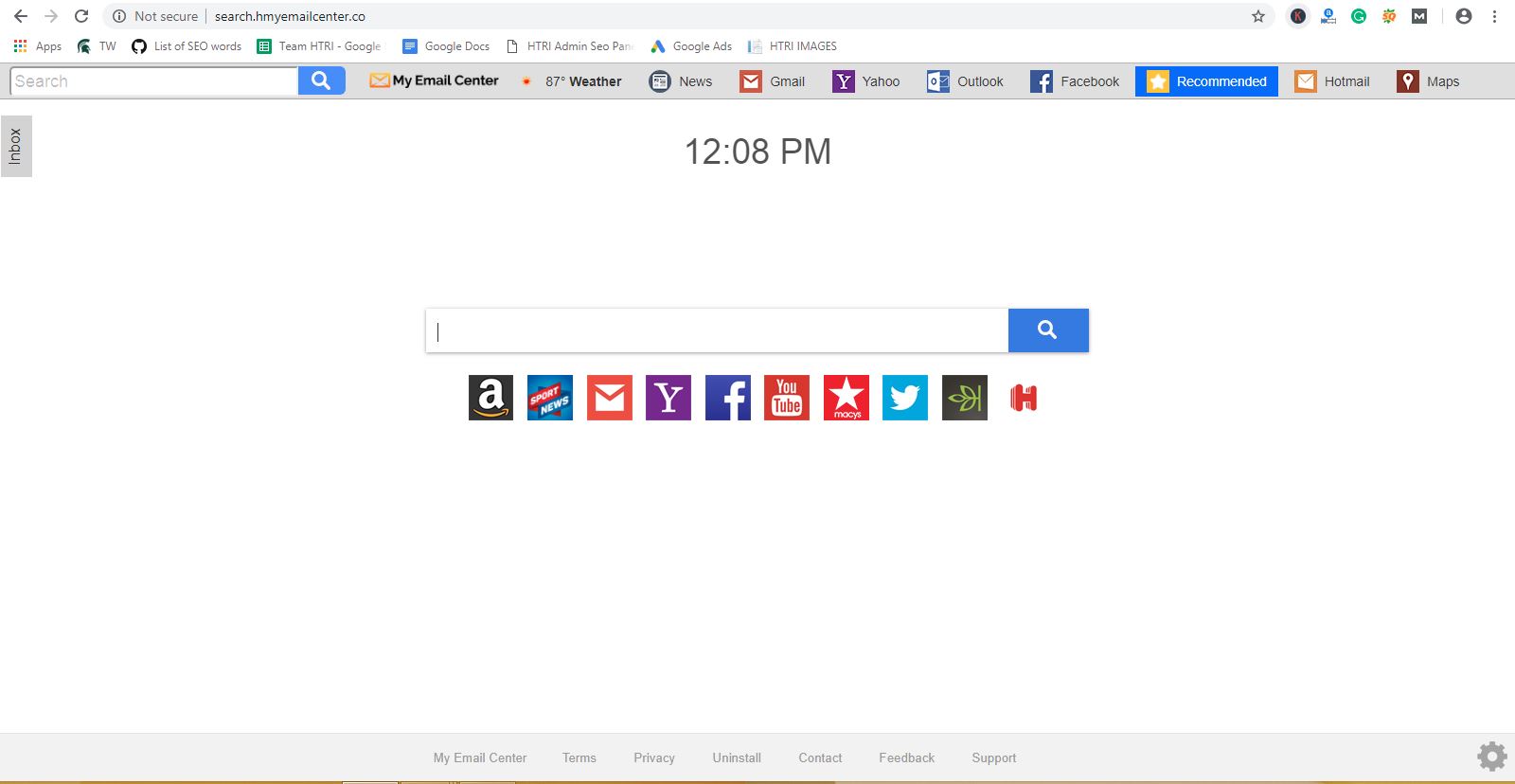
My Email Center typically targets all browser like bing, internet explorer, firefox, chrome, etc while keeping a track on your browsing activity. The information tracking leads to data theft of User's banking details, social media accounts, passwords, geolocations and IP address.
The redirects and pop-ups from My Email Center disturb your browsing experience while purposely injects adware in the browser. Hijackers are also installed with a freeware software and leave no clue to the user about the existence.
The end goal of the hijacker is to promote adware attacks secretly without user permission. It is quite difficult for a user to find and remove Search.hmyemailcenter.co virus manually unless the user is technically advance.
However, for those who don’t have knowledgeable means to prevent malicious attacks, this “how to remove Search.hmyemailcenter.co browser hijacker” guide is a key to free your system from it and also other hijackers.
Before we go deep into the purposes and symptoms of the browser hijacker, we recommend downloading Malware Crusher to create a strong and secure firewall against hijackers.

The Purpose
After modifying browser settings, it 'ad-programs' and makes your system a victim of adware that insert a large number of malicious pop-ups. If you click them then the developers of such malicious ads earn money via PPC which complete their purpose of generating revenue.
The Common Symptoms
- It displays advertising banners on the web pages you are visiting.
- It installs other adware programs without the user’s knowledge.
- Automatic download of executable files from unknown sources and unsecured websites.
- It causes the occurrence of fake alert messages and notifications.
- It leads to irrelevant web search redirections and highly affects your web browsing experience.
- It posses the ability to modify the ‘new tab’ functionality to process the changed search portal page.
- Via "Search.hmyemailcenter.co extension" the ads load into the web browser.
Things to Remember:
- Always pay attention before installing software as it comes with additional installs (optional) such as Search.hmyemailcenter.co.
- Watch out carefully when you agree to install.
- Always opt for custom installation and deselect everything that isn’t familiar (Especially, that software which you never intentionally download).
- Do not install any software that you don’t trust.
The instructions given below are purely for the Windows computer users.
Information
Since Search.hmyemailcenter.co redirect is an intrusive threat, it is important to remove it. For this purpose, you can follow this detailed browser hijacker removal guide by all means to remove it.
Note: The guide first helps you to clear unwanted malicious extensions, then after suggests you to install antimalware strongly capable in preventing and removing browser hijacker.
REMOVAL STEP 1:
Delete Search.hmyemailcenter.co from Google Chrome and Mozilla Firefox.
1. Click on the Customize and control menu icon at the top right corner of Google Chrome.

2. Select "More tools" from the menu.

3. Select "Extensions" from the side menu.

4. Click the remove button next to the extension you wish to remove.

5. It will confirm again, click “remove” and the extension is finally out of the system.

Now that we have successfully eliminated the malicious browser extension, we need to create a robust firewall to avoid any such thing that makes our system and privacy vulnerable to various online threats.
1. Click on the “menu” button at the top right corner.

2. Select “Add-ons” from the menu.

3. Click the “Remove” button next to the extension you wish to get rid of.

Now that we have successfully eliminated the malicious browser extension, we need to create a robust firewall to avoid any such thing that makes our system and privacy vulnerable to various online threats.
Make Sure: Once you delete the extensions, clear your browsing history and set your browser to default.
REMOVAL STEP 2:
Use Malware Crusher to remove the Search.hmyemailcenter.co browser hijacker.
Malware Crusher is a best anti-malware software for Windows computer that scans files and file locations where malicious threats usually reside to execute suspicious activities. Therefore, this tool is capable of removing various kind of mishaps on your computer.
-
Removes all the files created by viruses and browser hijackers.
-
Removes all windows fake registry entries.
-
Fix browser problems and protect browser settings.
-
24X7 online protective shield to safeguard against browser hijacker.
-
Removes all infected files from the computer.
-
Performs a deep scan every day when you access your computer and notifies you immediately on the presence of malicious program.
Important: Malware Crusher is free and is recommended as the most impactful tool when it comes to fighting against malware.
Follow the mentioned steps to scan and remove Search.hmyemailcenter.co and other malicious programs from your computer completely.
'Download' Malware Crusher by clicking on the link given below.
'Click to Download-Malware Crusher'
This link will open a new tab from where you can download Malware Crusher.
Now install the downloaded Malware Crusher setup by double-clicking on the downloaded file.
1. Install Malware Crusher
Install Malware Crusher setup. Once the installation process is complete, it will start downloading and installing the updates from the server.

2. Let Scan Run
Once the update is finished, it will start scanning your computer from the detection of Search.hmyemailcenter.co and other malicious programs.

3. View & Remove The Detected Threats
Once the scan is completed the found threats will appear on your screen as shown below. You can also view the log of the detected items.

Click on the Remove Now button to get rid of all the malicious programs.
A system reboot might be required once the scan is complete. Finally, click on the Okay, I understand button to initiate the cleaning.

4. Creating Restore Point
Malware Crusher will create a restore point before cleaning the found threats (in case you need to reverse the actions).

5. Congratulations! Threats Removed Successfully
Malware Crusher has successfully scanned and removed all the malicious programs on your computer. Click the Finish Button to close Malware Crusher and make sure that you scan your system once a week with Malware Crusher to Keep it Safe.

6. Restore The Removed Items.
You can restore the cleaned items by selecting desired items and clicking the Restore button. In case if you click on the Delete button, the backup will be deleted.

Conclusion :
We believe by following this guide, your system will become free from Search.hmyemailcenter.co. In case, if you still face any issues, repeat the above-given steps to make sure your system is clean and free of infections. Visit us to know more about such threats and their removal steps.

INSIGHT
What is a Browser Hijacker?
A malware program that modified the web browser without the permission of a user is known as a Browser Hijacker. It changes the browser settings and redirects the user to some other unintended websites. These websites are usually are infectious and malicious. Hence, browser hijacking is pursued through a browser hijacker.
Key Points
- Always pay attention while installing software as it comes with additional installs(optional) such as Search.hmyemailcenter.co browser hijacker.
- Watch out carefully when you agree to install.
- Opt for custom installation always and deselect everything that doesn't appear to be familiar. Especially, an optional software that you never intended to download.
- Do not install any software that you don't trust
Note*We always recommend you to use Malware Crusher to get rid of Browser Hijacker
Tips to Prevent virus and malware from Infecting Your System:
- Enable your popup blocker: Pop-ups and ads on the websites are the most adoptable tactic used by cybercriminals or developers with the core intention to spread malicious programs.
So, avoid clicking uncertain sites, software offers, pop-ups etc. and Install a powerful ad- blocker for Chrome, Mozilla, and IE
- Keep your Windows Updated: To avoid such infections, we recommend that you should always keep your system updated through automatic windows update.By doing this you can keep your device free from virus.According to the survey, outdated/older versions of Windows operating system are an easy target.
- Third-party installation: Try to avoid freeware download websites as they usually install bundled of software with any installer or stub file.
- Regular Backup: Regular and periodical backup helps you to keep your data safe in case the system is infected by any kind of virus or any other infection.Thus always backup important files regularly on a cloud drive or an external hard drive.
- Always have an Anti-Virus: Precaution is better than cure. We recommend that you install an antivirus like ITL Total Security or a good Malware Removal Tool like Download Virus RemovalTool
