Amazon Alexa- Helpful Assistant or Creepy Invader?
Amazon's Alexa is promoted as a helpful digital home assistant (and is a useful digital assistant) allowing users to set alarms, provide them the latest news, letting them shop from the Amazon, and more such stuff. However, in the latest reports, users complained about some weird issues in their Alexa. Things such as Amazon Echo speakers laughing spontaneously, sending conversations to people without users’ knowledge are some of the concerns reported by users.
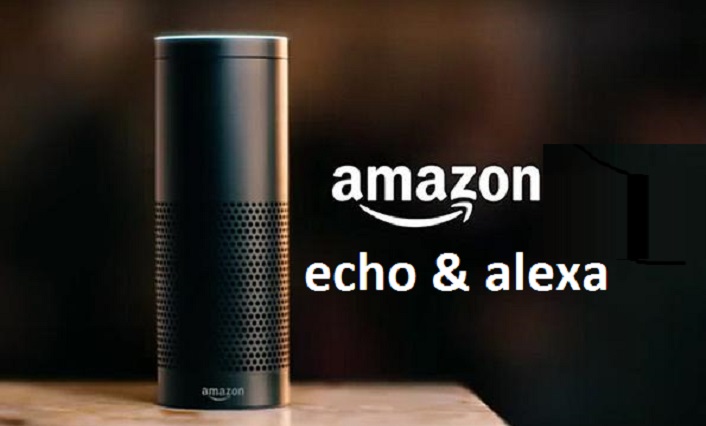
The Amazon Alexa app tracks even the smallest details related to your voice commands, such as what questions you ask, including how many times and at what time. Everything is recorded. This has led to an increased research over how much secure are these digital assistants.
What Does Amazon Say?
According to Amazon, when you use an Alexa, the voice recordings associated with your account are stored in order to improve the accuracy of the results and to improve Alexa’s services. Deleting these recordings may degrade your Alexa experience as they allow Alexa to enhance its voice recognition service by learning your particular voice and habits.
While it is not possible to prevent Alexa from getting your conversations and voice commands, you do have the option to check and delete those conversations and commands. Read on to know the exact steps.
Procedure to Listen to your Amazon Alexa Conversation History
- Launch the Alexa app.
- Open the sidebar menu and select ‘Settings’.
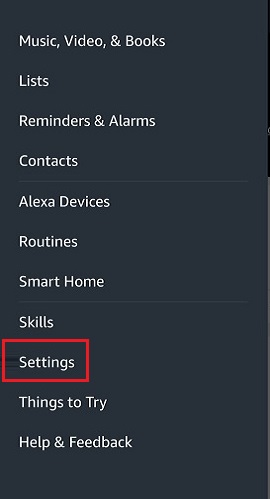
- Navigate to the Alexa Account section and tap on ‘History’.
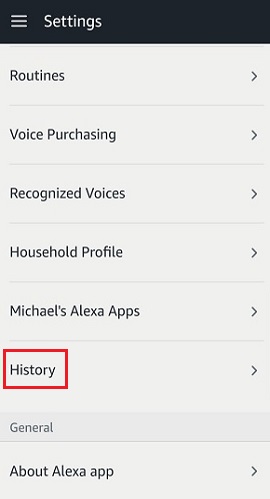
- Select the conversation from the list that you want to listen.
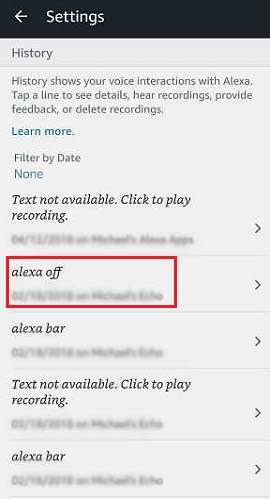
- Then tap on the ‘Play recording’ button to listen to the conversation.
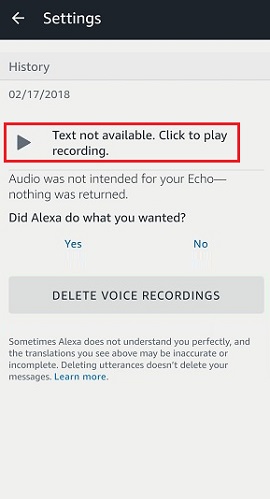

Get peace of mind! Get rid of malicious programs instantly
Free Checkup & fix for your PC! Get rid of malicious programs instantly!
Procedure to Delete your Amazon Alexa Conversation History
To Delete Individual Conversations
- Launch the Alexa app.
- Open the sidebar menu and select ‘Settings’.
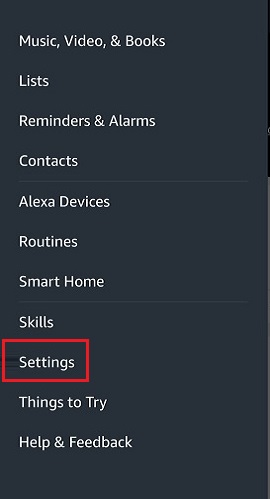
- Navigate to the Alexa Account section and tap on ‘History’.
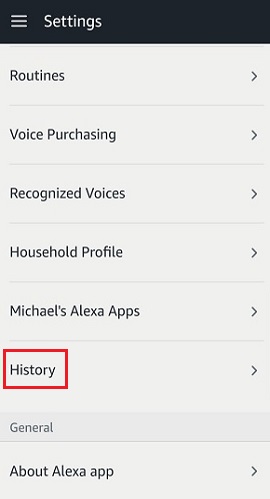
- Here you can see all the audio recordings associated with your account. Select the conversation from the list that you want to listen to.
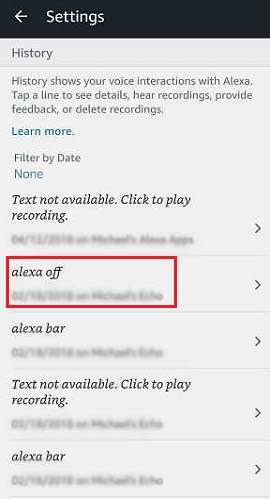
- Then tap on the ‘Delete voice recordings’ button to delete the conversation.
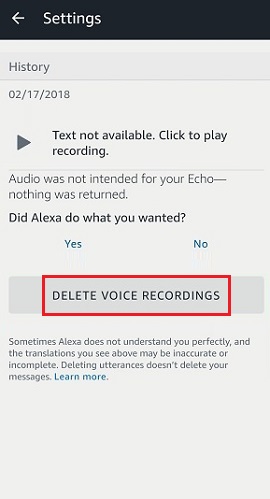
This will remove the audio recording including the Home screen cards related to that conversation. If you just want to remove a Home screen card, find that card on the Home screen of the app and select Remove card. However, removing a Home Screen Card does not delete any of your conversations.
To Delete All of your Conversations
- Visit the Amazon website.
- Go to ‘Manage Your Content and Devices’ at www.amazon.com/mycd.
- Select ‘Your Devices’ tab.
- You will see a list of devices registered with your Amazon account. Select your Alexa device.
- Click on ‘Manage voice recordings’.
- Then, click on ‘Delete’.
Alternatively, you can also contact customer service to request deletion of your conversations.
NOTE: Note that deleting your conversations does not remove your Alexa messages.
Are you worried about your PC health?
Check your PC Health for Free!
