How to Enable the New Gmail?
It has been a really long time since Google rolled out any updates to Gmail, the web version of its popular email service. Though, it created a new service, Google Inbox, but it has not done much in the recent time.
Now, Google has introduced one of the biggest updates to Gmail. With this update, many changes have been implemented, most of which are centered on security. All the new features and how to get the new Gmail is detailed in the article below.
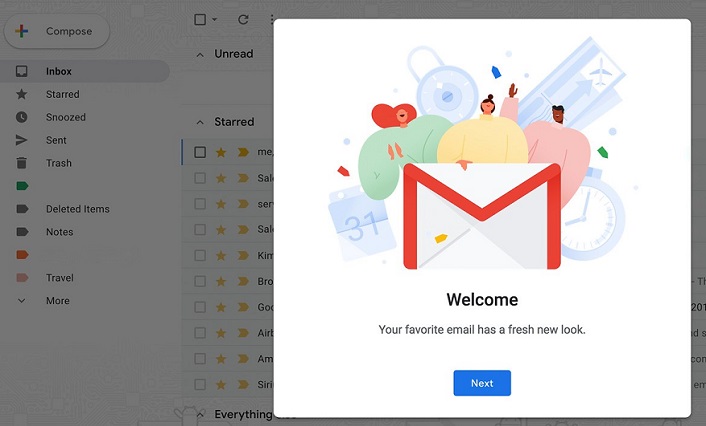
What’s New in the New Gmail? – All New Features
The first thing that you can notice in the new Gmail is the new design of Gmail. Major interface elements (such as the search at the top, the compose button, and the various folders & labels) are still present in the new design, but they look different than before. Emails are still divided into tabs, but some comfortable options have been added to interact with emails faster.
Let’s check the fresh features in the new Gmail:
- Email Snoozing
Various email actions are displayed when you hover over emails. You may choose to mark as read, archive, delete or snooze directly from the inbox. The Snooze button lets you go back to emails you can’t handle at that time.
- Easier Access to Attachments
Attachments are accessible from within the inbox so that you don't need to open the email before and access them directly. Preview email attachments and access them directly from the inbox without opening up the conversation. This will help you in saving time in the long run or in cases when you have to check multiple emails from different people.
- Nudging
The new Gmail has an AI-powered Nudge feature which reminds you about emails in the inbox which you may want to follow up or reply. The emails which remind you to reply contain yellow text next to them. It reads "Received _ days ago. Reply?" and "Sent _ days ago. Follow up?"
- Smart Reply
The compose window includes smart reply option which gives you suggestions and lets you pick automatic computer generated responses for emails you received. Hence, you don’t need to enter replies manually every time.
- New Collapsible Right-Hand Side Panel
This feature provides easier access to Google’s G Suite integrated apps such as Google Calendar, Google Keep and Google Tasks. It lets you organize meetings, plan your day or take down notes.
- New Collapsible Left-Hand Side Panel
This feature provides more horizontal space to the user. Another feature called display density allows you to vertically adjust the total visual area of your inbox. Currently, there are three options or views for you: default, comfortable and compact.

Get peace of mind! Get rid of malicious programs instantly
Free Checkup & fix for your PC! Get rid of malicious programs instantly!
- Choose your View
You can choose from the following three views:
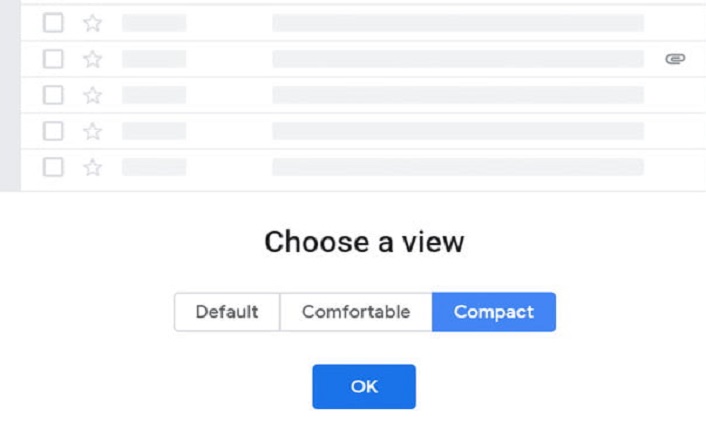
- 1. Default View
This view maximizes the information for each email. It shows icons below each mail, e.g., email's attachments, including names and file formats. This mode is suitable for those who want to scan their emails and pick out in a hurry.
2. Comfortable View
This view shows more emails per page. It includes the paperclip icon next to the email having attachments.
3. Compact View
This view fits the highest number of emails per page. It's good for those having millions of emails.
- Alerts
You will get alerts if you receive any potentially risky emails.
- Confidential Mode
This feature allows the user to prevent and block the copying, forwarding, downloading or printing of certain emails. You can also set emails to expire after a specific time.
- Two-Factor Authentication
With Two-Factor Authentication, also called 2FA, you can request that the recipient authenticates the email with an OTP (One Time Password) received through a text message on their mobile. This is helpful when the email contains sensitive or confidential information.
- One-Tap Unsubscribe Prompt
This feature is for mobile apps. Through this option, Gmail suggests you to unsubscribe from newsletters or commercial messages which you never open.
How to Enable the New Gmail?
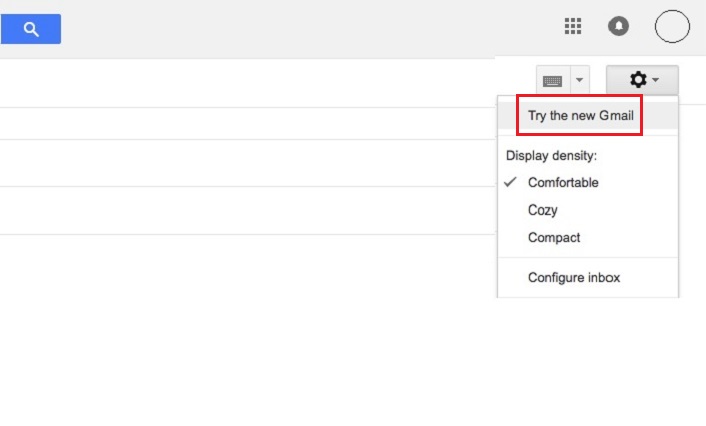
If you want to know how to get the new Gmail on your personal account, here are the steps:
- Open your Gmail account on the web.
- Click on the Settings icon (the cogwheel) in the top right corner.
- Click on “Try the new Gmail” option.
How to Switch Back to Classic Mode?
To restore the old version of Gmail, follow the given steps:
- Open your Gmail account on the web.
- Click on the Settings icon (the cogwheel) in the top right corner.
- Click on "Go back to classic Gmail" option.
Are you worried about your PC health?
Check your PC Health for Free!
