Did you know, PC Optimizer Pro fakes it every single time?
PC Optimizer Pro was originally developed for cleaning and maintaining temporary junk and cache files off the computer, at least that’s how it was promoted initially.
Here’s the big question!
Does it really work the way it was intended to?
No is our answer! After trying it on multiple computers in different operating systems, we came to an understanding that it just fakes the scan result every time.
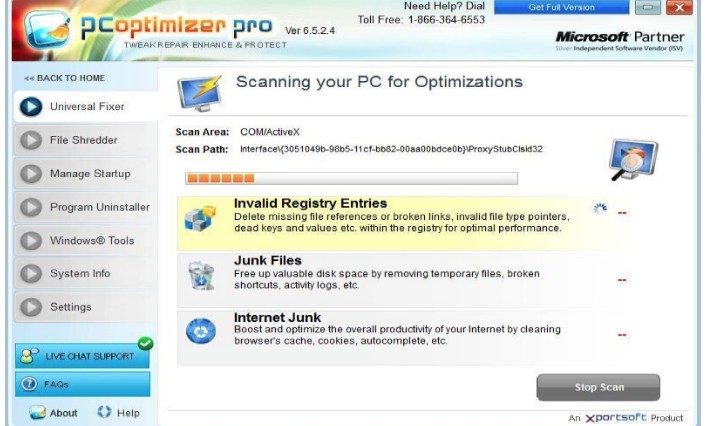
Where did the issues come from? Are they already embedded into the memory of this program?
There are specific registries of every program that is registered on the computer, these records are authentic and would never cause any troubles, but PC Optimizer Pro will portray them as a major issue which needs immediate attention.
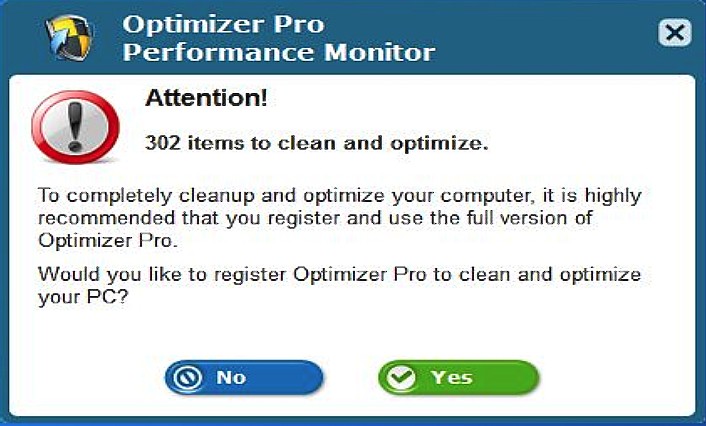

Get peace of mind! Get rid of malicious programs instantly
Free Checkup & fix for your PC! Get rid of malicious programs instantly!
As earlier said, the big deal with PC Optimizer Pro is that most of all the issues detected are not really an issue they won't ever cause any performance issue on your PC.
For example, the registries used by 'Microsoft Outlook' and 'PC Optimizer Pro' itself are detected with a medium severity level which is faking things to people who are unaware of the technical terms.
Quick Fix Provided
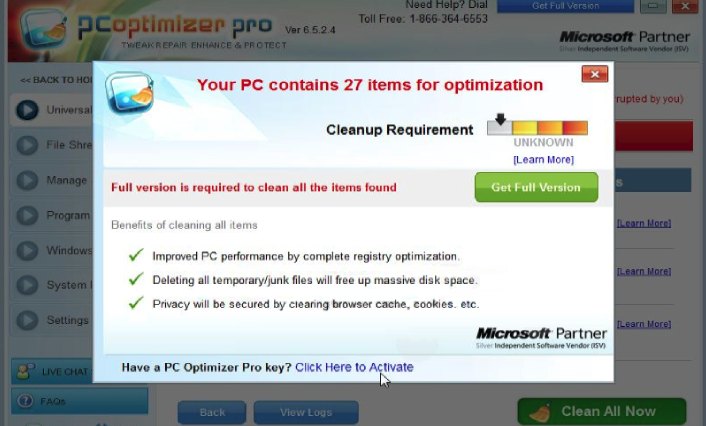
It also provides an instant solution for these issues.
But that doesn’t come handy with the tool, there’s a catch to it.
In order to get all the system issues fixed, you will have to pay them $50 first.
For some users, $50 might be a small amount, but paying them for nothing will only encourage them to continue this scam campaign.
Only because of our ignorance they have been successfully looting users since 2007.
Now that we have known the reality, let's put an end to this fraud by reporting them and uninstalling this application.
Final verdict:
The tip of argument about registry cleaners is that no examination till date confirms that cleaning the registry would boost the system performance.
Most of all, Microsoft themselves have posted an article that states modifications by registry cleaners could cause "major issues" while changing the registry and that they don't promote the effectiveness of this kind of tools.
Finally, the only reason you must avoid this tool is that most of the security programs have detected this tool as unwanted or in other categories.
This means it would not be of any significance, having such program on the computer would just consume system memory and degrade the performance instead of boosting it.
How does PC Optimizer Pro install on your Computer?
The quickest approach used by PC Optimizer Pro is “bundling”. Bundling is a process in which such unwanted programs are linked as an attachment to the freeware programs and gets installed along with the freeware program. This is why we always recommend user to read all the terms and conditions while installing a software and if make sure to block or uncheck the box which authorizes installation of additional programs or extensions.
Since PC Optimizer Pro is categorized as a PUP, we would recommend you to get rid of it.
Follow the instruction below initially to uninstall PC Optimizer Pro and then create a firewall for your computer all by yourself.
Step-by-step instructions to remove PC Optimizer Pro
- Press Ctrl + Shift + Esc simultaneously. This will get you the windows task manager. Here, make sure that you are looking into the application tab and now search for PC Optimizer Pro. If present, then select it and click on End Task.
- Now you can close the task manager.
- Now, we need to open control panel from the start menu or by holding Windows key + R key at the same time. This would bring up the “RUN” box now in this box you need to type control and hit ok.
- Here, in the control panel click on Add/Remove program.
- This will show the list of all the installed program.
- Right Click on ‘PC Optimizer Pro’ and uninstall it.
Are you worried about your PC health?
Check your PC Health for Free!
Tips to Prevent virus and malware from Infecting Your System:
- Enable your popup blocker: Pop-ups and ads on the websites are the most adoptable tactic used by cybercriminals or developers with the core intention to spread malicious programs.
So, avoid clicking uncertain sites, software offers, pop-ups etc. and Install a powerful ad- blocker for Chrome, Mozilla, and IE
- Keep your Windows Updated: To avoid such infections, we recommend that you should always keep your system updated through automatic windows update.By doing this you can keep your device free from virus.According to the survey, outdated/older versions of Windows operating system are an easy target.
- Third-party installation: Try to avoid freeware download websites as they usually install bundled of software with any installer or stub file.
- Regular Backup: Regular and periodical backup helps you to keep your data safe in case the system is infected by any kind of virus or any other infection.Thus always backup important files regularly on a cloud drive or an external hard drive.
- Always have an Anti-Virus: Precaution is better than cure. We recommend that you install an antivirus like ITL Total Security or a good Malware Removal Tool like Download Virus RemovalTool
