FileZilla Malware - A Malicious FTP Entity!
Those who run their websites knows a lot about FTP - the quickest method to transfer files over the internet. The protocol exchange files over the internet and stores pictures, web pages and documents that are seen by the users on the servers.
To connect your computer to data server machines, a program named FTP client is needed. It is one of the most widely used open and free software named as Filezilla. And the trusted program to download it is called as Filezilla installer.
But on the new FTP client versions, 3.7.3 and 3.5.3 cybersecurity experts detected malware (Filezilla Bundled Malware) or commonly called Filezilla Malware.
Malformed FTP client versions look same as the original installer but could corrupt your data on the servers. Thus it is really important to remove it from your system!
For that purpose, we made a removal guide to eliminate all malicious programs installed with your new FTP Client version.
How Filezilla functions?
It arranges web files on your computer in addition to managing space on servers. With Filezilla, you can save data on different folders and arrange them as per need.
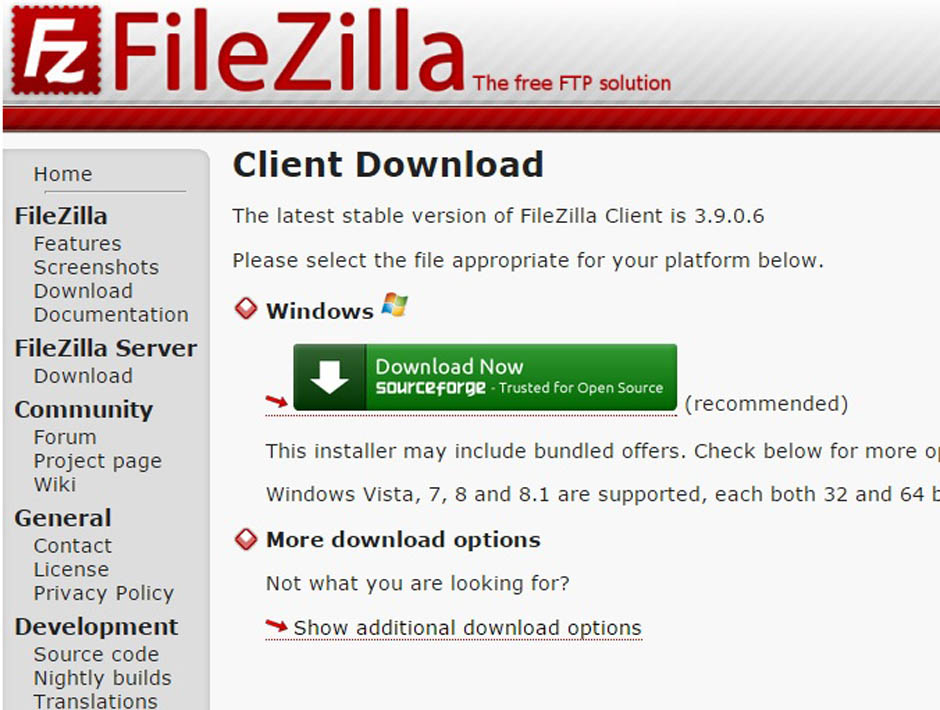
If you add more files and documents, those can be transferred to a hard drive located in the different country. If the false application of installer is installed then the functioning of FTP client will disturb due to the entry of malicious software.
FileZilla author Tim Kosse said, “We bundled third-party offer in the installer five years ago. Eventually, it allowed us to boost the development process in order to release new versions with new features every month.”
He further added, "We never hide the fact that during the installation offers are shown. Moreover, the same thing is mentioned on the website and in the installer. The offer-enabled installer is our primary download link, while there is a page containing all installers with no offers.”
When the Malware bundled version of Filezilla installer is executed, Filezilla malware is installed into your system. It identifies each established connection on your server, communicates with other computers to send information about your FTP account login credentials.
Is Filezilla Malware?
On the execution of malicious installer, malware transfers the data to two Russian domains aliserv2013.ru and go-upload.ru. Both the domains created in the domain register Naunet.ru leads to fraudulent activity - spamming.
During the installation process, the installer displays the offer and ask users if they would like to install it? However, as the offers are displayed, they are automatically opted, which also lead to people installing the offers while going through the installation steps.

Tim Kosse said, “When bundling started, we had limited ability to influence installation flow with offers. However, in 2016 we took full control of presenting offers! Furthermore, on redesigning we also decided which offers are to be displayed.”
The fake offer “Search Offer powered by Bing” is displayed on every bundle of Filezilla. (Quote)
The offer download .dat files which on execution avoid its detection from web protection components of security software. The executable .dat files are threats that install a malicious program into your computer.
Such .dat files sound suspicious and raise a question whether Filezilla contains malware or not?
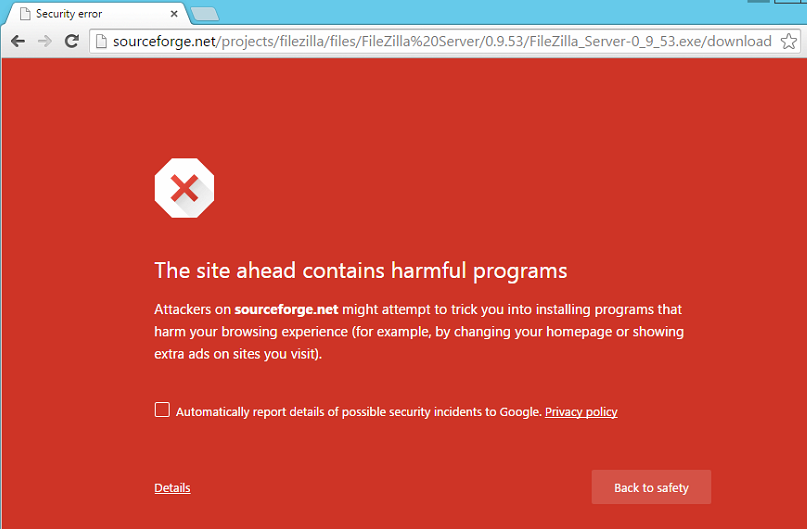
To find answers, you must look for some things on the file. First is the size of the file, which is around 7 MB smaller than the original versions. Second, the malicious version uses two libraries but the original use only one.
Finally, on looking at the “About FileZilla” section, you may find that it uses older SQLite and GnuTLS versions. Thus, any attempt to update this fake version will always become unsuccessful.
Filezilla flagged as malware also leads to a fake FTP website - filezilla.org which is unsecured. It’s a fake website that promotes browser hijackers and adware into your system.
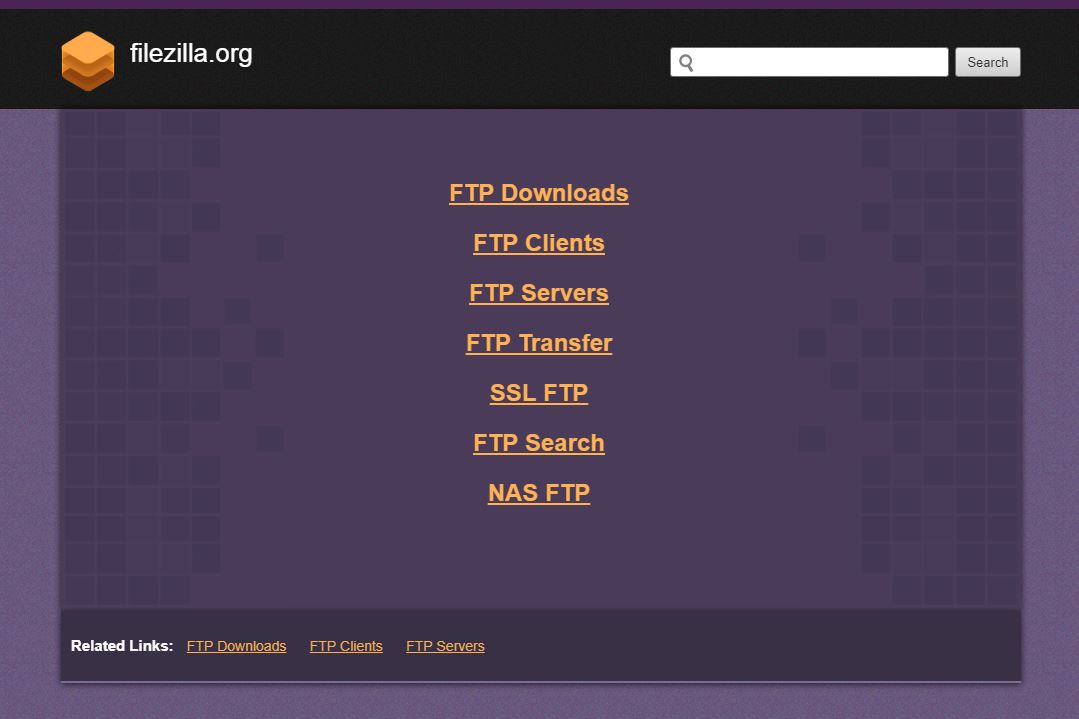
With the current offers at FileZilla currently, there are numerous reports on the installation of miners, rootkits, extensions, password-stealing Trojans, Viruses and more unwanted programs.
Due to this, cybersecurity researchers have guided to avoid using Filezilla until the problem is resolved. On the other hand, if Filezilla has infected your system, then you need a Filezilla malware removal tool to bring your system back to safety.
How To Remove Filezilla Malware?
In the following guide, we will walk you through two different removal methods helpful enough to remove Filezilla malware.
- Manual Method
- Automatic Method

Remove Filezilla Malware Manually
FileZilla is a downloadable installer. Thus you need to stop the installer from functioning. Later on, uninstall it.
- To stop Filezilla installer, right-click on Task Bar and open Task Manager.
- Find and select Filezilla Installer from the list of ongoing process and right-click on it. Select End Task to end Filezilla functioning.
- To uninstall the malicious installer program, open run window and type appwiz.cpl to open programs and features window.
- Find and select Filezilla installer to uninstall and hit uninstall button at the top of the list of programs.
Since you were successful in deleting the installer from your system, it is time to create the firewall against Filezilla malware. For this, you can follow our automatic removal guide by using Malware Crusher.
Why Malware Crusher?
It is the most commonly used anti-malware software for the Windows computer. It’s malware removal capabilities makes it the most impactful tool when it comes to fighting against malicious programs.
- It’s a real-time protection feature, performs a deep scan, detects malicious software, infected encrypted files within your system.
- The Quarantine feature of the tool removes all infected files from your computer in addition to keeping a record of all deleted malicious program.
- Malware Crusher also creates a shield against Ransomware, Adware, Malware, Browser Hijackers, Viruses, Extensions and Trojans from entering into your system.
- The 24X7 online protective shield works as an anti-exploit technology and blocks the ransomware component before they hold files as a hostage.
- Malware Crusher tirelessly visits all domains, URLs and web pages to secure your online presence from fraudulent entities.
- Malware Crusher becomes fiercer in detecting keylogging, remote connections and saving your session data from being recorded.
Automatic Prevention Method
1. Install Malware Crusher
Install Malware Crusher setup. Once the installation process is complete, it starts downloading and installing the updates from the server.
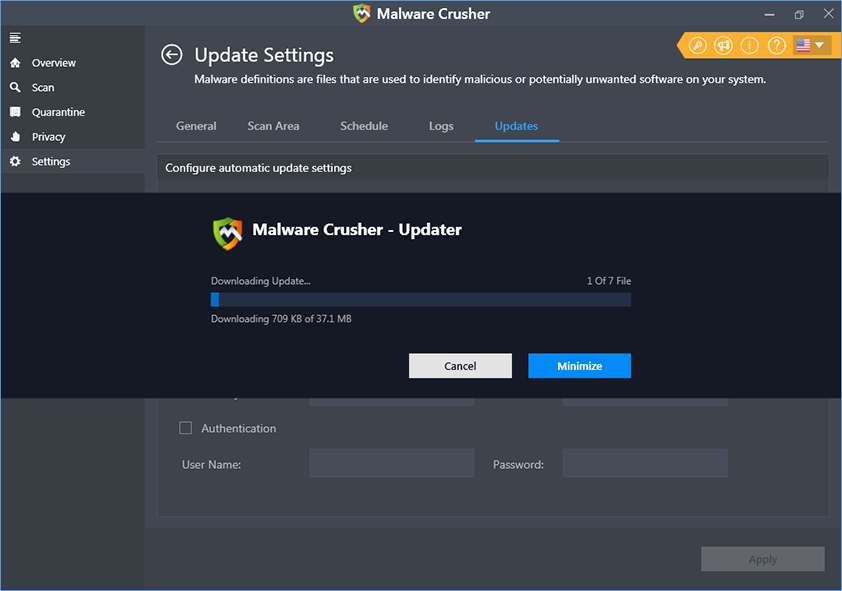
2. Let Scan Run
Once the update is finished, it scans your computer to detect the virus and other malicious threats.
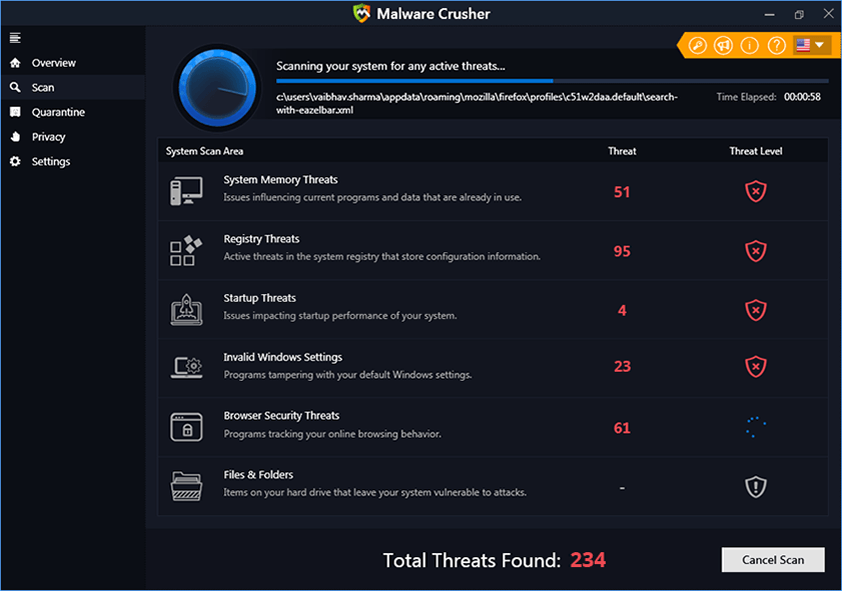
3. View & Remove The Detected Threats
After scanning is complete the found threats will appear on your screen as shown below. You can also view the log of the detected items by clicking view log button.
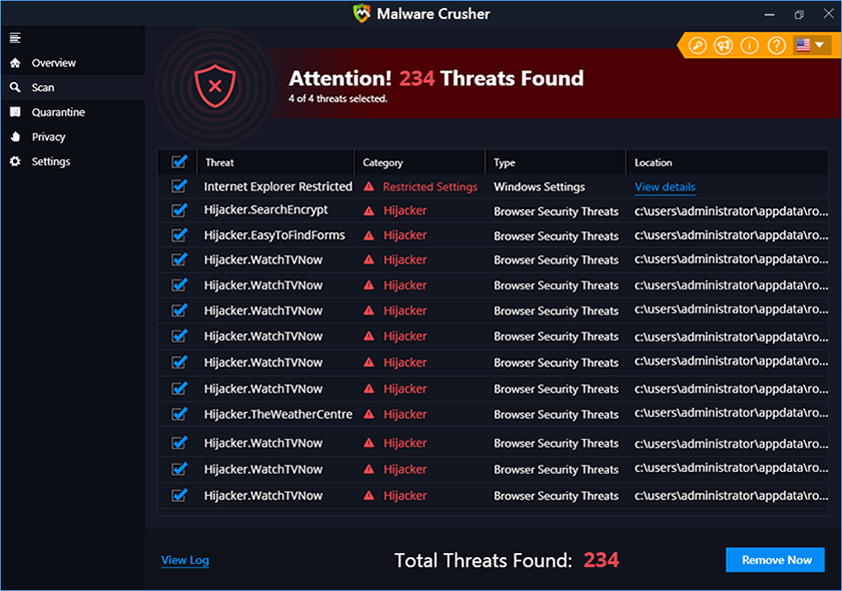
Click on the Remove Now button to get rid of all the malicious programs.
A system reboot might be required once the scan is complete. Finally, click on the Okay, I understand button to initiate the cleaning.
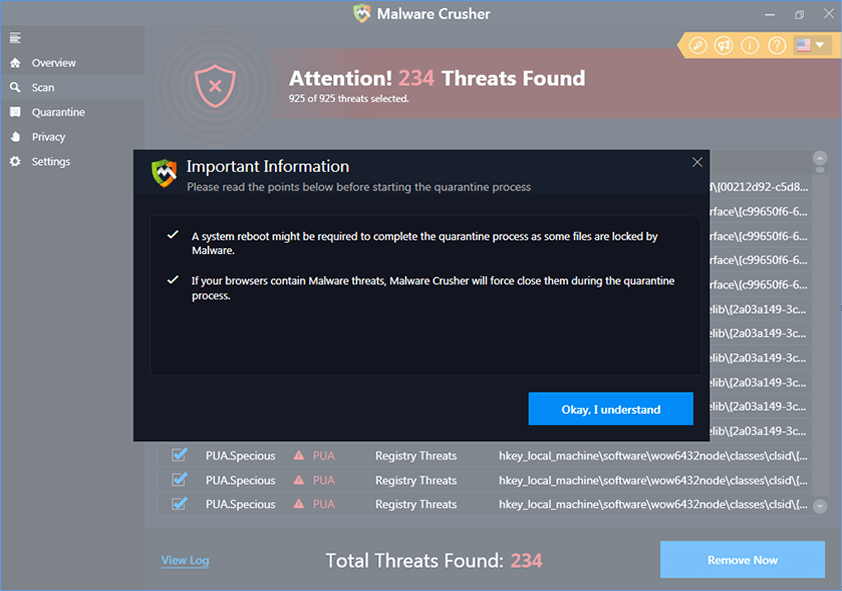
4. Creating Restore Point
Malware Crusher will create a restore point before cleaning the found threats (in case you need to reverse the actions).
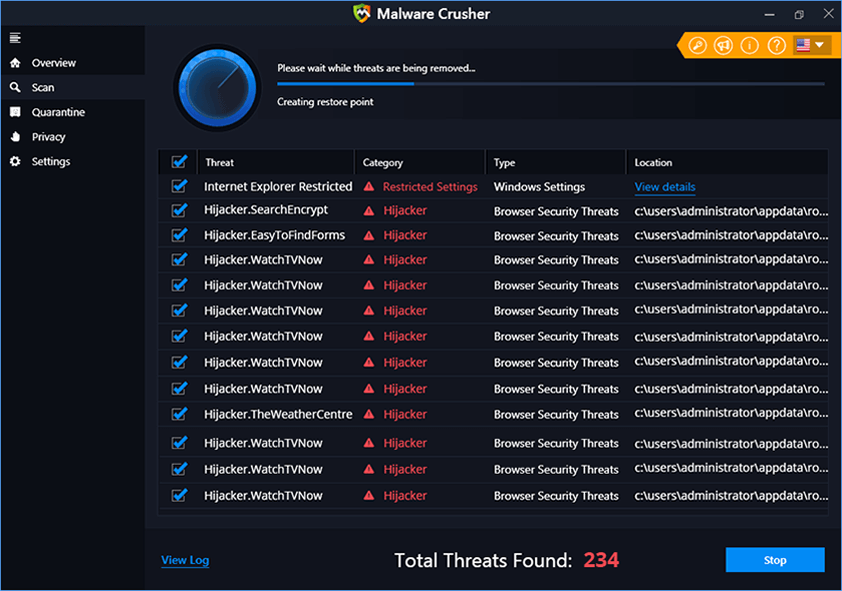
5. Congratulations! Threats Removed Successfully
Malware Crusher has successfully scanned and removed all the malicious programs on your computer. Click the Finish Button to close Malware Crusher and make sure that you scan your system once a week with Malware Crusher to Keep it Safe.
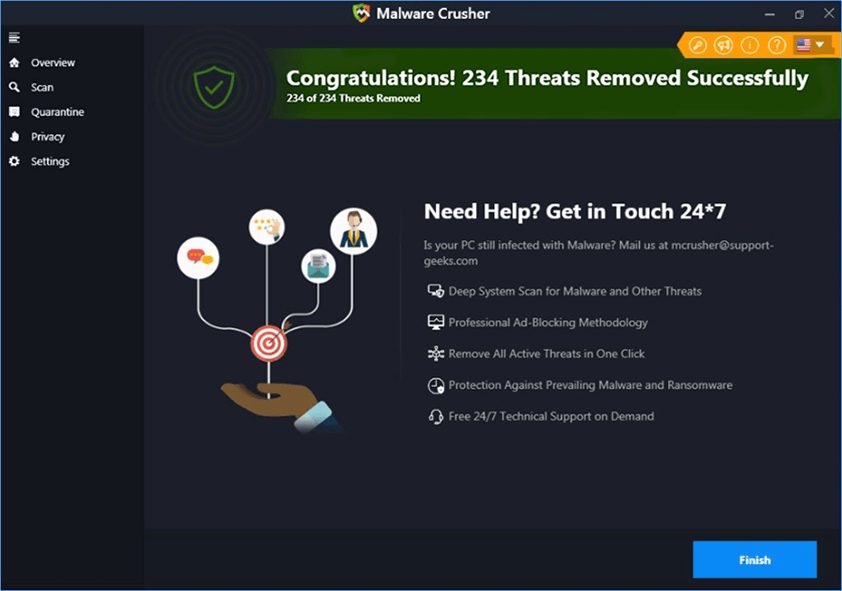
6. Restore The Removed Items
You can restore the cleaned items by selecting desired items and clicking the Restore button. In case if you click on the Delete button the backup will be deleted.
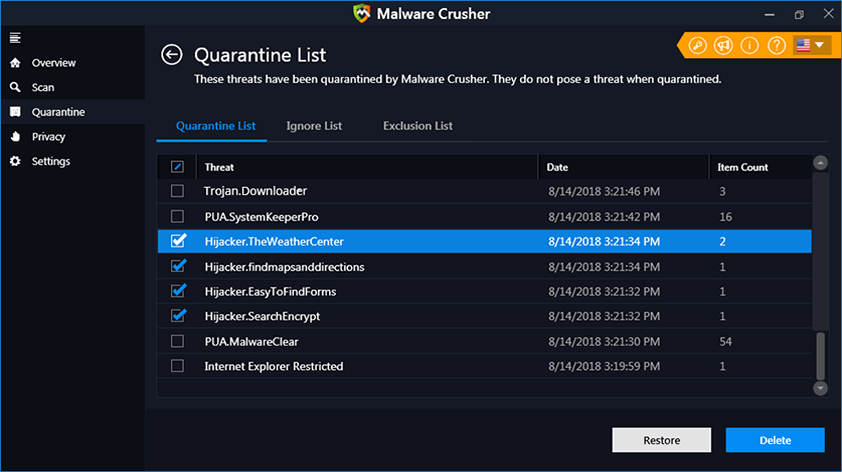
We believe now your system is free from the virus. In case, if you are still facing any issues, repeat the above-given steps to make sure your system is clean and free of infections.
Though Filezilla malware may not look dangerous, however after installing Filezilla installer may lead to some disturbances in your computer’s functioning.
Thus, it is better to take precautions with Malware Crusher before it gets too late.
Tips to Prevent virus and malware from Infecting Your System:
- Enable your popup blocker: Pop-ups and ads on the websites are the most adoptable tactic used by cybercriminals or developers with the core intention to spread malicious programs.
So, avoid clicking uncertain sites, software offers, pop-ups etc. and Install a powerful ad- blocker for Chrome, Mozilla, and IE
- Keep your Windows Updated: To avoid such infections, we recommend that you should always keep your system updated through automatic windows update.By doing this you can keep your device free from virus.According to the survey, outdated/older versions of Windows operating system are an easy target.
- Third-party installation: Try to avoid freeware download websites as they usually install bundled of software with any installer or stub file.
- Regular Backup: Regular and periodical backup helps you to keep your data safe in case the system is infected by any kind of virus or any other infection.Thus always backup important files regularly on a cloud drive or an external hard drive.
- Always have an Anti-Virus: Precaution is better than cure. We recommend that you install an antivirus like ITL Total Security or a good Malware Removal Tool like Download Virus RemovalTool
