One of the most popular messaging app Whatsapp. Whatsapp is the app which is used by almost everyone in the whole world. There are billions of users of this app.
In Whatsapp, you can create a group and be in touch with everyone at once. There are many other features available on Whatsapp like voice call, video call, sending and receiving pictures, videos, and much more.
Now, you have changed the phone but you want all your Whatsapp messages on your new phone. As when you start Whatsapp in a new phone you won't get all of your messages. So what can you do if you want to restore all your messages?
Do not worry we are here with a solution. Go through the full article.
Read About: What is GBWhatsApp? Latest Features and Uses of GBWhatsApp
How To Restore Whatsapp Messages on New Phone?
There are few different ways to get all the Whatsapp Messages on a new Phone. Check out the methods to get your messages back on your new phone.
Method 1: Manually backing up chats and restoring them
- Download Whatsapp on your new phone and then open it
- Go to settings Menu of Whatsapp
- Click on chats and calls
- Tap on Chat backup
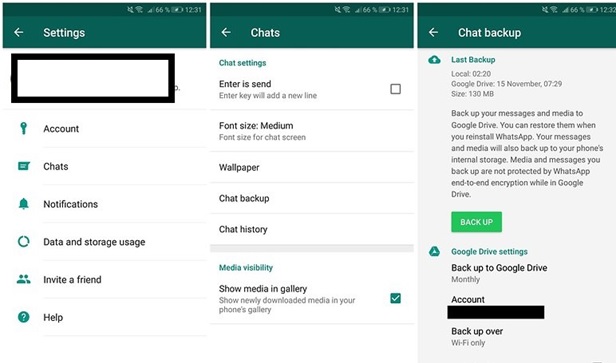
-
If both of your phones use a memory card then Simply back up to SD card and switch it out from your old phone and insert in a new one.
-
Then Restore from the memory card to a new Whatsapp on your new phone.
Check More - WhatsApp dare messages collection

Method 2: Restoring using PC
Those who do not have a memory card in their phone can restore messages through PC.
-
Connect your phone with a USB cable to a PC
-
Windows will automatically install any drivers which needed
-
Find the phone in the PC
-
Go to Phone Storage and open Whatsapp folder
-
Copy it to PC hard drive
-
Remove your phone from PC and connect your new phone to PC
-
Now move the copied folder to your new phone's internal storage.
-
Again remove the phone and reinstall Whatsapp
-
Confirm your Mobile number with OTP.
-
Recognize the backup and restore it.
-
With this, you will get all your past messages on your new phone.
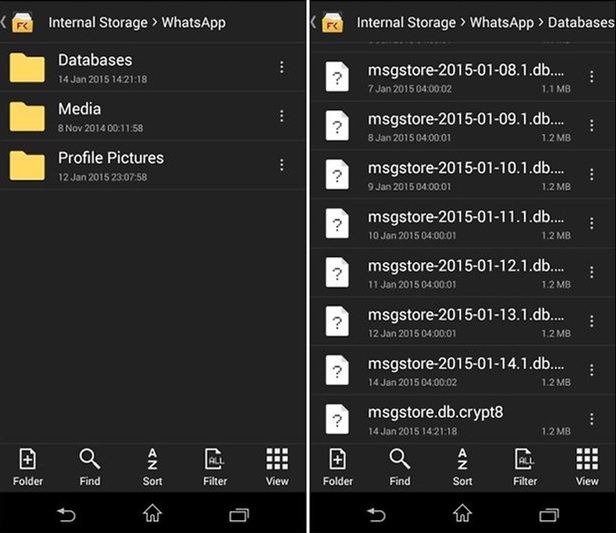
Method 3: Using Google Drive
It is same like how iPhone uses iCloud, Android Device uses Google Drive for automatic backups. On regular time, it is very easy to get back up and gets data loss when you switch mobile device. The latest version of Whatsapp has automatic Google Drive backups. It makes the process of transferring your Whatsapp chat history.
Also See:
- Just click on the three dots at the top of the left side
- Go To Settings then chats and then Chat backup
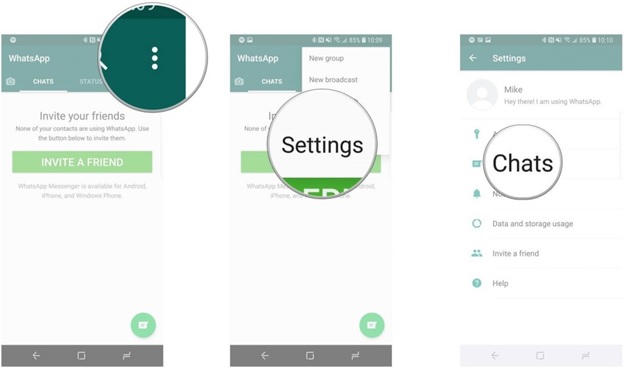
- From here you can manually back up or you can set it to automatically back up
- After Whatsapp is reinstalled, it will ask you to recover your chats and multimedia from Google Drive.
CONCLUSION:
So, if you want to take backup of your Whatsapp messages to your new phone then try out these methods. All the methods are easy and can be easily done within no time. Hope this article was helpful for you. Stay tuned to us for more details.
Tips to Prevent virus and malware from Infecting Your System:
- Enable your popup blocker: Pop-ups and ads on the websites are the most adoptable tactic used by cybercriminals or developers with the core intention to spread malicious programs.
So, avoid clicking uncertain sites, software offers, pop-ups etc. and Install a powerful ad- blocker for Chrome, Mozilla, and IE
- Keep your Windows Updated: To avoid such infections, we recommend that you should always keep your system updated through automatic windows update.By doing this you can keep your device free from virus.According to the survey, outdated/older versions of Windows operating system are an easy target.
- Third-party installation: Try to avoid freeware download websites as they usually install bundled of software with any installer or stub file.
- Regular Backup: Regular and periodical backup helps you to keep your data safe in case the system is infected by any kind of virus or any other infection.Thus always backup important files regularly on a cloud drive or an external hard drive.
- Always have an Anti-Virus: Precaution is better than cure. We recommend that you install an antivirus like ITL Total Security or a good Malware Removal Tool like Download Virus RemovalTool
