Cortana – Everything You Need to Know About Microsoft’s Digital Assistant
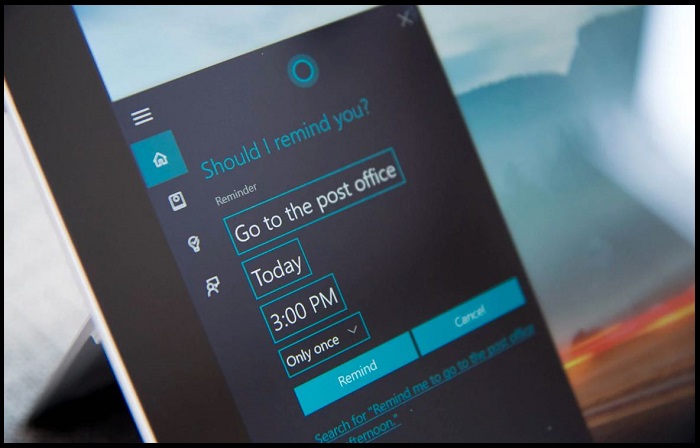
Apple has the HomePod, Google has the Google Home, and Amazon has the Echo. But did you know that Microsoft has its own virtual assistance as Cortana?
Cortana is a digital virtual assistance created by Microsoft for Windows 10 PC, Windows Phone 8.1, Windows 10 Mobile, Xbox One, Surface Headphones, Invoke smart speaker, iOS, Android, and Windows Mixed Reality.
Cortana can always be at your fingertips, ready to help you set reminders, recognize natural voice without the requirement for keyboard input and answer questions using the Bing search engine.
Cortana is currently available in English, German, French, Chinese, Spanish, Italian, Japanese and Portuguese language editions, depending on the region and software platform being used.
Cortana, the virtual voice assistant, is Microsoft’s answer to Apple’s Siri, Samsung’s Bixby, Google’s digital assistant, and Amazon’s Alexa.
By default, Cortana is not enabled on Windows 10 PC, however, in this article, we will show you how to configure Cortana and personalize your experience.
How to Setup Microsoft’s Digital Assistant Cortana on Windows 10 PC?
In order to set up Cortana, you need to launch it for the first time, which can be done using the Start Menu through various keyboard combinations, and by using voice activation phrase, “hey Cortana.” Follow the below steps to get it done:
Setup the Windows 10 Voice Assistant from the Start Menu
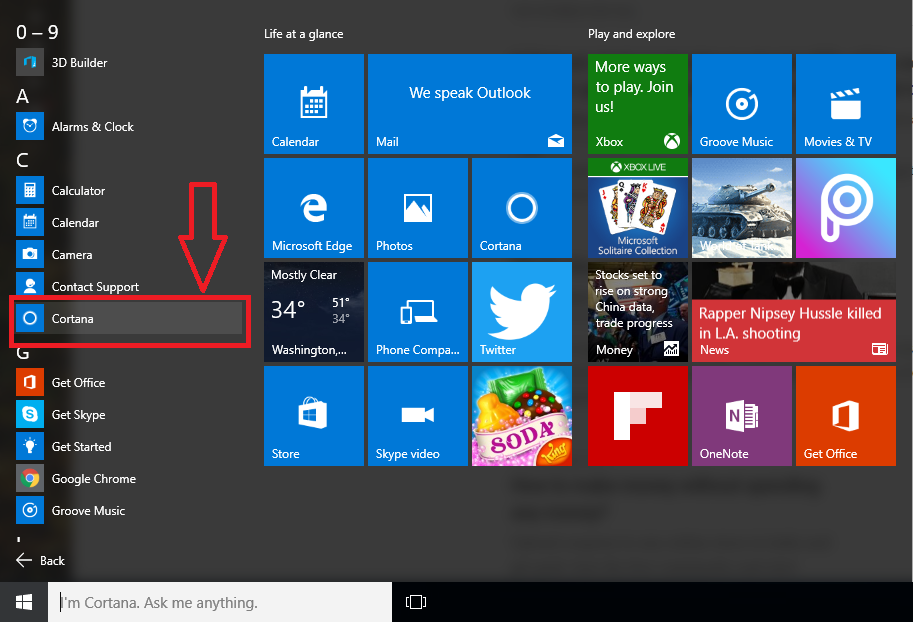
- To launch Cortana, click on the Start Menu button at the bottom left corner of your computer screen.
- On the next screen, click All apps and then select Cortana as shown below.
- Now select Use Cortana.
- Lastly, click Yes if you want speech, inking and typing personalization turned on. This helps Cortana track the things you’re passionate about, like your favorite artist or sports team, and give you smarter recommendations. You can also select No Thanks if you don’t want to enable this feature.
Now Cortana is all set up and ready for you to perform various computing tasks such as organizing time, location, playing music, videos and even explore popular news that is happening all around the world.
How to Show or Hide Cortana from your Taskbar in Windows 10?
Cortana “lives” in the taskbar, either as a full-sized search bar that you can type directly into or as a simple button. However, if you don’t feel like opening the Cortana app every time you need assistance, pinning her to your taskbar will save you a little extra time.
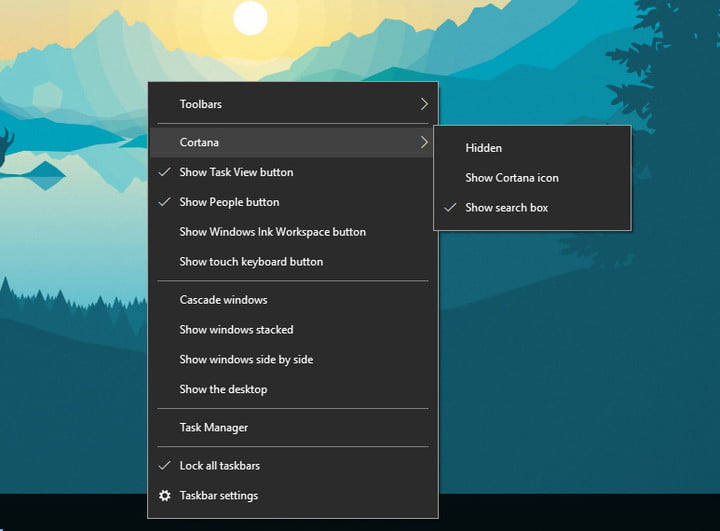
- First, Right-click on the taskbar and move your mouse to the “Cortana” field, then select either “Show Cortana icon” or “Show search box.”
- You can also select “Hidden,” which will hide Cortana completely from your taskbar.
However, you can still access Cortana assistance from the keyboard by pressing the Windows button + S, or simply typing quickly when the Start menu is first opened.
How to Enable ‘Hey Cortana’ in Windows 10?
“Hey Cortana” theme allows you to communicate with the Cortana hands-free so you can comprehend multitasking. By default, this attribute is not enabled on Windows 10, so you will need to turn on ‘Hey Cortana’ first using these below instructions.
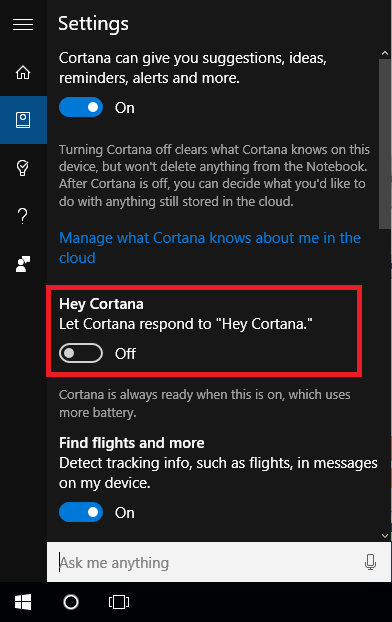
- To get started, launch Cortana.
- On the next screen, click the Settings icon and find the button to enable “Hey Cortana”.
How to Train Cortana to Recognize your Voice?
- Press the Windows button + S at the same time to launch Cortana.
- Once you have ‘Hey Cortana’ enabled, click on “Try to respond only to me” and then select “Learn how to say, ‘Hey Cortana.’
- On the next page, Cortana will prompt you to repeat six phrases out loud and clear.
Once you're done, Cortana will recognize your voice and respond only to your commands.

Tips to Prevent virus and malware from Infecting Your System:
- Enable your popup blocker: Pop-ups and ads on the websites are the most adoptable tactic used by cybercriminals or developers with the core intention to spread malicious programs.
So, avoid clicking uncertain sites, software offers, pop-ups etc. and Install a powerful ad- blocker for Chrome, Mozilla, and IE
- Keep your Windows Updated: To avoid such infections, we recommend that you should always keep your system updated through automatic windows update.By doing this you can keep your device free from virus.According to the survey, outdated/older versions of Windows operating system are an easy target.
- Third-party installation: Try to avoid freeware download websites as they usually install bundled of software with any installer or stub file.
- Regular Backup: Regular and periodical backup helps you to keep your data safe in case the system is infected by any kind of virus or any other infection.Thus always backup important files regularly on a cloud drive or an external hard drive.
- Always have an Anti-Virus: Precaution is better than cure. We recommend that you install an antivirus like ITL Total Security or a good Malware Removal Tool like Download Virus RemovalTool
