PC Accelerate Pro is a Potentially Unwanted Program or PUP
Promoted for cleaning and maintaining temporary junk, registry and cache files of the system, at least that’s how it appears.
Why did most security programs categorize PC Accelerate Pro as a PUP?
Read the article and decide it yourself.
The Reason!
It is a thief disguised as a system optimizer.
After trying it on multiple computers in different operating systems, we came to an understanding that it just fakes the scan result every time by displaying bogus scan results.
Yes! PC Accelerate Pro fakes it every single time.
Now, you would ask where did the issues shown in scan result come from.
Are they already embedded into the memory of this program?

Get peace of mind! Get rid of malicious programs instantly
Free Checkup & fix for your PC! Get rid of malicious programs instantly!
The Answer!
There are specific registries of every program that is registered on every computer, these records are authentic and would never cause any troubles, but PC Accelerate Pro will portray them as a major issue which needs immediate attention.
As earlier said, the thing with PC Accelerate Pro is that most of all the issues detected are not really an issue they won't ever cause any performance issue on your PC.
For example, the registries used by Microsoft Outlook are detected with a medium severity level which is faking things to people who are unaware of the technical terms.
It also provides an instant solution for these issues.
But that doesn’t come handy with the tool, there’s a catch to it.
In order to get all the system issues fixed, you will have to pay them first.
For some users, few bucks might not be an issue, but paying them for nothing will only encourage them to continue this scam campaign.
Only because of our ignorance they have been successfully looting users for a long time.
Now that we have known the reality, let's put an end to this fraud by reporting them and uninstalling this application.
Final verdict:
The tip of the argument about optimizers is that no examination till date confirms that cleaning the registry would boost the system performance.
Most of all, Microsoft themselves have posted an article that states modifications by registry cleaners could cause "major issues" while changing the registry and that they don't promote the effectiveness of this kind of tools.
Finally, the only reason you must avoid PC Accelerate Pro is that most of the security programs have detected this tool as unwanted or in other categories.
This means it would not be of any significance, having such a program on the computer would just consume system memory and degrade the performance instead of boosting it.
This is how it works:
- Ads related to PC Accelerate Pro are forced on the user’s screen using specific exploit kits and redirects. These redirects will force the user to arrive at its official website.
- This will look normal to a user, as at the first glace the official website seems genuine.
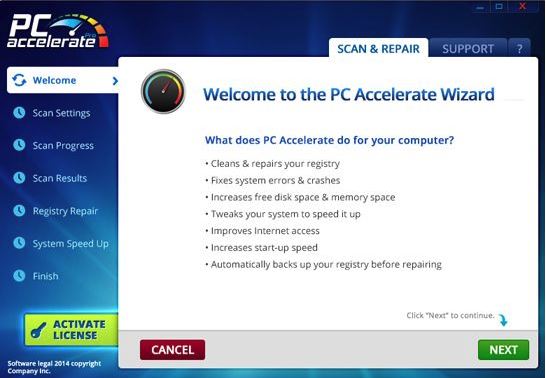
- Now, the user will be tricked to download “PC Accelerate Pro” with several ad pop-ups providing a special discount, or it could even say “run a free scan and check if your identity is protected.”
- After installing “PC Accelerate Pro,” a scan will initiate automatically that will finish by showing how badly your system is messed up.
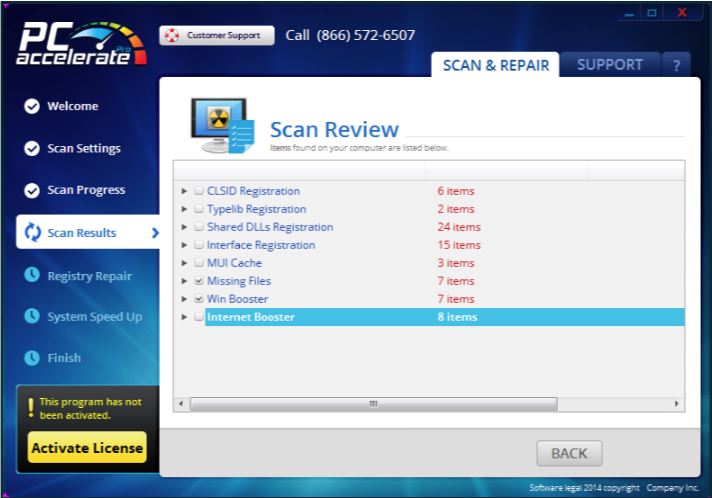
- In some cases, the user might get redirected to certain web pages where they will see a false warning stating “your PC has several infections.”
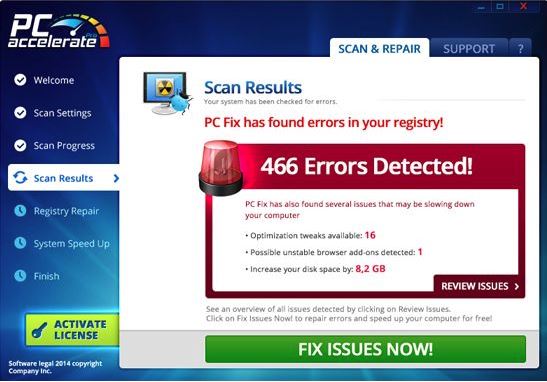
- In both the above cases after scaring the user, a number is provided for instant technical support.
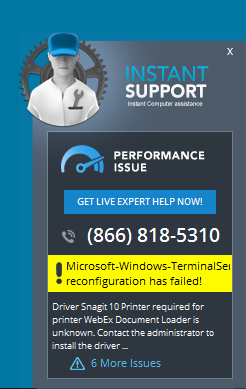
- The customer service is another step towards looting a user, and they would mislead the user’s by scaring them by saying all the wrongs like how bad their system is messed up or that their personal details are being exposed online.
- Finally, as expected, they will come up with a number of plans, and you will have to subscribe with one of those to get your system fixed.
 Note* Perform the given steps to SECURE your System Now!
Note* Perform the given steps to SECURE your System Now!
PC Accelerate Pro - PUP (HARMFUL!!)
STEP 1: Click to Download Anti-Malware
STEP 2: Install Anti-Malware
STEP 3: Scan and Remove all malicious Programs.
How does PC Accelerate Pro install on your Computer?
- The quickest approach used by PC Accelerate Pro is “bundling.” Bundling is a process in which such unwanted programs are linked as an attachment to the freeware programs and gets installed along with the freeware program.
- Social Clickjacking: Creators of such infections use online media such as Social Network and tempting advertisements to provoke or let us say in fooling the users to click on the ads, i.e., your system is not protected or get your system insured now.
- Torrents & P2P File Sharing: Torrents and files shared on P2P networks have a high probability of being a carrier to such a program.
- A user can also install a PUP through portable storage devices like USB stick, portable hard drive or through a disk.
Steps to be followed to avoid the installation of PUP.
While installing a freeware software or a freeware game make sure you go through the license agreement section and read all the terms and conditions.
If reading the complete terms and condition is too much then while installing the freeware application if the installation offers you “custom and automatic installation.”
It is always recommended that you go with the customs process as this would disclose the other programs that might get installed along with it.
If you see any additional add-ons or toolbars checked, then remember to uncheck them this would avoid the installation of PUP.
Note: Since PC Accelerate Pro is categorized as a PUP, we would recommend you to get rid of it.
Let’s have a look at the removal steps of PC Accelerate Pro
There are two methods to eliminate PC Accelerate Pro
- Automatic method.
- Manual Method.
WE RECOMMEND THE AUTOMATIC METHOD
- You have seen ads from PC Accelerate Pro, but you can never be sure if this was the only one. So, in this case, we always recommend the automatic method using the popular “Malware Removal Tool(Free).”
- ‘Malware Removal Tool’ does the fix in less than 5 minutes.
- A malware removal tool uses advanced scanning mechanism to detect virus or infection in the system. This process is the positive approach towards eliminating the infection, and at the same time, it will also prevent the infection from creating any copies.
- A malware removal tool can work alongside the regular anti-virus program that you might already have in your system.
- The major reason we recommend using the “Free Malware Removal Tool” is because it is the simplest method a user can rely on to eliminate malware. On the other hand, the manual method is entirely technical.
Automatic method – Detail explanation
- Download Malware Removal Tool(Free) from the official website.
- Install it (2 mins).
- After installation, it will automatically initiate the scanning process.
- Finally, your computer is free of malware.
Manual Method – Detail explanation.
Step - 1
Step-by-step instructions to remove ‘PC Accelerate Pro’ from Control Panel.
- Press Ctrl + Shift + Esc simultaneously. This will get you the windows task manager. Here, make sure that you are looking into the application tab and now search for PC Accelerate Pro. If present, then select it and click on End Task.
- Now you can close the task manager.
- Now, we need to open control panel from the start menu or by holding Windows key + R key at the same time. This would bring up the “RUN” box now in this box you need to type control and hit ok.
- Here, in the control panel click on Add/Remove program.
- This will show the list of all the installed program.
- Right Click on ‘PC Accelerate Pro’ and uninstall it.
Step – 2
Now, we will be running a disk clean-up scan.
- Hold the Windows key + R on your keyboard.
- Now you will be seeing a run box here, in the search bar type “cleanmgr” and hit enter or tap ok.
- Now select the “C drive” and click ok.
- You will then see few more options to select from and here you need to click on temporary files and tap ok.
Step – 3
Finally, a scan to check for any leftovers using Microsoft Malicious Software Removal Tool.
- Download Microsoft provided malware scanner to check for any malicious activities.
- The website will automatically suggest you the appropriate version of the program you need to download. Click the download button to initiate.
- After the completion of the download, either your web browser will prompt that the download is completed and that you can install the program now or open the downloads folder and run the downloaded application manually.
- After you run the program you will see a Welcome Screen, hit next and remember to read the message “This tool is not a replacement for an anti-virus.”
Note: This program was only designed to detect and remove the existing malware from your system. It will not provide an active firewall to your system.
- On the next screen, you need to proceed with the “Full Scan.”
This process ensures that all the files related to PC Accelerate Pro are eliminated from your system.
- After the scanning process is completed, you will see all the detected threats. Now, remove/delete all the detected items.
- As the removal process is now completed, we hope the process got rid of PC Accelerate Pro.
Note: To stay protected, make sure you have a good Anti-malware software. We recommend the best anti-malware program of 2018, Malware Removal tool (Free) and Malware crusher (Premium).
FAQ’s
Q1. What is a PUP?
Potentially Unwanted Program is promoted as a genuine application!
PUP meaning can be configured as software that compromises the system security to weaken the system firewall putting all your privacy at stake which includes your id password, banking account details, and data stored on the system in the form of a virus.
Q2. How do I prevent any a PUP from installing on my system?
In the first place, you need to stop downloading any application from an un-reputed or third-party website. As the applications downloaded from a third-party website come bundled with malware.
Still, if you have found an application that catches your attention and you feel like installing it, in that case, remember to view the license agreement section thoroughly as mentioned in the prevention steps.
Q3. How does the PUP spread?
The most common source to distribute a PUP program is through bundling. Here, a PUP is attached to genuine program and hen it is promoted through a third-party website.
Q4. What if I have a PUP on my system?
Since a Potentially Unwanted Program is categorized as malicious, we would recommend you to get rid of it by installing a PUP scanner.
Now your priority should be to uninstall the PUP program and then create a firewall for your computer.
Are you worried about your PC health?
Check your PC Health for Free!
Tips to Prevent virus and malware from Infecting Your System:
- Enable your popup blocker: Pop-ups and ads on the websites are the most adoptable tactic used by cybercriminals or developers with the core intention to spread malicious programs.
So, avoid clicking uncertain sites, software offers, pop-ups etc. and Install a powerful ad- blocker for Chrome, Mozilla, and IE
- Keep your Windows Updated: To avoid such infections, we recommend that you should always keep your system updated through automatic windows update.By doing this you can keep your device free from virus.According to the survey, outdated/older versions of Windows operating system are an easy target.
- Third-party installation: Try to avoid freeware download websites as they usually install bundled of software with any installer or stub file.
- Regular Backup: Regular and periodical backup helps you to keep your data safe in case the system is infected by any kind of virus or any other infection.Thus always backup important files regularly on a cloud drive or an external hard drive.
- Always have an Anti-Virus: Precaution is better than cure. We recommend that you install an antivirus like ITL Total Security or a good Malware Removal Tool like Download Virus RemovalTool
