Mimicry Ransomware - A New Version of Hidden Tear Family
HTRI's research team discovered a new sample of ransomware named as Mimicry Ransomware that has all the qualities of being a new version of the Hidden Tear Ransomware.
Our research team found the sample and decide that it is a new variant of the old version of Shiva Good Ransomware.
This ransomware adds the “.good” extension to the encrypted or locked files. For example, 'presentation.pptx' is renamed to 'presentation.pptx.good.'
It isn't known yet how this version is carrying; however, it remotely installs in the computer. It degrades the computer performance and compels you to pay money for your own files within some time limit.
Once Mimicry ransomware is tricked into a system, it checks the PC for data files and encrypts them. This ransomware actually mimics other ransomware but don’t possess functionality.
How Mimicry Ransomware Virus Infects your system?
Mimicry ransomware virus infects the system and drops two executable files Shiva and frost.exe. These are the names created by security researchers not the developers of the ransomware.
It encrypts the file on the computer, drops the ransom note and then demands payment for the decryption of .good files.
The Mimicry (Shiva Good) ransomware also infiltrate online computer systems through infected web pages. Sometimes injects the malicious code directly into the targeted pages and create copies of them.
Ransomware modifies and corrupts the web pages and the .good files ransomware typically aims to alter the system settings. Once the ransomware establishes the connection with its server, it starts dropping additional malicious files on the compromised computer.
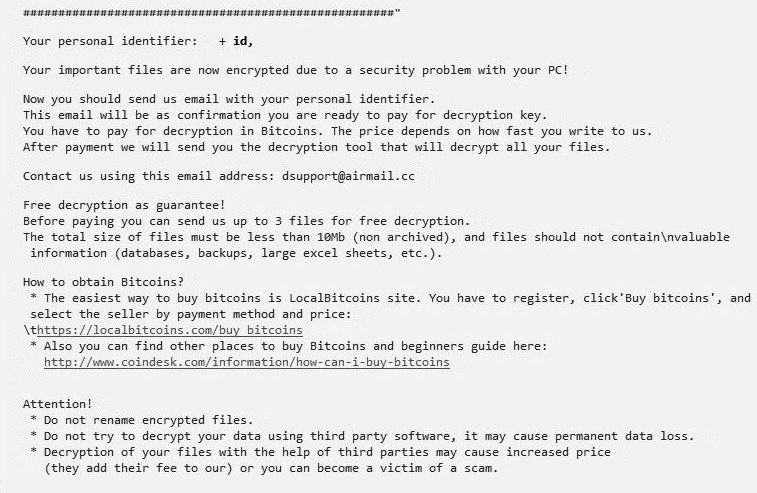
In the end, mimicry blackmails the victims to pay ransom for the decryption keys.
Impacts Of Mimicry Ransomware
It quickly spreads through spam emails, websites, peer to peer file sharing, freeware, cracked or pirated software and social hijacking. Few other impacts of Shiva Good ransomware are as follows:
- It carries many types of cryptovirus variants, remains undetected which an ordinary antivirus tool cannot locate.
- It posses keyloggers to monitor your keystrokes, additionally sends information to hackers. It also steals your sensitive and financial information.
- Copycat Look: Developed in a manner that it represents an original program to cheat innocent users, but doesn’t contain any genuine features of the application.
- After entering into the system, it remains in the memory of the system and automatically gets executed.
- Fake scanning property: It performs bogus system scanning on the screen and shows fake results.
- Transferable: It easily duplicate itself and transmit from one infected system to another via network vulnerabilities and security checkup loopholes.
The infections caused by ransomware are intrusive and also spy on the system. Furthermore, keeps an eye on our activities before blocking access to the system. Thus, it is important to erase mimicry ransomware from the system.
Cybercriminals via these threats steal information like IP address, URL’s Search, browser history, search queries, username, ID, passwords, banking information and ATM Card information.
If you do not have any security software, then download a reliable software to remove mimicry ransomware. But before that, you can use a few manual methods to see whether they can work against this ransomware or not.
Temporarily Disable Mimicry Ransomware
If you can’t access your computer, then it might become impossible to remove mimicry ransomware. However, via system reboot in Safe Mode could give you entry followed by creating a system restore point.
Once you are into your computer, perform a full system scan using Malware Crusher after downloading it.
Follow the below ransomware removal guide to get entry into your system.

Windows Safe Mode Options
Steps to be followed to enter the safe mode Win XP/Vista/7.
- Click start, then shut down, then restart.
- The computer boots up at the very first screen, start pressing the F8 key until you see the advanced boot options.
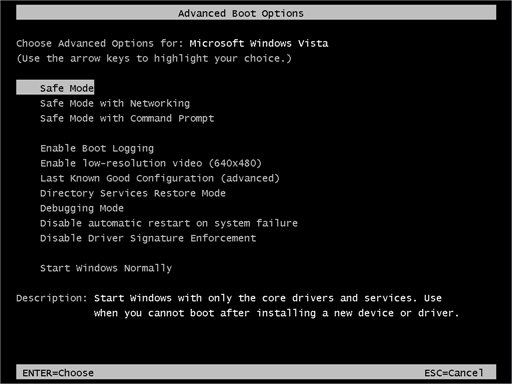
- In the advanced boot option’s, you need to select safe mode with Command prompt from the list of given options.
Steps to be followed to enter safe mode in Win 8/10.
- On the windows login screen, you need to press the power option.
- Press and hold the shift key on the keyboard, and then click Restart.
- Now, among the list of options you need to select Troubleshoot, and then advanced options, then startup settings and finally press restart.
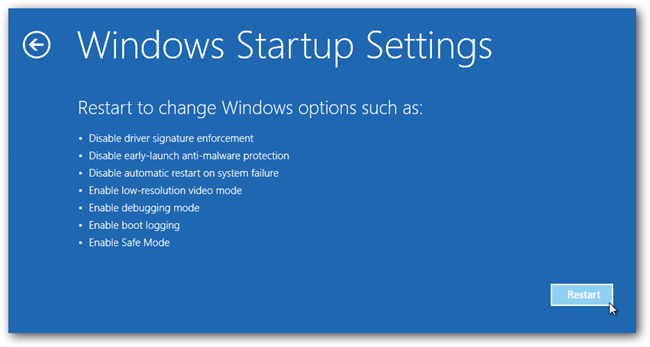
- Once your computer restarts and gives you the list of startup options you need to select Enable Safe Mode with Command prompt.
Windows System Restore
- Once you see the command prompt windows, type in cd restore and hit enter on the keyboard.
- Now, type rstrui.exe and hit Enter again.
- Then you would see new windows, click on next over there and select a restore point that is before the date of infection.
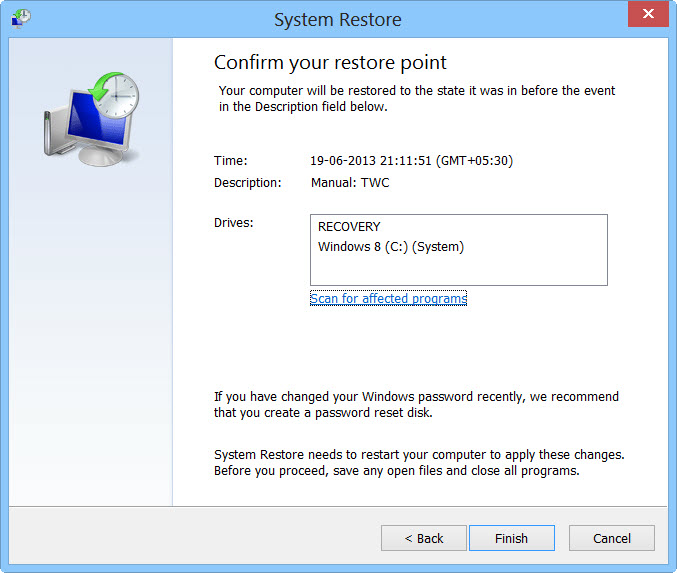
- Then, click Finish and followed by yes.
After temporarily disabling the ransomware related files, create a strong firewall fight against such intrusions and prevent their entry in the future. For this, you must follow the automatic mimicry ransomware removal guide.
Prevent Mimicry Ransomware Automatically
Malware Crusher is the most commonly used anti-malware software for the Windows computer. It’s malware removal capabilities makes it the most impactful tool and prevents you before the ransomware starts infecting your system because:
- It’s real-time protection feature, performs a deep scan, detects malicious software and infected encrypted files within your system.
- The Quarantine feature of the tool removes all infected files from your computer. Additionally, keeps a record of all deleted malicious program.
- Malware Crusher also creates a shield against Ransomware, Adware, Malware, Browser Hijackers, Viruses, Extensions and Trojans from entering into your system.
- The 24X7 online protective shield works as an anti-exploit technology and blocks the ransomware component before they hold files as a hostage.
- Malware Crusher tirelessly visits all domains, URLs and web pages to secure your online presence from fraudulent entities.
- Malware Crusher becomes fiercer in detecting keylogging, remote connections and saving your session data from being recorded.
To get a better security awareness on preventing cyber attacks and cyber security threats keep visiting us, forget not to download Malware Crusher. Its 5-minute function could be a savior for your Windows computer!

Tips to Prevent virus and malware from Infecting Your System:
- Enable your popup blocker: Pop-ups and ads on the websites are the most adoptable tactic used by cybercriminals or developers with the core intention to spread malicious programs.
So, avoid clicking uncertain sites, software offers, pop-ups etc. and Install a powerful ad- blocker for Chrome, Mozilla, and IE
- Keep your Windows Updated: To avoid such infections, we recommend that you should always keep your system updated through automatic windows update.By doing this you can keep your device free from virus.According to the survey, outdated/older versions of Windows operating system are an easy target.
- Third-party installation: Try to avoid freeware download websites as they usually install bundled of software with any installer or stub file.
- Regular Backup: Regular and periodical backup helps you to keep your data safe in case the system is infected by any kind of virus or any other infection.Thus always backup important files regularly on a cloud drive or an external hard drive.
- Always have an Anti-Virus: Precaution is better than cure. We recommend that you install an antivirus like ITL Total Security or a good Malware Removal Tool like Download Virus RemovalTool
