.Monro Ransomware - A New Variant From Dharma Ransomware
Few ransomware families like Cryptomix, Reveton, Sam Sam, etc aims to get bitcoins and dollars from users. Not these families but every ransomware creates a situation where user get down to their needs and pay them to unlock those files that were locked using an encryption algorithm.
It is not that hard to understand how ransomware enters into your system, encrypt (lock) files and further notify you their payment scheme for decrypting (unlocking) files. However, if a user becomes a little technical by learning about ransomware in a few minutes, then it will help the users in preventing ransomware attacks on their systems.
This article briefs you technically on .Monro Ransomware which nowadays is infiltrating systems. Here, we let you walk through a ransomware removal process which encapsulates manual preventive methods and a robust tool that fights against the ransomware.
.Monro ransomware is a high-risk ransomware type virus which originates from Dharma Ransomware family. If few cybersecurity reports call it a cryptovirus, then some calls it a new variant of the file-locking virus. However, like all other ransomware, it also blocks user’s access and maliciously infects files.
The ransomware uses popular techniques like phishing, spam messages, emails, links, peer to peer networks, third-party installation and exploitation of internet vulnerabilities to spread over the whole computer network. With these ways, ransomware enters into the system and once the infiltration is done, Monro virus ransomware encrypts files and damages your computer functionalities.
Once the file locks, the ransomware appends id-[victim's_ID].[icrypt@cock.li].monro extension and also creates an HTML application info.hta and a ransom note Filesencrypted.txt.
Due to HTML application, a pop-up browser window executes and displays a message that your data is encrypted and you must pay ransom to release data. Eventually, when you try to open a locked file, ransom note text document opens and asks you to contact ransomware developers to decrypt .monro files.
The HTML application and ransom note contains the same message which is as follows;
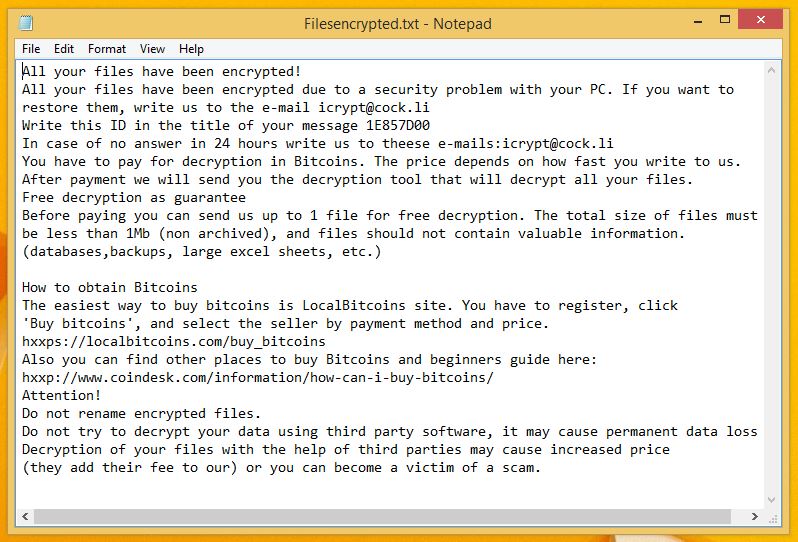
Story After Seeing .Monro Ransom Note
Visually ransom note looks identical in all variants of different ransomware families. Most of the users who aren’t aware of the presence of ransom note, panic after seeing the message for the first time.
Like many other ransomware, the Monro virus accesses your windows registry keys and modifies them to make sure that ransomware works freely after infiltration. Once the threat enters into the system, it also installs other potential threats to disrupt the functioning of the system.
According to reports, if the users contact the ransomware developers then they are forced to pay for unlocking files. However, as promised in the note the developers (cyberattackers) don’t give them decrypt .monro files keys eventually leaving the user with the inaccessible system.
Most of the user find no other way than paying a ransom and lose their money along with the files. But, this situation is avoidable if the user system holds a robust technology that is capable to fight against dharma .monro ransomware.
We suggest you an anti-malware like Malware Crusher's that can automatically prevent the entry of malicious threats and fight against the ransomware.

Dharma .Monro Ransomware Infection
The main purpose of .monro dharma virus is to encrypt your files and on the name of decrypt .monro ransomware keys, cyber attackers ask you to pay bitcoins. To encrypt files, .monro version of dharma ransomware use AES algorithm and lock audio, video, image, database, archive files etc.
Whenever the infection initiates, the ransomware activates its payload/dropper file and perform a series of malicious activities on the victim’s computer.
- Tamper system files and Windows registry editors
- Delete back up files
- Disable system recovery files
- Run system automatically on system boot
- Fake software update notification (which a user install thinking it as a genuine update)
- Cause software bugs/flaws
- Installation of rogue applications via third-party
- Changes windows administrator permissions
- Makes your computer to host crypto mining and cryptojacking
These infections act like indicators that would clear your confusion about the ransomware attack. If such things are happening to you, then you must take actions to prevent the infections caused by the ransomware.
For this, we had prepared a dharma .monro ransomware removal guide. The guide is divided into three parts;
- Get Access To Your Computer In Safe Mode
- Automatic Preventive Method
- Manual Preventive Methods
Get Access To Your Computer In Safe Mode
- Start your computer and instantly press F8(Windows 7), F5(Windows 8, 8.1 and 10) repeatedly to enter Advanced Boot Options.
- Log on the computer as the Administrator.
- Change or remove your computer’s forgotten password in Control Panel and enable the safe mode options.
Once you have access to your computer, you can follow preventive methods to prevent the attacks of ransomware. We first will start with the automatic method.
Automatic Preventive Method
Malware Crusher is the most commonly used anti-malware tool for the Windows computer. And ransomware mostly impacts windows based computer.
Following are the removal capabilities of the tool that makes it the most watchful tool in preventing your system before the ransomware starts spreading infection;
- It’s real-time protection feature, performs a deep scan to detects malicious software, persistent threats and suspicious behaviour on your computer.
- The Quarantine feature of the tool removes all infected files from your computer. Additionally, keeps a record of all deleted malicious program and allows you to choose important programs to restore at a later time.
- Malware Crusher also creates a shield against Ransomware, Adware, Malware, Browser Hijackers, Viruses, Extensions and Trojans from entering into your system.
- The 24X7 online protective shield works as an anti-exploit technology that blocks the ransomware component before they hold files as a hostage.
- It tirelessly visits all domains, URLs and web pages to secure your online presence from fraudulent entities. Furthermore, the tool also detects the vulnerabilities of online fraudulent entities effortlessly.
- It becomes fiercer in detecting keylogging, remote connections and saves your session data from being recorded.
Malware Crusher is continuously monitoring the happenings of the cyber world. In response to the new malicious codes and javascript, the tool writes anti-malware code, diagnose ransomware and neutralize the ransomware attack. Hence, affected .backup ransomware file recovery becomes possible.
On the other hand, manual methods can’t go deep into cleaning. However, you as a user has the liberty to follow few manual preventive methods like uninstalling programs, ending the task manager process, clearing browsing history etc.

Manual Preventive Methods
- Press Ctrl + Shift + ESC together to open Task Manager. Look for suspicious files, right click on it and click End Task.
- Now, press Windows Key + R to open RUN box window. Type appwiz.cpl on it, this opens Programs and Features window.
- Select each suspicious program and uninstall it one by one. Once the uninstallation is complete, restart your computer and again redirect yourself to Programs and Features window to check whether the application is present or not.
- When convinced, press Windows key + R to open RUN box window. Type regedit on it, hit OK and then click Yes.
- Go through HKEY, HKLM, etc. files and find all suspicious files and delete them.
- You can also delete malicious extensions from your browsers like Chrome and Firefox.
1. Click on the Customize and control menu icon at the top right corner of Google Chrome.

2. Select "More tools" from the menu.

3. Select "Extensions" from the side menu.

4. Click the remove button next to the extension you wish to remove.

5. It will confirm again, click “remove” and the extension is finally out of the system.

Now that we have successfully eliminated the malicious browser extension, we need to create a robust firewall to avoid any such thing that makes our system and privacy vulnerable to various online threats.
1. Click on the “menu” button at the top right corner.

2. Select “Add-ons” from the menu.

3. Click the “Remove” button next to the extension you wish to get rid of.

Now that we have successfully eliminated the malicious browser extension, we need to create a robust firewall to avoid any such thing that makes our system and privacy vulnerable to various online threats.
The manual methods sometimes might not work at Windows OS because finding suspicious and modified registry files in registry editors is a difficult task. On the other hand, if a useful file gets deleted, in that case, windows will stop working properly.
That’s why it is highly recommended to use an automatic tool to prevent .monro ransomware attacks on your computer. If you wish to get more news and awareness on the happenings of the cybersecurity, then keep visiting us.
Tips to Prevent virus and malware from Infecting Your System:
- Enable your popup blocker: Pop-ups and ads on the websites are the most adoptable tactic used by cybercriminals or developers with the core intention to spread malicious programs.
So, avoid clicking uncertain sites, software offers, pop-ups etc. and Install a powerful ad- blocker for Chrome, Mozilla, and IE
- Keep your Windows Updated: To avoid such infections, we recommend that you should always keep your system updated through automatic windows update.By doing this you can keep your device free from virus.According to the survey, outdated/older versions of Windows operating system are an easy target.
- Third-party installation: Try to avoid freeware download websites as they usually install bundled of software with any installer or stub file.
- Regular Backup: Regular and periodical backup helps you to keep your data safe in case the system is infected by any kind of virus or any other infection.Thus always backup important files regularly on a cloud drive or an external hard drive.
- Always have an Anti-Virus: Precaution is better than cure. We recommend that you install an antivirus like ITL Total Security or a good Malware Removal Tool like Download Virus RemovalTool
