Rightsor Ransomware: A Data Encryption Malware
Rightsor Ransomware is a data encryption malware that compromises all Windows-based computers. It claims to provide an input key to get your system back but infiltrates the system and appends the filename with extension .rcrypted.
The Rightsor Ransomware modifies the structure of the data on the local disks of Windows OS without informing users. (Typically, hiding and operating in your system by itself)
Ransomware weaponizes the encryption technique and is uniquely used among cybercriminals to manipulate vulnerabilities of the computer.
How Rightsor Ransomware Encrypt Files?
Cybersecurity experts say that it deploys a full-fledged attack while targeting files such as video, audio, music, text files, databases, configuration files, etc. Every time the ransomware locks any of the file, it adds a .rcrypted extension to it.
If you try to open the locked file, README.PLEASE.txt file open and compels you to contact the cyber attackers for paying the ransom.
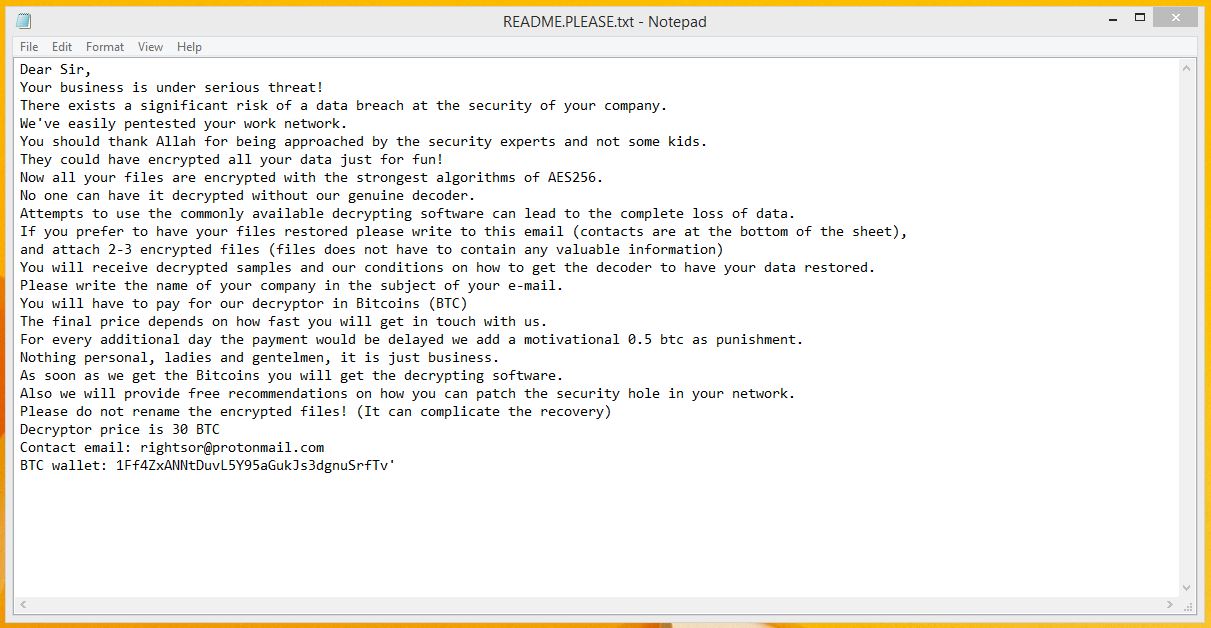
Even if the victim contacts the developer and pays the ransom, it is hard to crack rightsor’s AES cryptography technique. I recommend you never to believe such cybercriminals because they hide the keys on servers and blackmail users for keys release.
Unfortunately, it is difficult to obtain keys to decrypt rightsor ransomware! After entering into your system, it impacts your computer than any other malware could do.
These crooks are regularly updating existing ransomware variants. Some famous examples of such updated ransomware are Redboot ransomware, Arena ransomware, Scarab .Skype, KCTF Locker, etc.
Impacts Of Rightsor Ransomware On Your System
It quickly spreads through spam emails, websites, peer to peer file sharing, freeware (fake software updates), cracked or pirated software and social hijacking. It degrades the computer performance and compels you to pay money for your own files.
Once victimized, the ransomware attacks your system and web browsers settings in the following ways;
- Locks your all system files and doesn’t allow you to access them.
- Infects your files by adding .rcrypted file extension.
- All your PC functions stop and become unresponsive.
- It displays all the locked objects as white icons in Windows Explorer.
- Drops a ransom note - README.PLEASE.txt to desktop whenever you try to access any locked file.
- Disables security measures and firewall settings.
- Decreases overall Computer and Internet performance speed etc.
Cybercriminals via these threats steal information like IP address, URL’s Search, browser history, search queries, username, ID, passwords, banking information and ATM Card information.

Therefore, victims must follow the below-mentioned ransomware removals instructions to delete Rightsor Ransomware easily and completely.
If you do not have any security software, then download Malware Crusher for rightsor ransomware removal. However, before that, you can use a few manual methods to see whether they can work against ransomware or not.
Temporarily Disable Rightsor Ransomware
Windows Safe Mode Options
Steps to be followed to enter the safe mode Win XP/Vista/7.
- Click start, then shut down, then restart.
- The computer boots up at the very first screen, start pressing the F8 key until you see the advanced boot options.
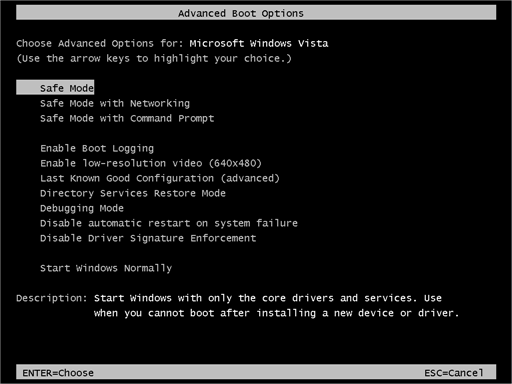
- In the advanced boot option’s, you need to select safe mode with Command prompt from the list of given options.
Steps to be followed to enter safe mode in Win 8/10.
- On the windows login screen, you need to press the power option.
- Now, press and hold the shift key on the keyboard, and then click Restart.
- Now, among the list of options you need to select Troubleshoot, and then advanced options, then startup settings and finally press restart.
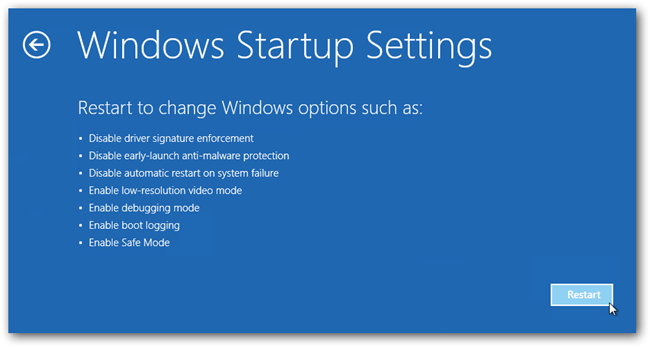
- Once your computer restarts and gives you the list of startup options you need to select Enable Safe Mode with Command prompt.
Windows System Restore
- Once you see the command prompt windows, type in cd restore and hit enter on the keyboard.
- Now, type rstrui.exe and hit Enter again.
- Then you would see new windows, click on next over there and select a restore point that is before the date of infection.
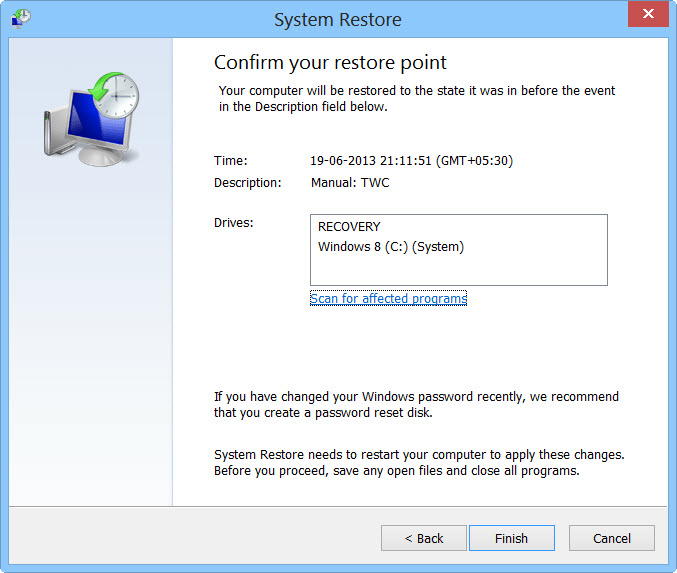
- Then, click next and followed by yes.
After temporarily disabling the ransomware, we need to create a secure firewall to fight against such intrusions and prevent their entry in the future. For this, you must use the rightsor ransomware tool or a robust anti-malware such as Malware Crusher.
Prevent Rightsor Ransomware Automatically
Malware Crusher is the most commonly used anti-malware software for the Windows computer. It’s malware removal capabilities makes it the most impactful tool and prevents you before the ransomware starts infecting your system because:
- It’s real-time protection feature, performs a deep scan, detects malicious software and infected encrypted files within your system.
- The Quarantine feature of the tool removes all infected files from your computer. Additionally, keeps a record of all deleted malicious program.
- Malware Crusher also creates a shield against Ransomware, Adware, Malware, Browser Hijackers, Viruses, Extensions and Trojans from entering into your system.
- The 24X7 online protective shield works as an anti-exploit technology and blocks the ransomware component before they hold files as a hostage.
- Malware Crusher tirelessly visits all domains, URLs and web pages to secure your online presence from fraudulent entities.
- Malware Crusher becomes fiercer in detecting keylogging, remote connections and saving your session data from being recorded.
To get a better security awareness on preventing cyber attacks and cyber security threats keep visiting us, forget not to download Malware Crusher. Its 5-minute function could be a savior for your Windows computer!

Tips to Prevent virus and malware from Infecting Your System:
- Enable your popup blocker: Pop-ups and ads on the websites are the most adoptable tactic used by cybercriminals or developers with the core intention to spread malicious programs.
So, avoid clicking uncertain sites, software offers, pop-ups etc. and Install a powerful ad- blocker for Chrome, Mozilla, and IE
- Keep your Windows Updated: To avoid such infections, we recommend that you should always keep your system updated through automatic windows update.By doing this you can keep your device free from virus.According to the survey, outdated/older versions of Windows operating system are an easy target.
- Third-party installation: Try to avoid freeware download websites as they usually install bundled of software with any installer or stub file.
- Regular Backup: Regular and periodical backup helps you to keep your data safe in case the system is infected by any kind of virus or any other infection.Thus always backup important files regularly on a cloud drive or an external hard drive.
- Always have an Anti-Virus: Precaution is better than cure. We recommend that you install an antivirus like ITL Total Security or a good Malware Removal Tool like Download Virus RemovalTool
