Savefiles@India.com Ransomware - New Cyber attacking Threat
Ransomware is becoming more popular day by day in the world of cyber threats and security. We daily read news and headlines about the outbreak of new ransomware; few outbreaks in tech companies and some in home-based systems.
Though the ransomware attacks aren’t new nowadays, however, the medium of their transfer into our systems is a big issue. Ransomware directly interferes with your saved files, corrupt all the locked files and then demand money to unlock them.
For cyberattackers/hackers, infecting the system then demanding money is now a business to gain illegal profit. Eventually, they are introducing more number of ransomware and Savefiles@India.com ransomware is one of the many files-encrypting ransomware.
A few months ago this year in September, Savefiles broke out in Asia and caused a damage of numerous Windows computer. The newly found ransomware works like every other ransomware but is strong enough when compared to other ransomware.
Came in early September 2018, the ransomware was mostly hidden from the eyes of security experts. But, now as it is advancing its attacks at home computers, the reports about money extortion is increasing. And victims are paying threat developers to get their files back.
The only option is to prevent the attacks of this ransomware before it gets too late. Therefore, team HTRI has prepared Savefiles@India.com ransomware removal guide. We suggest you to follow all the methods stepwise because you never know if the ransomware is present on your computer or not.
What Makes Savefiles@India.com Ransomware Different From Others?
It is a file-encrypting ransomware virus that enters secretly into computers and encrypts (locks) files. Unlike all other ransomware like Brrr Ransomware, Paydecryption@qq.com, .Gamma Ransomware etc. Savefiles also force its victims to pay the ransom to unlock encrypted files.
The ransomware adds a random alphanumeric extension like Uj3p1H, 6sfszf to the locked files. Whenever you try to access these locked files, a text file named !!!SAVE_FILES_INFO!!!.txt opens.
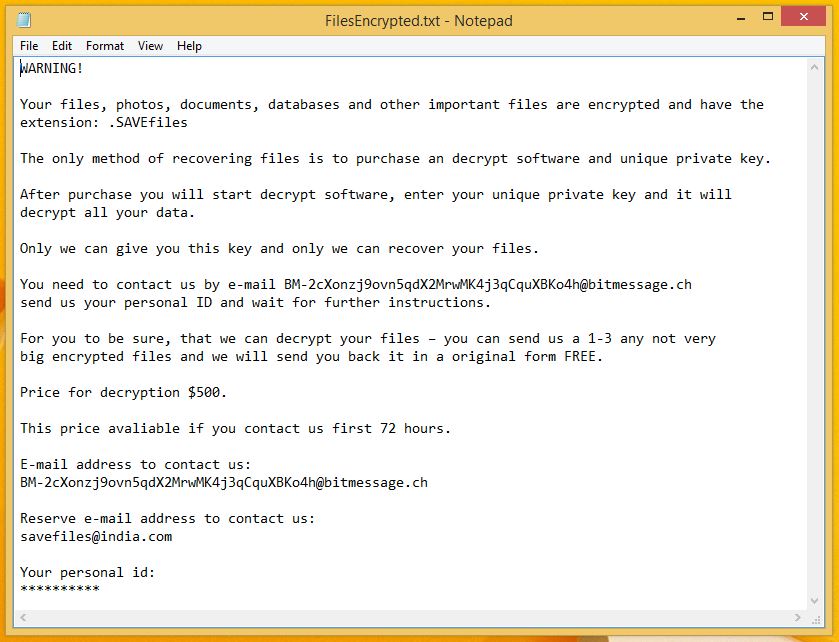
The note is a warning message that openly informs you about the attack and the locked files. Furthermore, challenges you by saying that only decryption tools and keys can give your files back to you. The note uses strong words which gives you immediate shock and panic.
As a result, you then are forced to pay ransom whether you want to pay or not. Unfortunately, being less technical in comparison to cyber attackers; you believe them, transfer a heavy amount (bitcoins and dollars) but never get all the files.
However, we have found a way to delete Savefiles@India.com ransomware. Additionally, in this ransomware removal guide, you will get to know more about anti-exploit technology along with a few basic systems checkup methods to deeply diagnose the threat.
The main aim of ransomware is to give access to the cyber attackers such that they could monitor your complete digital activities via your computers.
To monitor, they use of AES/RSA encryption technique let them to steal information like IP address, URL’s Search, browser history, search queries, username, ID, passwords, banking information and ATM Card information.
Eventually, locks files such as photos, videos, pdf, docx, databases, etc. by randomly appending an alphanumeric code. There exists a long list of targeted filename extensions such as .jpg, .gif, .iso, .txt, .zip, .msi, .pdf, .res, .php, .lic, .cfa, and .bep.
For example, nikhil.jpeg is renamed to nikhil.jpeg.Uj3p1H.
The added file extension (alphanumeric code) makes Savefiles@India.com different from others and changes with the computer, i.e. each victim will have a different extension.
Many cybersecurity considers these unique extensions as victim’s id that allows contacting attackers. The ransomware encrypts files with encrypted unique id extensions and demands money in a ransom note to all infected files.
To avoid the attacks from this dangerous ransomware, we suggest you to download Malware Crusher. This is an antimalware tool that fights against all kinds of ransomware and prevents their attacks on the computer.

Savefiles@India.com Ransomware - Distribution Techniques
The ransomware is a newly discovered threats. But, being the most advanced among all malicious programs, Savefile@India.com is capable enough of a large-scale attack. The attackers opt following popular methods to distribute ransomware.
Some of them are mentioned below;
- SPAM phishing campaigns force the users to think that they have received a legitimate notification from a well-known site. However, it turns out to a scam message and contains virus infected links and files.
- Hackers Construct fake download portals and via file-sharing networks, they spread infected payload carriers to promote illegal content and ransomware files.
- Cyber attackers construct infected software installers of popular applications and promote their setup files to inject ransomware.
- Large distribution campaigns of malware extensions also sometimes spread ransomware. Furthermore, in many cases, fake developer credentials and user reviews force the users into downloading them.
It quickly spreads through spam emails, websites, peer to peer file sharing, freeware (fake software updates), cracked or pirated software and social hijacking. It degrades the computer performance and compels you to pay money for your own files.
Cybersecurity experts never recommend you to pay! Paying ransom is not a good option because once you start paying a ransom, the cyber attackers will demand more. You can see our recommendations, tips and tricks to remove Savefiles@India.comransomware.
How to Remove Savefiles@India.com Ransomware?
In order to remove Savefiles@India.com ransomware from your computer, you must stop all ransomware processes and delete its all associated files including Windows registry entries. Since it encrypts the files, it is important to know how to decrypt .SAVEfiles files?
If any ransomware component is left on the computer, the probability of ransomware reinstalling itself will increase as soon as you boot up your computer while starting. Usually, ransomware uses random names and finding them manually becomes very difficult.
If you can’t access your computer, then it might become impossible to remove Savefiles@India.com ransomware. However, system reboot in Safe Mode could give you entry into your computer followed by creating a system restore point.
Below you can find a few popular ransomware removal methods. The methods together make a guide which helps to prevent the attacks. The guide is divided into three parts;
- Unlock Your Locked Computer
- Automatic Preventive Method
- Manual Preventive Methods
Unlock Your Locked Computer
Ransomware infections are very dangerous and could cause a complete block of your computer. The threat locks down the system and doesn’t allow you to access it. Therefore, it is important to unblock the computer. For this follow the below-mentioned process;
- Start your computer and instantly press F8(Windows 7), F5(Windows 8, 8.1 and 10) repeatedly to enter Advanced Boot Options.
- Log on the computer as the Administrator.
- Change or remove your computer’s forgotten password in Control Panel and enable the safe mode options.
Once you enable the Windows manually, you now have a choice to follow both manual and automatic methods.
Automatic Preventive Method
Malware Crusher is the most commonly used anti-malware tool for the Windows computer that scans and removes cyber threats when started manually. Be it Savefiles@India.com ransomware attack or any other popular virus or malware, Malware Crusher lets you keep your Windows PC safe and secure.
It’s malware removal capabilities makes it the most impactful and vigilant tool that prevents your system before the ransomware starts spreading infection;
- It’s real-time protection feature, performs a deep scan to detects malicious software and persistent threats. Also, identifies suspicious behaviour on your computer.
- The Quarantine feature of the tool removes all infected files from your computer. Additionally, keeps a record of all deleted malicious program and allows you to choose important programs to restore at a later time.
- Malware Crusher also creates a shield against Ransomware, Adware, Malware, Browser Hijackers, Viruses, Extensions and Trojans from entering into your system.
- The 24X7 online protective shield works as an anti-exploit technology and blocks the ransomware component before they hold files as a hostage.
- Malware Crusher tirelessly visits all domains, URLs and web pages to secure your online presence from fraudulent entities. Furthermore, the tool detects the vulnerabilities of online fraudulent entities effortlessly.
- Malware Crusher becomes fiercer in detecting keylogging, remote connections and saving your session data from being recorded.
Malware crusher continuously monitors the happenings of cyberworld related security issues. In response to the malicious codes and javascript, the tool writes anti-malware code, diagnose ransomware. Hence, affected Savefiles@India.com ransomware file recovery becomes possible.
After using the tool, you can follow manual methods on a regular basis to keep a watch on pre-installed applications and programs.

Manual Preventive Methods
- Press Ctrl + Shift + ESC together to open Task Manager. Look for suspicious files, right click on it and click End Task.
- Now, press it to open RUN box window. Type appwiz.cpl on it, this opens Programs and Features window.
- Select each suspicious program and uninstall it one by one. Once the uninstallation is complete, restart your computer and again redirect yourself to Programs and Features window to check whether the application is present or not.
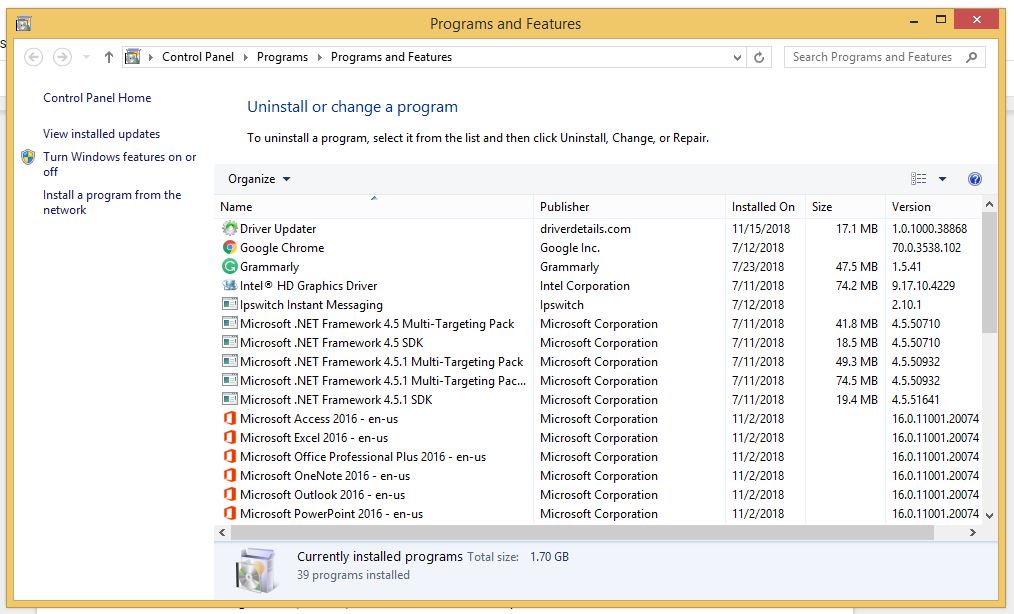
- When convinced, press Windows key + R to open RUN box window. Type regedit on it, hit OK and then click Yes.
- Go through HKEY, HKLM, etc. files and find all suspicious files and delete them.

- You can also delete malicious extensions from your browsers like Chrome and Firefox.
1. Click on the Customize and control menu icon at the top right corner of Google Chrome.

2. Select "More tools" from the menu.

3. Select "Extensions" from the side menu.

4. Click the remove button next to the extension you wish to remove.

5. It will confirm again, click “remove” and the extension is finally out of the system.

Now that we have successfully eliminated the malicious browser extension, we need to create a robust firewall to avoid any such thing that makes our system and privacy vulnerable to various online threats.
1. Click on the “menu” button at the top right corner.

2. Select “Add-ons” from the menu.

3. Click the “Remove” button next to the extension you wish to get rid of.

Now that we have successfully eliminated the malicious browser extension, we need to create a robust firewall to avoid any such thing that makes our system and privacy vulnerable to various online threats.
The manual method sometimes might not work at Windows OS because finding suspicious and modified registry files in registry editors is a difficult task. On the other hand, if a useful file deletes, then the windows stop working properly.
That’s why it is highly recommended to use an automatic tool to prevent remove Savefiles@India.com attack infections on your computer. If you wish to get more news and awareness on the happenings of the cybersecurity, then keep visiting us.
To get a better security awareness on preventing cyber-attacks and internet security threats, keep visiting us and forget not to download Malware Crusher. Its 5-minute function could become a savior for your Windows computer.
Tips to Prevent virus and malware from Infecting Your System:
- Enable your popup blocker: Pop-ups and ads on the websites are the most adoptable tactic used by cybercriminals or developers with the core intention to spread malicious programs.
So, avoid clicking uncertain sites, software offers, pop-ups etc. and Install a powerful ad- blocker for Chrome, Mozilla, and IE
- Keep your Windows Updated: To avoid such infections, we recommend that you should always keep your system updated through automatic windows update.By doing this you can keep your device free from virus.According to the survey, outdated/older versions of Windows operating system are an easy target.
- Third-party installation: Try to avoid freeware download websites as they usually install bundled of software with any installer or stub file.
- Regular Backup: Regular and periodical backup helps you to keep your data safe in case the system is infected by any kind of virus or any other infection.Thus always backup important files regularly on a cloud drive or an external hard drive.
- Always have an Anti-Virus: Precaution is better than cure. We recommend that you install an antivirus like ITL Total Security or a good Malware Removal Tool like Download Virus RemovalTool
