Tfude Ransomware - Detailed Analysis and Removal Process
The year 2018 saw many destructive ransomware attacks on private organizations, colleges, universities, hospitals, data centers and statutory government bodies. The abundant amount of data was lost due to ransomware attacks.
How much of it was covered? is still a big question!
Ransomware promoted as RaaS stormed the web world and resulted in the increase of cybercrime at an alarming rate. Like last year, this year too ransomware attacks will play a major role in cyberwar threat.
In the research, cybersecurity experts found a new file-encrypting cryptovirus variant named Tfude ransomware that blocks your computer access permanently without letting you know.
For the past two years, ransomware has been a growing cyber threat and how big a threat could become is yet unclear. The only method is to protect your computer from the ransomware attacks.
We’ve been writing a lot for a while against the cyber threat attacks. Today, in this article you will learn a stepwise process to remove Tfude ransomware and delete .tfude files.
Additionally, at the end of our ransomware removal guide, you will get ransomware removal tools that automatically acts as a shield and prevent your PC from Tfude ransomware attacks.
Brief on Tfude Ransomware
Tfude ransomware is a critical data and file-encrypting threat which secretly infiltrates the security vulnerabilities of the computer system and corrupts valuable files, delete system’s backup, modify operating system files, etc.
It is a dangerous malware because the infection infects almost all Windows Operating System version like Windows XP, Windows7, Windows8, Windows8.1 and Windows 10.
The primary purpose of the tfude file virus is to blackmail you by blocking your access to the computer until you pay the ransom requested by the hackers.
Being a variant of Djvu ransomware, it uses strongest encryption algorithm AES/DES to lock the files without your permission by adding .tfude file extension. It encrypts all kinds of files and folders stored in your computer including texts, music, images, documents, pdf, backup files, etc.
Once the encryption process is successful in targetting one file in your computer, then ransomware spreads everywhere on the computer to encrypt your all files.
We term all such encrypted files as compromised files.
Whenever a user attempts to open such a compromised file, a ransom note (text file) _openme.txt opens up. The note clearly states to contact pdfhelp@india.com or pdfhelp@firemail.cc email addresses.
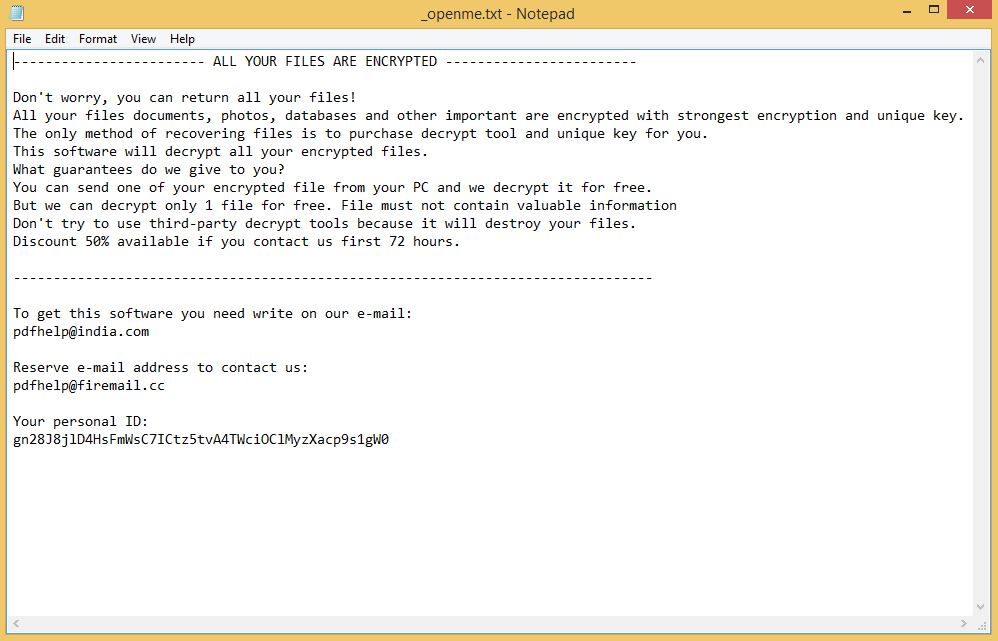
The note on behalf of cyber attackers also states that if the ransom demand (money) is not fulfilled then we would not restore your files back.
It is recommended that you should never believe such cybercriminals because once payment is submitted, there is no such guarantee that you would be able to recover Encrypted files.
On the other hand, we recommend you to look out for decryption tool - a unique decryption key that crack the cryptography algorithms of .Tfude file extension ransomware.
As proof, on contacting Tfude ransomware developers you get maximum 5 decrypted files for free, but once you fall into their trap they start demanding more money. Sometimes even offer 50% discount to the victims who contact them within the 72 hours of file-encryption.
Never Pay! Always Say No To Cybercriminals
Despite the fact that we highly advise not paying the ransom, we understand that a few organizations don’t have the capacity or technical guidance to get out of the impacts of ransomware.
Unfortunately in such cases, paying the ransom is the only option.
Cybersecurity experts never recommend you to pay! Paying money is not a good option because once you start paying a ransom, the cyber attackers will demand more.
Better Option: We suggest investing the demanded money into some backup because data loss wouldn’t be a problem again in the future.

Harmful Impacts of Tfude Ransomware File Virus on Computer
- Alters your Windows-based computer files without your permission.
- Blocks some important applications like antiviruses, system settings, firewall settings and command prompt.
- This malware locks files of games, ppt, pdfs, docx,xlx and other files.
- Cyber attackers use names and logos of different trustworthy companies to make ransom note and make it believable to the users.
- It highly affects your web browsing experience and shows irrelevant search results.
- It tricks you into installing other malicious apps and malware which brings more problems.
- BSOD (Blue Screen of Death) errors in Windows.
- Keeps a record of your IP address, browser history and activities, passwords, bank account details, etc. in your system.
- Infect external media drivers.
Cybercriminals via these threats steal information like IP address, URL’s Search, browser history, search queries, username, ID, passwords, banking information and ATM Card information.
Research shows that Tfude files virus makes your computer vulnerable to remote attacks and use the following techniques to inject ransomware into your computer.
- Social Clickjacking
- Spam emails
- Torrents and P2P file sharing
- Bundling
- Freeware (fake software updates)
This let the attackers behind the ransomware obscure the contents of the computer such that users couldn’t recognize it nor could use it. We suggest victims to follow the below-mentioned Tfude ransomware removal guide for deleting it completely from the computer.
Temporarily Disable Tfude Ransomware in safe mode using Command Prompt
If you can’t access your computer, then it might become impossible to remove Tfude ransomware. However, system reboot in Safe Mode could give you entry into your computer followed by creating a system restore point.
Once you are into your computer, perform a full system scan using the antimalware tool which we have suggested at the end of this article.
Steps to be followed to enter the safe mode Win XP/Vista/7
- Click start, then shut down, then restart.
- While the computer is booting up at the very first screen start tapping F8 until you see the advanced boot options.
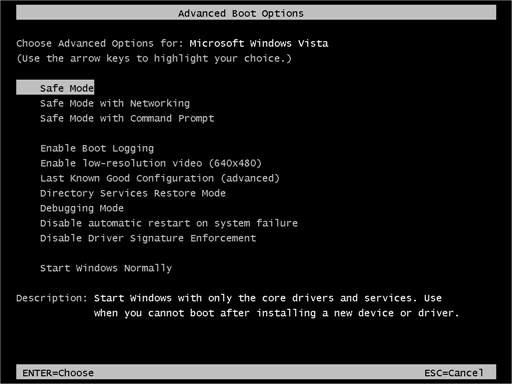
- In the advanced boot option’s, you need to select safe mode with Command prompt from the list of given options.
Steps to be followed to enter safe mode in Win 8/10
- On the windows login screen, you need to press the power option.
- Now, press and hold the shift key on the keyboard, and then click Restart.
- Now, among the list of options you need to select Troubleshoot, and then advanced options, then startup settings and finally press restart.
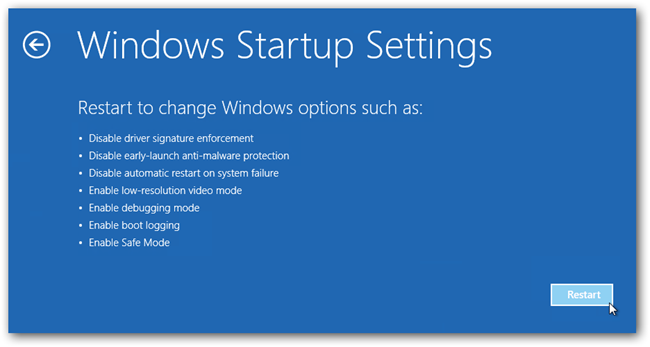
- Once your computer restarts and gives you the list of startup options you need to select Enable Safe Mode with Command prompt.
Restore System
- Once you see the command prompt windows, type in cd restore and hit enter on the keyboard.
- Now, type rstrui.exe and hit Enter again.
- Then you would see new windows, click on next over there and select a restore point that is before the date of infection.
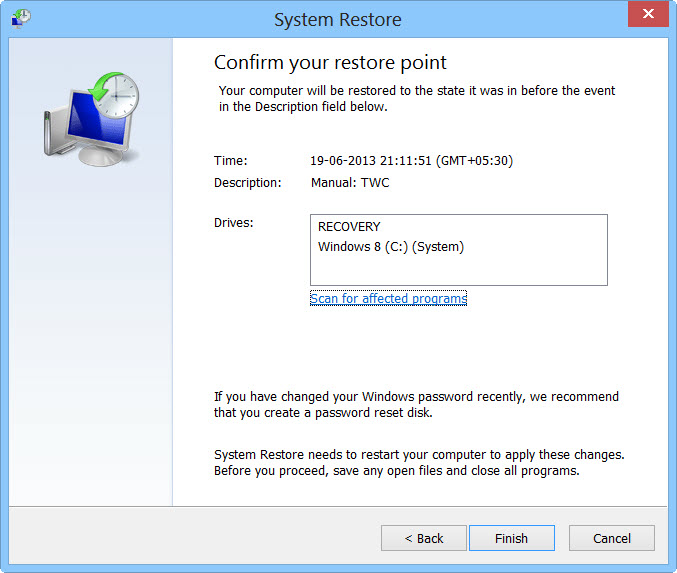
- Then, click next and followed by yes.

At present, your computer is in a state that has its file and data backed up at a safe restore point. We also suggest you to make a copy of your backed up data into some external hard drive.
It is now time, to reinstall your Windows via an external source such as USB drives, CD or DVD and portable HDD devices.
While installing Windows, allocate disk space to C, D and E drive. If asked to restore any files, select the restore point and get the backed up data into the new operating system.
Your system format is complete, also your data is backed up. Now you must create a strong firewall against such malicious threats to prevent the future attacks.
Cyber attackers are very advanced and had learned to gain illegal access to the computer. More than that, they make their malware more adaptable, resilient and damaging. It is impossible to stop cyberwarfare and cyberterrorism by common antivirus software.
Thus, the best preventive step is to upgrade our cyber defense systems at home and office computers with those cybersecurity tools that provide real-time protection feature, quarantine feature, web protection and anti-exploit technology.
If your computer doesn’t have such security software, then download ITL Total Security and Malware Crusher to prevent ransomware attacks on your system. Both are reputable, vigilant and robust in creating a shield 24X7 against any cyberthreat.
These tools are highly recommended if you are willing to give advanced security to your PC. Their 5-minute function could be a savior for your computer!
Tips to Prevent virus and malware from Infecting Your System:
- Enable your popup blocker: Pop-ups and ads on the websites are the most adoptable tactic used by cybercriminals or developers with the core intention to spread malicious programs.
So, avoid clicking uncertain sites, software offers, pop-ups etc. and Install a powerful ad- blocker for Chrome, Mozilla, and IE
- Keep your Windows Updated: To avoid such infections, we recommend that you should always keep your system updated through automatic windows update.By doing this you can keep your device free from virus.According to the survey, outdated/older versions of Windows operating system are an easy target.
- Third-party installation: Try to avoid freeware download websites as they usually install bundled of software with any installer or stub file.
- Regular Backup: Regular and periodical backup helps you to keep your data safe in case the system is infected by any kind of virus or any other infection.Thus always backup important files regularly on a cloud drive or an external hard drive.
- Always have an Anti-Virus: Precaution is better than cure. We recommend that you install an antivirus like ITL Total Security or a good Malware Removal Tool like Download Virus RemovalTool
