What is a Browser Search Redirect?
A web browser search redirect is when you search anything from an installed search engine or your browser's address bar, and it takes you to a different search result instead of going to your embedded search engine. For example, if your browser's default search engine is Google, but when you perform any searches, you are redirected to search results like xyz.com, then most likely you are infected with a web redirect virus.
What are the various causes of this browser redirects?
Malicious browser extensions, Rootkits, boot kits are the significant sources held accountable for these browser redirect viruses infecting your system, and their main aim is to make money and collect information about the user.
Common Symptoms of browser redirects?
1. Ad banners appear on every web page you’re browsing.
2. You will get many sponsored ads when doing online searches, and your searches are redirected to other websites.
3. Your default homepage may be changed into another website without your permission.
4. Your default search engine is changed into another website without your permission.
5. Unknown add-ons are installed in your browser.
6. Web pages take more time to load.
Also read-How to remove Hydracrypt Ransomware
Removing Browser Redirect Virus from Google Chrome
- Open google chrome and go to menu
- Now click on more tools option and select Extensions
- Remove the unwanted Extensions by clicking on the delete button
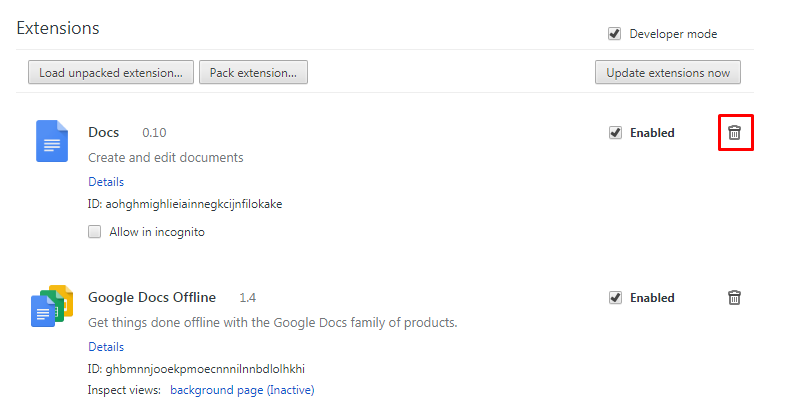
- If your Search engine is changed and you want to manage your search engine
- Select the setting option in the Chrome menu
- There is an option of ‘search engine’ and then select ‘manage search engines
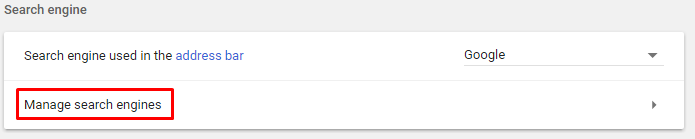
- Delete the unwanted search engines
- Select your default website as a default search engine.
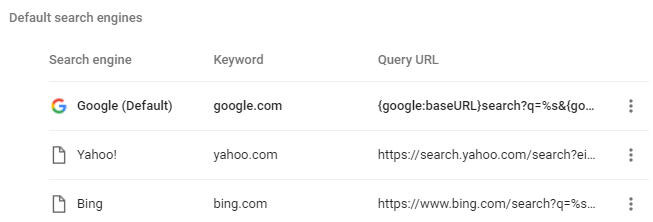
- Or you can reset your browser by selecting the reset option from the setting at the bottom of page
Tips to prevent Browser Search Redirect Virus From Computer :
1. Enable your popup blocker: Pop-ups and ads in the websites are the most adoptable tactic used by cybercriminals or developers with the core intention to spread malicious programs. So, avoid clicking uncertain sites, software offers, pop-ups etc.
2. Keep your Windows Updated: To avoid such infections, we recommend that you should always keep your system updated through automatic windows update. By doing this you can keep your device free from virus. According to the survey, outdated/older versions of Windows operating system are an easy target.
3. Third-party installation: Try to avoid freeware download websites as they usually install bundled of software with any installer or stub file.
4. Regular Backup: Regular and periodical backup helps you to keep your data safe in case the system is infected by any kind of virus or any other infection. Thus always backup important files regularly on a cloud drive or an external hard drive.
5. Always have an Anti-Virus: Precaution is better than cure. We recommend that you install an antivirus like McAfee or a good Malware Removal Tool like Download Free Virus RemovalTool
6. Install a powerful ad- blocker for Chrome, Mozilla,and IE.
