What is GetRadioMusic?
Once installed and infected by this browser hijacker it will set the homepage and search engine for your web browser to http://search.searchgrm.com/ or http://query.searchgrm.com/.
Once this hijacker gets inside your computer, it starts tracking your online activities and causes unexpected redirects to unfamiliar web portals.
Beside being an online radio, Get Radio Music also comes up as a tool to turn your browser into a media center. The reason behind this infection is to generate profit as victims keeps using the program. Beside loading couple of unwanted software, Get Radio Music also shows advertisements which both intends to bring-in revenue.
Once it gets installs on your computer, GetRadioMusic alters various settings on the browser. It also changes configuration on home page which also influences the default search engine. The adware may also have an effect on how you search the web. It may redirect search results to various pages containing malicious links.
Also read-How to remove Video Search – Advanced Movie Finder ?
Common harmful symptoms of GetRadioMusic
- You’re getting annoying unwanted pop-up ads or banner ads
- Pop-up search results related to websites you are browsing and search requests
- GetRadioMusic may change your default browser homepage, default search engine, new tab pages, bookmarks and browser settings
- Multiple redirects to suspicious third-party websites
- You’re getting in-text ad links throughout the text of a website
- GetRadioMusic may modify browser security settings and browser shortcuts
- You’re not able to manually undo changes made by GetRadioMusic
- Your browser is slowing down or even crushing
- GetRadioMusic disables browser updates and firewall.
- You may discover suspicious browser toolbars, expansions or plug-ins
- Your Internet connection is slow, the PC performance will be sluggish, there will be frequent system errors and crushes
- Unwanted programs or free games can be installed on your computer without your permission
Potential sources of GetRadioMusic to infect your computer?
- “Bundling” to freeware or share free software, including video and audio content sharing, e-books, download helpers etc.
- Malicious browser expansions and toolbars
- Compromised websites which offer different digital downloads or infect victims’ computers with malware and adware
- Fake alerts claiming that you need to update a software to share the latest online content.
- Malicious attachments and download links to unknown emails
- Downloads from P2P-networks, torrent-trackers and sharing resources
Automatic Removal Steps:
1. Download Google Chrome Removal Tool by clicking on the given link:
Download Free Removal Tool
2. As soon as you will open the downloaded file a security warning pop-up will appear as shown below, click on ‘Run’ button.
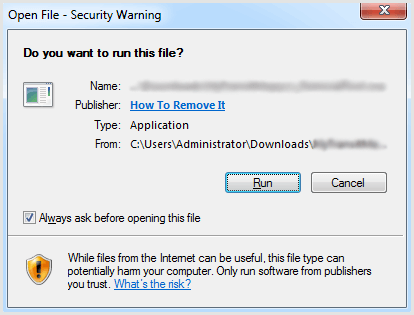
NOTE: You will not see this pop-up in Windows 10.
3. Again a pop-up window will appear. Click on ‘Yes’.
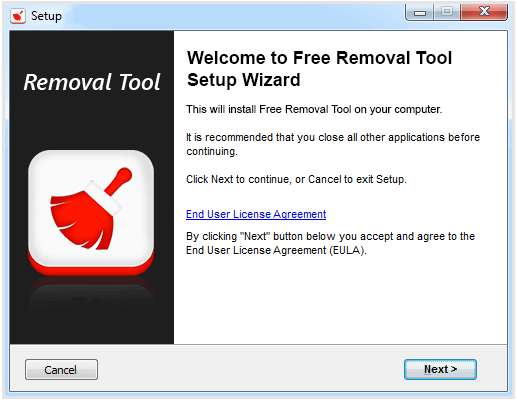
4. A setup window will appear. Click on ‘Next’ button to start the process of installation.
5. Automatically it will detect and show the active threats present in your system.
6. To remove all the threats which are detected, click on ‘Clean Now’.
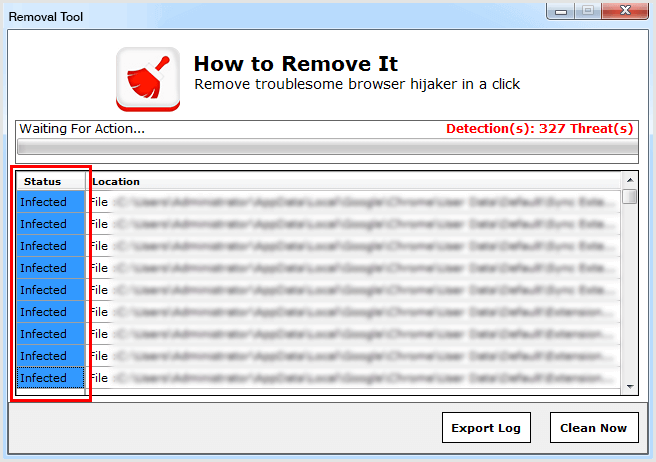
NOTE: If any browser are still running, close all the open browsers before proceeding.
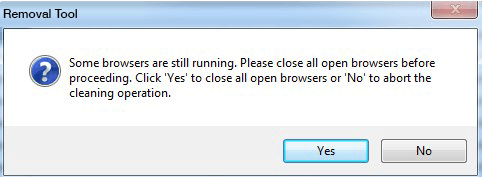
7. A pop-up will show you all the infected files, folders and registry entries has been removed successfully.
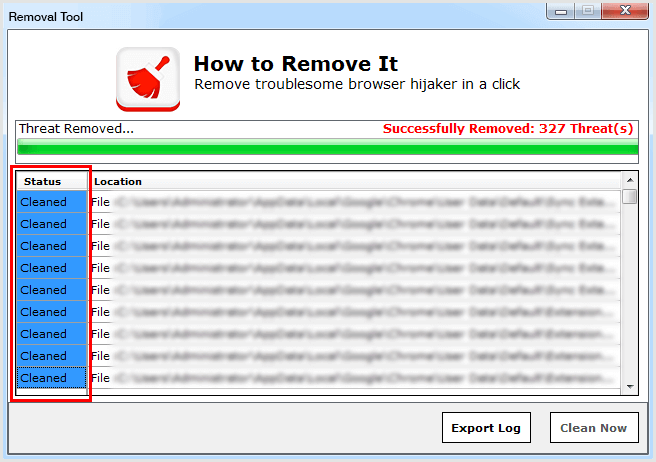
Tips to prevent GetRadioMusic from entering your computer :
1. Enable your popup blocker: Pop-ups and ads in the websites are the most adoptable tactic used by cybercriminals or developers with the core intention to spread malicious programs. So, avoid clicking uncertain sites, software offers, pop-ups etc.
2. Keep your Windows Updated: To avoid such infections, we recommend that you should always keep your system updated through automatic windows update. By doing this you can keep your device free from virus. According to the survey, outdated/older versions of Windows operating system are an easy target.
3. Third-party installation: Try to avoid freeware download websites as they usually install bundled of software with any installer or stub file.
4. Regular Backup: Regular and periodical backup helps you to keep your data safe in case the system is infected by any kind of virus or any other infection. Thus always backup important files regularly on a cloud drive or an external hard drive.
5. Always have an Anti-Virus: Precaution is better than cure. We recommend that you install an antivirus like McAfee or a good Malware Removal Tool like Download Free Virus RemovalTool
6. Install a powerful ad- blocker for Chrome, Mozilla,and IE.
