What is Video Search?
Video Search is a browser extension, with a description that says “search the worldwide database of videos, movies, and clips.” Once it installs in the browser, it will change the default homepage and search engine of your web browser to insearch.space and also redirect all your searches to inasearch.space/srch/?keyword=[keyword] and finally infect your system with adware.
Once it has successfully infected your computer with adware then starts the real trouble. Now, your browser will start acting crazy.
Every time you go online, you would end up being redirected to inasearch.space/srch/?keyword=[keyword], or you would see advertisement banners on your screen either it would be of some discount coupons or some bogus security alerts.
Should you be scared of adware?
Although an adware might not damage any files or Windows system, it will certainly annoy you with the regular notification and ad banner.
As it is a malicious program and the longer it stays on a computer, the more it weakens the firewall of the computer making way for another malware.
How does Video Search extension install on a system?
- When a computer is influenced by a browser extension it would make way for all the other malware and one of the common malware is adware.
- The malware authors have developed advanced tools which can scan the network for target computers running an older version of windows or for computers running outdated antivirus and antimalware programs.
- It can infect the computer through infected websites or malevolent websites.
- It can also infect the computer through portable storage devices like USB stick, portable hard drive or through a disk.
- Adware can also infect the computer via third-party websites, while you want to view or download a free content or want to try a free program, in this case, these free things could come bundled with such malicious programs.
Common symptoms of Video Search extension include
- Unstable behavior of the browser, i.e., frequent crashes.
- Default home page and the search engine of the browser is changed to http://inasearch.space/srch/?keyword=[keyword].
- Poor system performance, slow response time as the advertisement would pop out of nowhere on the screen even when the browser is disabled.
- Slow internet browsing speed or internet would stop unexpectedly.
- New icons are added or suspicious programs appear on the desktop screen out of nowhere.
- Certain system setting and browser settings are disabled or changed.
- New tabs open in browser to display ads or search results would always end up with displaying advertisement banners.
Steps to be followed while installing a freeware program to avoid the installation of browser extension, browser hijacker, and adware
While installing a freeware software or a freeware game make sure you go through the license agreement section and read all the terms and conditions.
And If reading the complete terms and condition is too much then while installing the freeware application if the installation offers you “custom and automatic installation”, it is always recommended that you go with the customs process as this would disclose the other programs that might get installed along with it.
If you see any additional add-ons or toolbars checked, then remember to uncheck them this would avoid the installation of a browser extension, browser hijacker or adware.
Automatic Removal Steps:
1. Download Video Search Removal Tool by clicking on the given link:
Download Free Removal Tool
2. As soon as you will open the downloaded file a security warning pop-up will appear as shown below, click on ‘Run’ button.
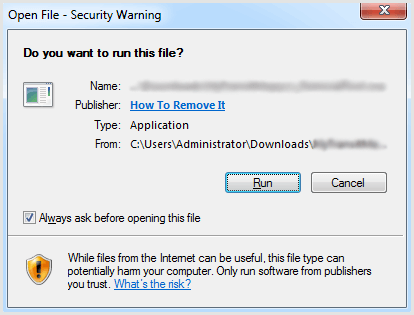
NOTE: You will not see this pop-up in Windows 10.
3. Again a pop-up window will appear. Click on ‘Yes’.
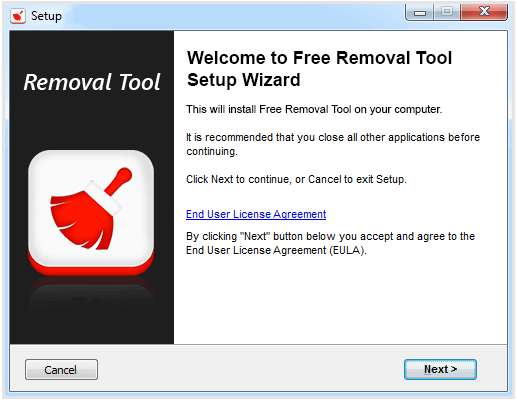
4. A setup window will appear. Click on ‘Next’ button to start the process of installation.
5. Automatically it will detect and show the active threats present in your system.
6. To remove all the threats which are detected, click on ‘Clean Now’.
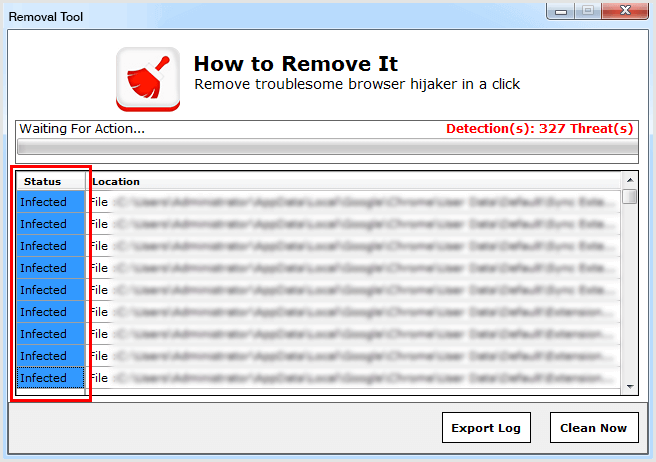
NOTE: If any browsers are still running, close all the open browsers before proceeding.
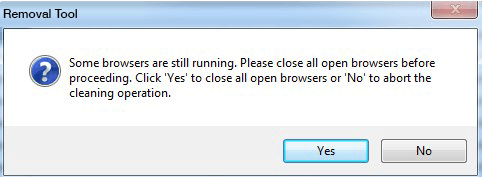
7. A pop-up will show you all the infected files, folders and registry entries has been removed successfully.
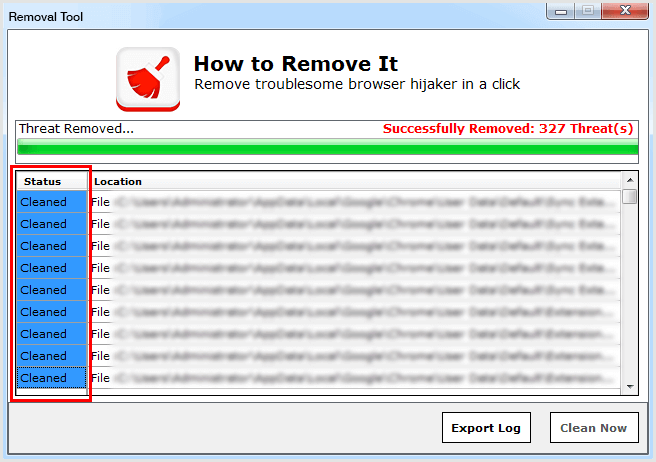
ALSO READ: HOW TO REMOVE SEARCH.HYOURSTREAMINGRADIONOW.COM REDIRECT VIRUS
- Keep your Windows Updated: To avoid such infections, we recommend that you should always keep your system updated through automatic windows update. By doing this you can keep your device free from virus. According to the survey, outdated/older versions of Windows operating system are an easy target.
- Third-party installation: Try to avoid freeware download websites as they usually install bundled of software with any installer or stub file.
- Regular Backup: Regular and periodical backup helps you to keep your data safe in case the system is infected by any kind of virus or any other infection. Thus always backup important files regularly on a cloud drive or an external hard drive.
- Always have an Anti-Virus: Precaution is better than cure. We recommend that you install an antivirus like McAfee or a good Malware Removal Tool like Download Free Virus RemovalTool
- Install a powerful ad- blocker for Chrome, Mozilla, and IE.
