Remove Adobe Flash Player Fake Pop-Ups
The “Adobe Flash Player is out of date” pop-up on your browser is a social engineering attack which is displaying a fake alert stating that you must update Adobe Flash Player.
However, on clicking the “Update Now” button, it doesn’t download an update for Flash Player but installs a malicious program on the computer.
It is a common website scam which prompts you to download the flash player in order to install a trojan.bitcoinminer infection to help out cybercriminals in mining cryptocurrencies.
This Adobe Flash Player pop-up is caused due to adware installed in your computer. The adware programs are usually bundled with various free software which we call freeware.
Once this malicious program installs, on browsing the Internet, your web browser redirects to those sites that display an Adobe Flash Player message. This bogus alert tricks the user while attackers promote install malicious web browser toolbars, BHO, optimization utilities, etc.
On the other hand, publishers of the ads generate revenue via PPC.
There exist a lot of scam sites (basically third-party sites) pretending as an Adobe Flash updates, but install malware or adware. Therefore, one must not access such update program regardless of how important application it shows.
Detailed Analysis of Adobe Flash Player Is Out Of Date Pop-up
A user encounters Adobe Flash Player is out of date alert while browsing a malicious website, compromised website. This adware program highly affects Windows, iOS and Mac operating system.
There exist several other examples of fake ads offering services, discounts, application download and updates.
For example, urgent chrome updates, computer security breach updates, etc. uses the same techniques to attack computers. Always be sure to never get trapped in all these fake alert messages.
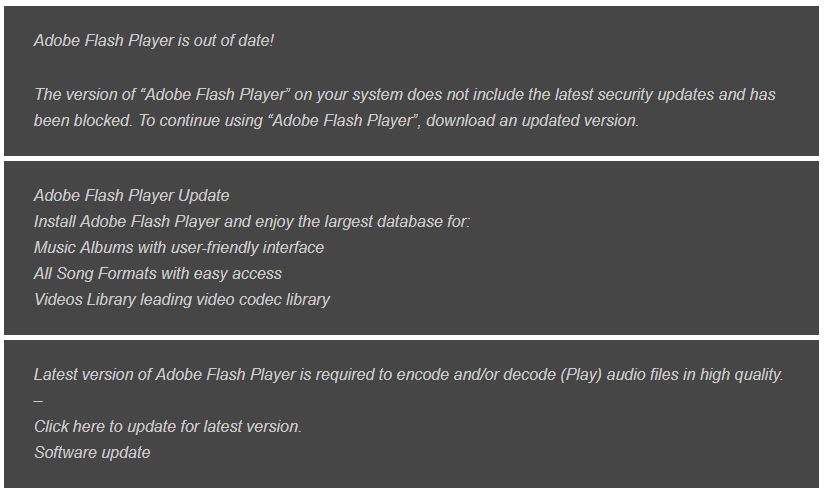
The above Adobe Flash Player update alerts are real. If you are continuously seeing such alerts then your system is highly infected from the adware. There are high chances that Windows file registries will corrupt and victims will start facing error codes of Windows.
Effects of Adobe Flash Player Update Pop-Up Ads On Your Computer
Any adware display malicious advertisements! Once infiltrated, the adware gathers your IP address, visited web URLs, web pages, browser information, search queries, etc.
Also tracks your personally identified data, banking information, misuse it and lead to serious privacy issues and data theft.
But, it is possible to stop such hideous activity by installing an antivirus or antimalware tool. The one-click download button of robust virus removal tool - Malware Crusher below is your chance to free your computer from Flash Player adware.

Few consequences of adobe flash player is out of date virus are given below:
- It consumes high CPU power and lowers down the overall performance of your computer.
- The computer boots up for no reason, freezes while you are working.
- Slow internet browsing speed might cause the internet to stop unexpectedly.
- Fake alert messages and notifications pop-ups to update your system.
- It leads to irrelevant web search redirections and highly affects your web browsing experience.
- It steals your browsing information and personal data such as IP addresses, banking details, passwords and login credentials.
- It also changes your Windows Registry editors to remain undetected from anti-viruses and anti-malware.
- Automatic download of executable files from unknown sources and unsecured websites.
- Sending emails and maintaining your online presence on Social media though you aren’t logged in.
Therefore, we always recommend all our users to follow Custom Advanced or Automatic Installation while downloading any freeware or shareware.
Is adware harmful, can it corrupt your system data?
No, adware will not cause any potential harm to your files or operating system. Although, it will certainly annoy you with a frequent redirect to pop-up ads, fake alert, and notification.
Never forget it is a malicious program, and the longer it stays on a computer, the more it weakens the firewall of the system making way for other malware and unwanted programmes.
The pop-up ads easily get into the computer without your permission, additionally cause annoyances and harm your processor. Since the adware has locked itself onto your system, it requires implementation of a complex removal process.
Beware of fake Flash Player update because it is dangerous and cause damage to the system functioning while decreasing the performance. Hence it is important to remove “adobe flash player is out of date” adware.

How Is Antimalware Tool Useful To Remove Adobe Flash Player Adware?
To get rid of the fake alerts, pop-up ads, and rogue websites, we recommend Malware Crusher, install it and perform a quick full system scan to remove the ad-supported software which causes annoying push notifications or pop-up ads, as soon as you found this problem.
Following are few of the removal capabilities to stop entry of any malicious threat and helps to remove adobe flash player adware.
- Its real-time protection feature performs a deep scan to detect malicious software and persistent threats. Also, identifies suspicious behavior on your computer.
- The Quarantine feature of the tool removes all infected files from your computer. Additionally, keeps a record of all deleted malicious program and allows you to choose important programs to restore at a later time.
- Malware Crusher also creates a shield against Ransomware, Adware, Malware, Browser Hijackers, Viruses, Extensions and Trojans.
- The 24X7 online protective shield works as an anti-exploit technology and blocks the ransomware component before they hold files as a hostage.
- Malware Crusher tirelessly visits all domains, URLs and web pages to secure your online presence from fraudulent entities. Furthermore, the tool detects the vulnerabilities of online fraudulent entities effortlessly.
- Malware Crusher becomes fiercer in detecting keylogging, remote connections and saving your session data from being recorded.
It is a watchful tool that monitors the cyber world constantly, deeply diagnose it and neutralizes all the threats by writing antimalware code.
With the malware crusher: antimalware + antivirus + PC protection kit, your computer's security is guaranteed against flash player adware.
However, if it is required to delete additional malicious files then you can follow the below steps:
- Press Ctrl + Shift + ESC together to open Task Manager. Look for suspicious files, right click on it and click End Task.
- Now, press Windows key + R to open RUN box window. Type appwiz.cpl on it, this opens Programs and Features window.
- Select each suspicious program and uninstall it one by one. Once the uninstallation is complete, restart your computer and again redirect yourself to Programs and Features window to check whether the application is present or not.
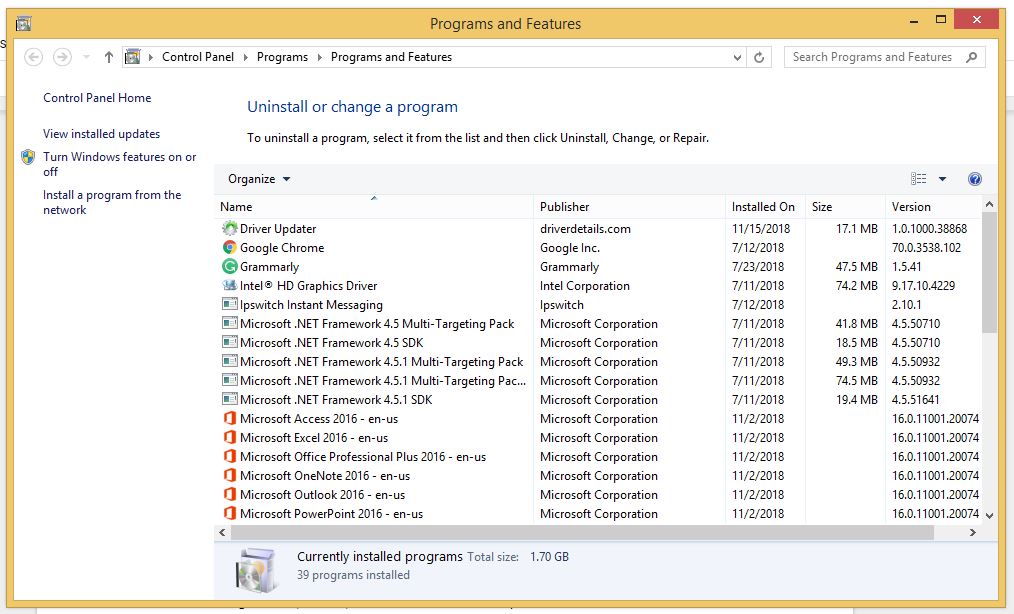
- When convinced, press Windows key + R to open RUN box window. Type regedit on it, hit OK and then click Yes.
- Go through HKEY, HKLM, etc. files and find all suspicious files related to adware and delete them.
- You can also remove malicious extensions and delete Anonymizer Gadget Ads from your Chrome and Firefox.
1. Click on the Customize and control menu icon at the top right corner of Google Chrome.

2. Select "More tools" from the menu.

3. Select "Extensions" from the side menu.

4. Click the remove button next to the extension you wish to remove.

5. It will confirm again, click “remove” and the extension is finally out of the system.

Now that we have successfully eliminated the malicious browser extension, we need to create a robust firewall to avoid any such thing that makes our system and privacy vulnerable to various online threats.
1. Click on the “menu” button at the top right corner.

2. Select “Add-ons” from the menu.

3. Click the “Remove” button next to the extension you wish to get rid of.

Now that we have successfully eliminated the malicious browser extension, we need to create a robust firewall to avoid any such thing that makes our system and privacy vulnerable to various online threats.
The manual method might not work in some instances as the malware might have advanced into its second phase by modifying system files to stay hidden from the regular antivirus program and user
Malware Crusher's 5-minute function is a savior to prevent and fight against malicious threats!
Tips to Prevent virus and malware from Infecting Your System:
- Enable your popup blocker: Pop-ups and ads on the websites are the most adoptable tactic used by cybercriminals or developers with the core intention to spread malicious programs.
So, avoid clicking uncertain sites, software offers, pop-ups etc. and Install a powerful ad- blocker for Chrome, Mozilla, and IE
- Keep your Windows Updated: To avoid such infections, we recommend that you should always keep your system updated through automatic windows update.By doing this you can keep your device free from virus.According to the survey, outdated/older versions of Windows operating system are an easy target.
- Third-party installation: Try to avoid freeware download websites as they usually install bundled of software with any installer or stub file.
- Regular Backup: Regular and periodical backup helps you to keep your data safe in case the system is infected by any kind of virus or any other infection.Thus always backup important files regularly on a cloud drive or an external hard drive.
- Always have an Anti-Virus: Precaution is better than cure. We recommend that you install an antivirus like ITL Total Security or a good Malware Removal Tool like Download Virus RemovalTool
