WinLock Virus - symptoms, infections and virus removal guide
WinLock Virus – is a family of viruses which blocks and curtail the work of an operating system with a sole motive to extort money from infected PC users.
Designed as macro or script, the computer virus infection spreads without user’s knowledge by self-replicating themselves unless the hard drive and RAM secretly get filled.
Usually, such virus enters into the computer via the internet through adult contents and free software but targets mainly Windows running system.
Viruses like WinLock use complex anti-detection/stealth techniques to escape antivirus software in Windows system. But, in this WinLock virus removal guide, you will get detailed information on What is WinLock? How it makes a way into your computer? Automatic methods to remove the virus? How you can manually stop the virus?
But before we proceed further, let’s know a bit more about WinLock virus.
Two main types of WinLock
- Browser WinLock - Displayed only on browsers as browser extensions, plugins and popups.
- Application WinLock - that blocks the task manager, Windows registry editor and Safe Mode boot.
While loading the computer, a fake screen saver display on the screen;
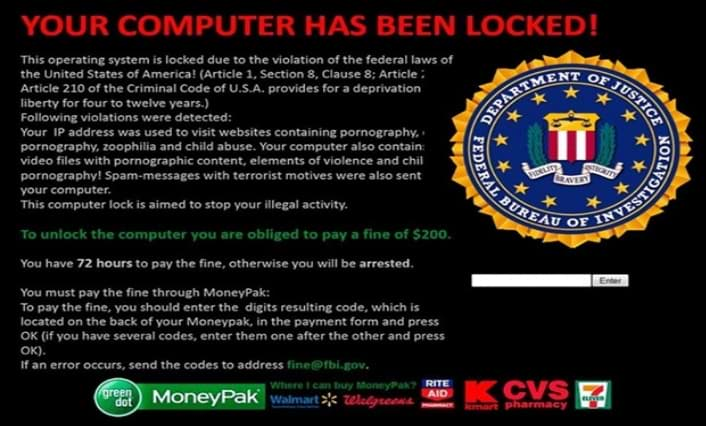
Alias names of WinLock virus;
- Trojan.KillProc.15452
- Riskware/Disabler
- not-a-virus:RiskTool.Win32.Disabler.v
- Trojan.Win32.Generic.12BB9B68
Computer viruses cause economic damage to billions of dollars' each year due to system failures, wasting computer resources, corrupting personal and corporate data, increasing maintenance costs, etc.
Thus, it is important and would be interesting to know how they enter into our system.
The secret way: How WinLock Virus enters the computer?
Most of the computer viruses including WinLock enters into your computer from these ways.
- A very common way of entry is CD/DVD or U.S.B. Drives.
- Viruses spread through LAN (Local Area Network). If an infected system is connected to a healthy network, then the whole network gets infected.
- If you download software from free websites, then you might sacrifice your privacy and system to virus infections.
- Infected email attachments
- Fake updates that trick you installing them
- Infected documents circulating on peer-to-peer (P2P) file-sharing networks, torrent sites, and IRC channels.
WinLock prevents users from accessing files on their computer and demand the payment fee in order to regain access. The virus infection display messages on the victim's desktop which a user can’t bypass as their computer is effectively locked up through a complex encryption mechanism.
The virus even claims that the user broke the law by viewing some illegal content. In addition to this fake message, there is a set deadline with instructions on how to pay the virus for getting complete access to your computer.
Moreover, the infection is capable of hitting all private and corporate computers whereas the amount of payment fee required depends on the type of user and its geographic location.
“WinLock reports show that the hackers rarely live up to their promise even after getting paid. In most cases, victims are left without data on trusting the criminals instead of removing WinLock virus.”
Therefore, victims of a WinLock infection should remove the virus by using Malware Crusher, rather than paying the virus developers.
How does a WinLock virus work?
Upon successful infiltration, the virus creates its files and modify system files and registry entries. WinLock is the first cyber infection which uses C&C panels.
Some panels verify the payment to the hackers and authorize the unlocking of the infected machines; a few other manages the administrative operations such as sending the unlock commands.
Even more, hackers now use such Control Panel platform, created a crimeware service and a WinLock Affiliate Program to sell the service to cyber hackers and attackers.
The WinLock virus uses a complicated 3-layered rootkit ring which executes the malicious operations. This rootkit further uses API hooking that modifies the process and behavior of the Windows operating system.
As the result, WinLock virus bypasses the User Account Control and the Data Execution Prevention services to lock the entire operating system.
WinLock installs as an ''.exe'' file with a fake name in the ''C:\PROGRAMFILES\system'' folder. The ''.exe'' file relates to a ''key.txt'' file containing system configuration information used to restore the system.
WinLock virus also uses Windows Active Template Library to communicate with the victim on the one side and sends data back to the hacker’s C&C panel on the other.
The user-specific information request sent by WinLock is like this;
http:///c35312fb3a7e05b7a44db2326bd29040/k.php?i=4u2RejXq9bKEBroPJ6u2TgkYzVbMGDs0Re6wp8hKE
zVmOI4u2RejXq9bMEB&u=Administrator&l=de&f=0&a=aff_3556
WinLock modifies and deletes the Windows registry, few related to safe mode and system restore are given below;
HKLM\SYSTEM\CurrentControlSet\Control\SafeBoot\Minimal
HKLM\SYSTEM\CurrentControlSet\Control\SafeBoot\Network
Furthermore, WinLock disable the registry keys by adding “DiableConfig” and “DisableSR” in;
HKEY_LOCAL_MACHINE\SOFTWARE\Policies\Microsoft\Windows NT\SystemRestore HKEY_LOCAL_MACHINE\SOFTWARE\Microsoft\Windows NT\SystemRestore
This prevents the user from using the system recovery option and infects the Windows operating system.
Symptoms of WinLock virus infection
If WinLock invades your computer, the virus infects your system in the following ways:
- The speed of your computer decreases and it behaves unpredictably.
- Unexpected operating system error messages.
- BSOD (Blue Screen of Death) errors in Windows.
- There are risks to lose essential passwords and data.
- Programs stop responding and show ‘Program Not Responding’ error message.
- The virus tracks your browsing information and promotes many advertisements while you are browsing.
- New Virus files create at the root level of hard drive.
- Your email account sends spam messages without your permission.
- Files and folders are deleted mysteriously without your knowledge.
- The virus monitors your geolocation, keyboard and mouse inputs you make in your browser.
- Open your operating system to other malicious software.
- WinLock embeds trojans in a third-party program and supports adware and malvertising.
- WinLock virus also installs an application named WinLock that gives you fake Windows update but download malware.
- Automatic download of executable files from unknown sources and unsecured websites.
Research shows that WinLock makes your computer vulnerable to remote attacks which results in loss of money and theft. If you encounter with any above symptoms, then your Windows operating system is infected with WinLock Virus.
In order to countermeasure this infectious brewing trouble, we recommend you Malware Crusher to remove any malicious software such as viruses, ransomware from your computer including WinLock Virus.

Malware Crusher: antivirus + antimalware + PC protection kit
You see your computer struggling and performing sluggishly, but you aren’t sure if it is the effect of virus or some other malicious software.
In such a case, Malware Crusher can be your permanent ally because of its different malware removal capabilities which are even more helpful to remove WinLock Virus:
- It performs a deep scan to detect malicious software and other existing threats like viruses and trojans in your system.
- Quarantine feature removes all the infected files from your computer and keeps a record of all deleted files of WinLock Virus, moreover never allow any future installation.
- After judging the characteristics of threats and infected files, Malware Crusher creates a shield to stop Viruses, Trojan, Worm, Ransomware, Adware, Bots, Spyware, Rootkit, etc. from entering into your system.
- It also blocks a majority of malicious ads and pop-ups, gives warning before you click them.
- The real-time protection is a tiring job for any antivirus and antimalware. However, Malware Crusher does it tirelessly by visiting all domains and web pages to prevent your online presence from fraudulent entities and cybercriminals.
- It also protects files and folders of Windows registry against WinLock virus.
Download the Malware Crusher from the official website, install it and perform the scan. It will automatically remove all the threats and fix your computer in less than 5 minutes.
The automatic method undoubtedly is the best option to remove WinLock virus, but in our virus removal guide, we have few manual methods also in case if you don’t use an antimalware tool.
Manual methods to remove WinLock virus from Windows
Manual removal of WinLock Virus is not for everyone as following each removal step is not possible. Though we would like you to try the removal steps of WinLock virus.
The manual virus removal guide will brief you three methods:
- Remove browser extensions.
- Resetting browser settings to default.
- Remove WinLock related applications from the computer.
Remove WinLock virus applications from Windows 7,8,10
There are lots of options in Windows to remove any malicious application, but the best one is to uninstall all the unwanted applications from your Windows operating system.
You never know which program is infected that’s why uninstall all unwanted programs.
Windows XP, Vista, 7
- Turn on your PC, immediately press F8 button.
- In the Advanced Boot Options menu, select Safe Mode with the arrow button.
- Within Safe Mode, navigate to Control Panel and choose to Uninstall a Program.
- Select all unwanted adware and remove it.
Windows 8,8.1 and 10
- Open run box by pressing Win + R.
- Type msconfig and press Enter.
- Go to Boot and select Safe Boot. Select Minimal or Network.
- Hit OK and reboot your PC.
- In Safe Mode, navigate to Control Panel and choose Uninstall a Program.
- Select all unwanted program and remove it.
Remove WinLock virus files from Windows Registry
- Open run window by pressing Win + R.
- Type regedit in the run box.
- Locate from HKEY and HKLM (if present) folders and remove all the registry files of viruses to remove them.
Remove WinLock virus extensions from browsers
Browser extensions can be both convenient and dangerous. But, extensions that modify web functionality by adding suspicious add-ons and extensions in your browser must be removed;
From Google Chrome
- Open Google Chrome
- Press Alt + F.
- Choose Tools > Extensions.
- Search for WinLock and remove it by selecting the trash icon.
From Mozilla Firefox
- Open Firefox.
- Press Shift + Ctrl + A.
- Select all unwanted browser extensions and choose Disable or Remove option to delete the extension.
From Internet Explorer
- Open Internet Explorer.
- Press Alt + T to choose Manage Add-ons option.
- Click on Toolbars and Extensions and Disable the unwanted adware by a left click.
- Go to More information link present in the left-bottom corner.
- Click on Remove button.
From Opera Mini
- Open Opera browser and go to Customize and Control Opera.
- Navigate to Extensions, select all malicious extensions and press button “Remove from Opera.”
Get rid of by resetting browser settings
Sometimes removing malicious extensions from your web browsers can’t remove the installed virus. In that case, we reset the browser to default settings.
 Note* Perform the given steps to SECURE your System Now!
Note* Perform the given steps to SECURE your System Now!
Scan Your Windows (HARMFUL!!)
STEP 1: Click to Download Malware Crusher
STEP 2: Install Malware Crusher
STEP 3: Scan and Remove all malicious Programs.
For Google Chrome
- Click the Chrome menu button in the top right corner.
- Choose Settings > Show advanced settings > Reset browser settings section > Reset browser settings > click Reset.
For Mozilla Firefox
- Open Mozilla Firefox.
- Go to Help > Troubleshooting information > click Reset Firefox button.
For Internet Explorer
- Open Internet Explorer.
- Click on the gear icon in the right upper corner of the browser Window
- Click Internet options > Advanced tab > Reset button.
- Select Delete personal settings and click on the Reset button.
For Microsoft Edge
- Go to Apps and Features by right clicking on the start button.
- A list of the installed program will open, from the list select Microsoft Edge and click on Advanced Options link.
- Click on the Reset button.
End all Task manager process related to WinLock
- Press Ctrl + Shift + Esc keys simultaneously to open Windows Task Manager.
- Find all the processes and hit End Process.
Not every victim can manually get rid of WinLock viruses with 100% success because finding registry files and ending task manager process needs a good knowledge of computer processing system.
If you have less idea about the location of these malicious files, we recommend using the Malware Crusher which automatically removes all other possible threats including WinLock Virus from your Windows system.
Few important tips to prevent WinLock virus from entering your system
- While installing tools and software, always follow “custom or advanced installation.” A custom installation process of software disclose all other programs and features that might get installed along with it.
- Always enable your popup blocker because pop-up and ads are the most adaptable tactics to spread the virus in a system of networked PC.
- Avoid freeware download websites and never download third-party software.
- Keep your Windows updated and have a regular backup to keep your data safe.
- Always use antivirus tools to avoid virus installation and infection on your computer. We recommend Malware Crusher.

