What is WindApp?
WindApp is promoted as an application that advertises coupons for E-commerce websites you are viewing and comparative prices of the product you are viewing on the sites like Amazon. Though this may sound like a helpful service, WindApp infiltrates intrusive and unwanted ads whether you like them or not. Thus, WindApp is classified as a “Potentially Unwanted Program” (PUP) and also as an adware.
Is adware harmful, can it corrupt your system data?
No, an adware will not cause any harm to your files or operating system. Although, it will certainly annoy you with frequent notifications and ad popups. Never forget it is a malicious program, and the longer it stays on a computer, the more it weakens the firewall of the computer making way for another malware.
That’s not it Adware connects your PC to “Control and Command Centre” which is operated by the hackers and using an adware they can steal your confidential files, IP-address, your location, browser type, Operating System details, and etc.
Techniques used to distribute WindApp:
- Social Clickjacking: Creators of such infections use online media such as Social Network and tempting advertisements to provoke or let us say in fooling the users to click on the ads, i.e., Update your flash player or win an iPhone.
- Spam emails: These hijackers can get into your computer through malicious email attachments and download links present the body of the mail. This emails usually appear to be from a reputed organization, i.e., Banks and insurance companies.
- It can infect the computer through infected websites or malevolent websites.
- You can also be tricked into installing it by fake security alert or system updates.
- Torrents & P2P File Sharing: Torrents and files shared on P2P networks have a high probability of being a carrier to such infections.
- It can also infect the computer through portable storage devices like USB stick, portable hard drive or through a disk.
- Bundling: The quickest and the most relaxed way of infecting a user’s PC with any malware is through freeware software’s, and in this case, the user is equally responsible for authorizing the installation of such malicious program without reading the terms and conditions. Unfortunately, some freeware programs do not uncover that a malicious program will also be installed with it.
Common symptoms that are shown by an infected system:
- Slow browsing speed, frequent web browser crashes due to multiple ads that flow in at a time.
- New add-ons toolbars or extensions are added.
- Whenever a user tries to open anything, he is redirected to a new website which might either display an advertisement or would give security warnings, i.e., A user searches for http://google.com, but he ends up on some advertisement.
- Poor system performance, slow response time as the advertisement would pop out of nowhere on the screen even when the browser is disabled.
- New tabs open in browser to display ads or search results would always end up with adds.
Steps to be followed while installing a freeware program to avoid the installation of browser hijacker and adware
While installing a freeware software or a freeware game make sure you go through the license agreement section and read all the terms and conditions. And If reading the complete terms and condition is too much then while installing the freeware application if the installation offers you “custom and automatic installation”, it is always recommended that you go with the customs process as this would disclose the other programs that might get installed along with it. If you see any additional add-ons or toolbars checked, then remember to uncheck them this would avoid the installation of browser hijacker and adware.
Also Read: Tuvaro Search – Toolbar Removal Tool And Protection Guide
Step-by-step instructions to remove WindApp:
- Press Ctrl + Shift + Esc simultaneously. This will get you the Windows Task Manager. Here, make sure that you are looking into the application tab and now search for WindApp. If present, then select it and click on End Task.
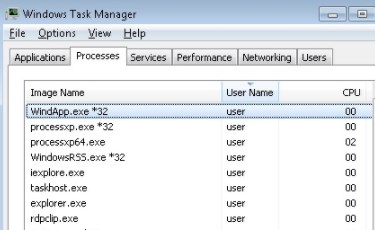
- Now you can close the Task Manager.
- Now, we need to open Control Panel from the start menu or by holding Windows key + R key at the same time. This would bring up the “RUN” box now in this box you need to type control and hit ok.
- Here, in the Control Panel click on Add/Remove program.
- This will show the list of all the installed program.
- Right Click on “WindApp” and uninstall it.
Download Free Malware Removal Tool
- Enable your popup blocker: Pop-ups and ads on the websites are the most adoptable tactic used by cybercriminals or developers with the core intention to spread malicious programs. So, avoid clicking uncertain sites, software offers, pop-ups etc.
- Keep your Windows Updated: To avoid such infections, we recommend that you should always keep your system updated through automatic windows update. By doing this you can keep your device free from virus. According to the survey, outdated/older versions of Windows operating system are an easy target.
- Third-party installation: Try to avoid freeware download websites as they usually install bundled of software with any installer or stub file.
- Regular Backup: Regular and periodical backup helps you to keep your data safe in case the system is infected by any kind of virus or any other infection. Thus always backup important files regularly on a cloud drive or an external hard drive.
- Always have an Anti-Virus: Precaution is better than cure. We recommend that you install an antivirus like McAfee or a good Malware Removal Tool like Download Free Virus RemovalTool
- Install a powerful ad- blocker for Chrome, Mozilla, and IE.
